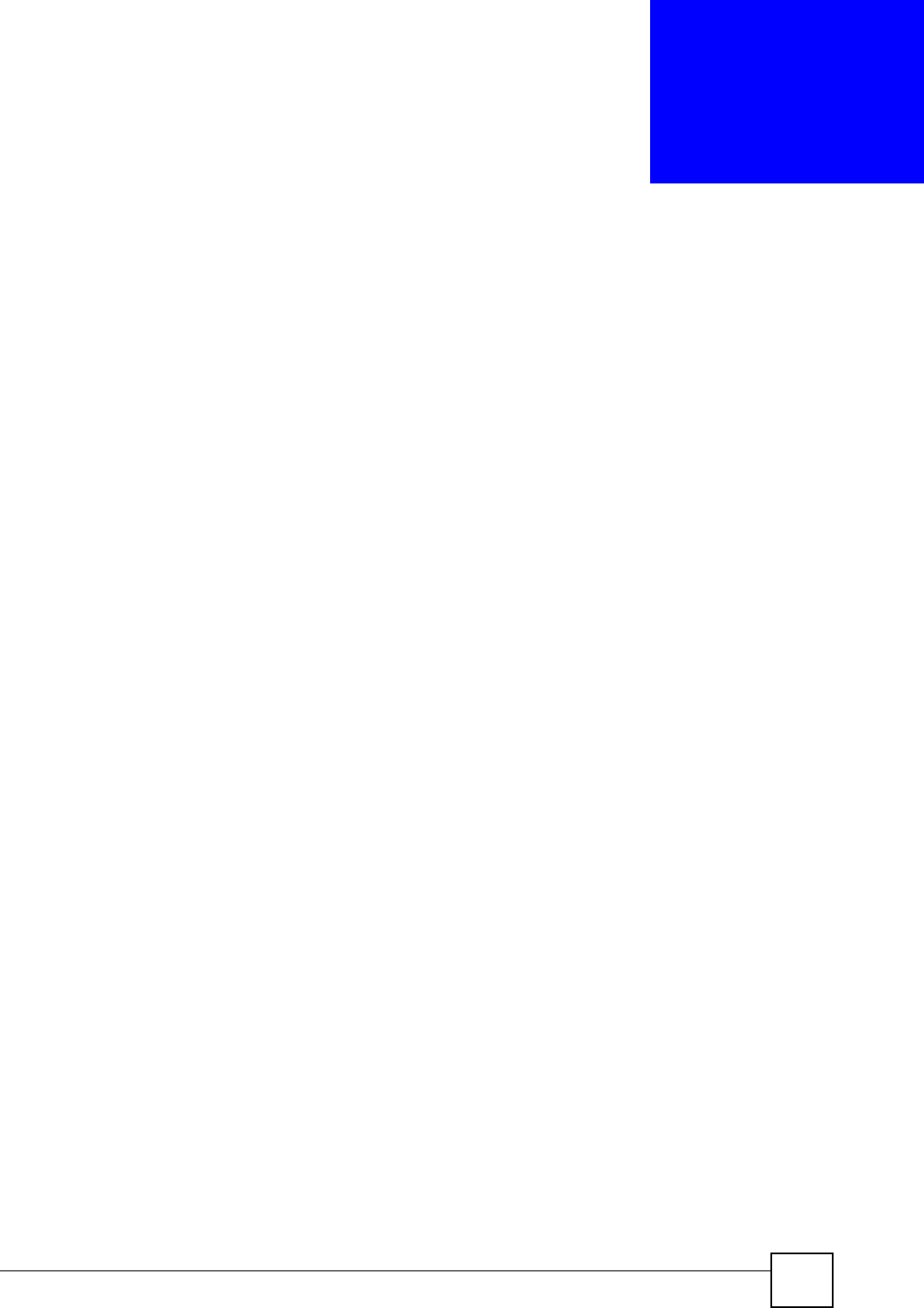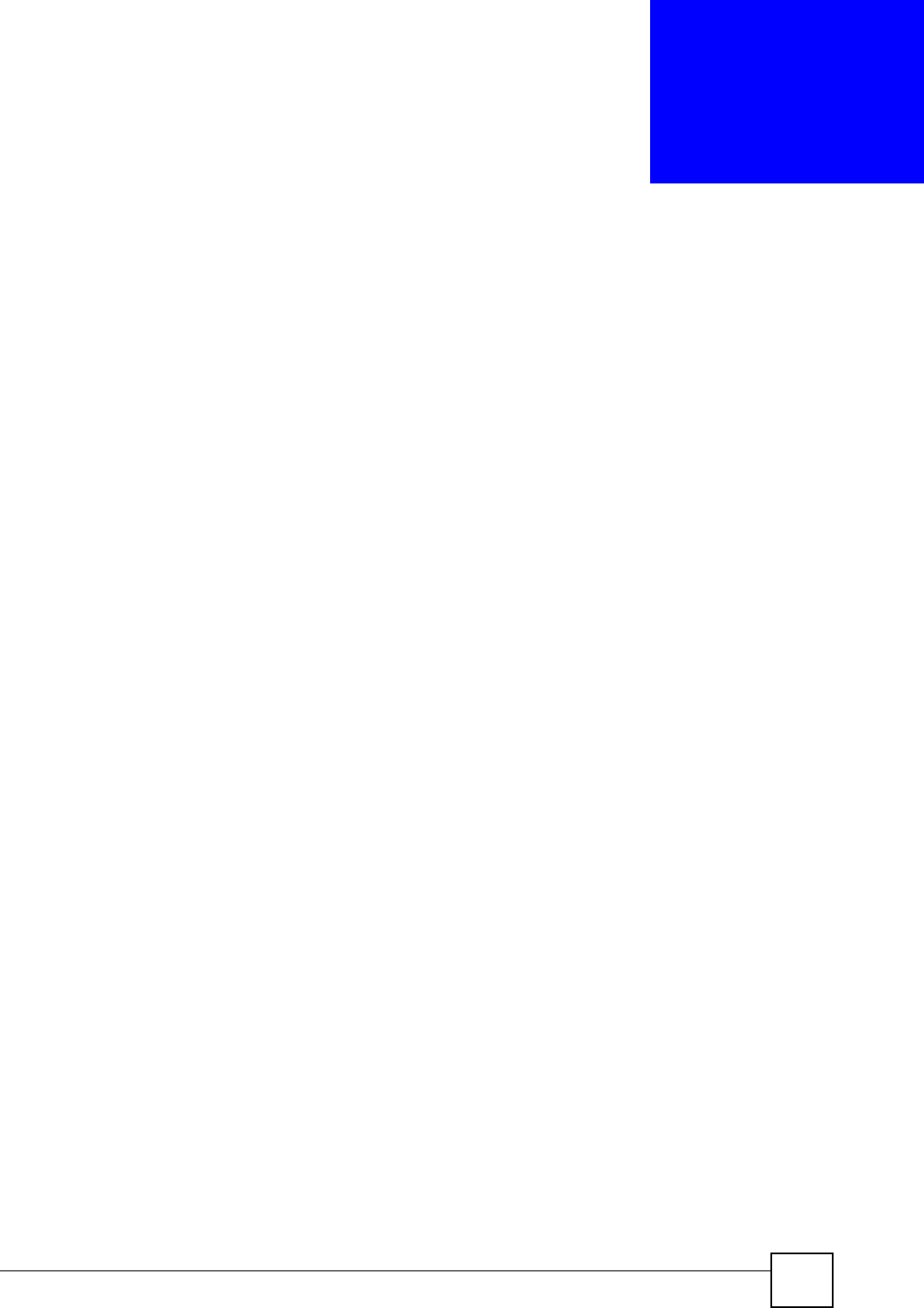
X6004 User’s Guide
249
CHAPTER 29
Diagnostics
This chapter shows you how to collect diagnostic information and capture network traffic for
analysis from the X6004.
29.1 Diagnostics Overview
The X6004 comes with advanced diagnostic tools to help a service technician troubleshoot
problems or simply to ensure that everything is running smoothly on the X6004. This section
describes how to collect the information from the X6004 and gives a brief description on the
information you collect. You can collect the following information from the X6004:
• Current status information - the X6004 executes debugging commands and saves the
results in a compressed file. You can then submit the results to a service technician or
view some of the results via a spreadsheet application (for example Excel or WordPad).
See the Command Reference Guide for m
ore information regarding the
commands executed to collect current status information. The resulting file can be
uncompressed with data compression utilities for example WinRAR. The resulting
uncompressed files are:
• diag.ezsh.dbg - contains the results of executing diagnostic and debug log commands
on the X6004. This file can be opened using a spreadsheet application such as Excel or
a text editor like WordPad.
•system.bin - contains encrypted information which can only be diagnosed by a
service engineer. Customer support may ask you to submit this file for diagnostic
purposes.
• Network traffic information - the X6004 logs traffic passing through its interfaces. You
can specify the interface, protocol or a specific host to capture the traffic from. The logs
are saved in a Generic Network Capture Document (.cap file extension) and can be
viewed via a network analyzer such as Ethereal. These files can diagnose communication
problems between the X6004 and other network devices. A service technician may ask
you to perform a packet capture when troubleshooting connectivity problems on your
network.
29.1.1 Information Collect
Use this screen to capture running configuration details on the X6004. You can download and
save the configuration detail file in a compressed file format. A service technician may request
that you send this file for troubleshooting. Click Maintenance > Administration >
Diagnostic > Information Collect to view the screen as shown.