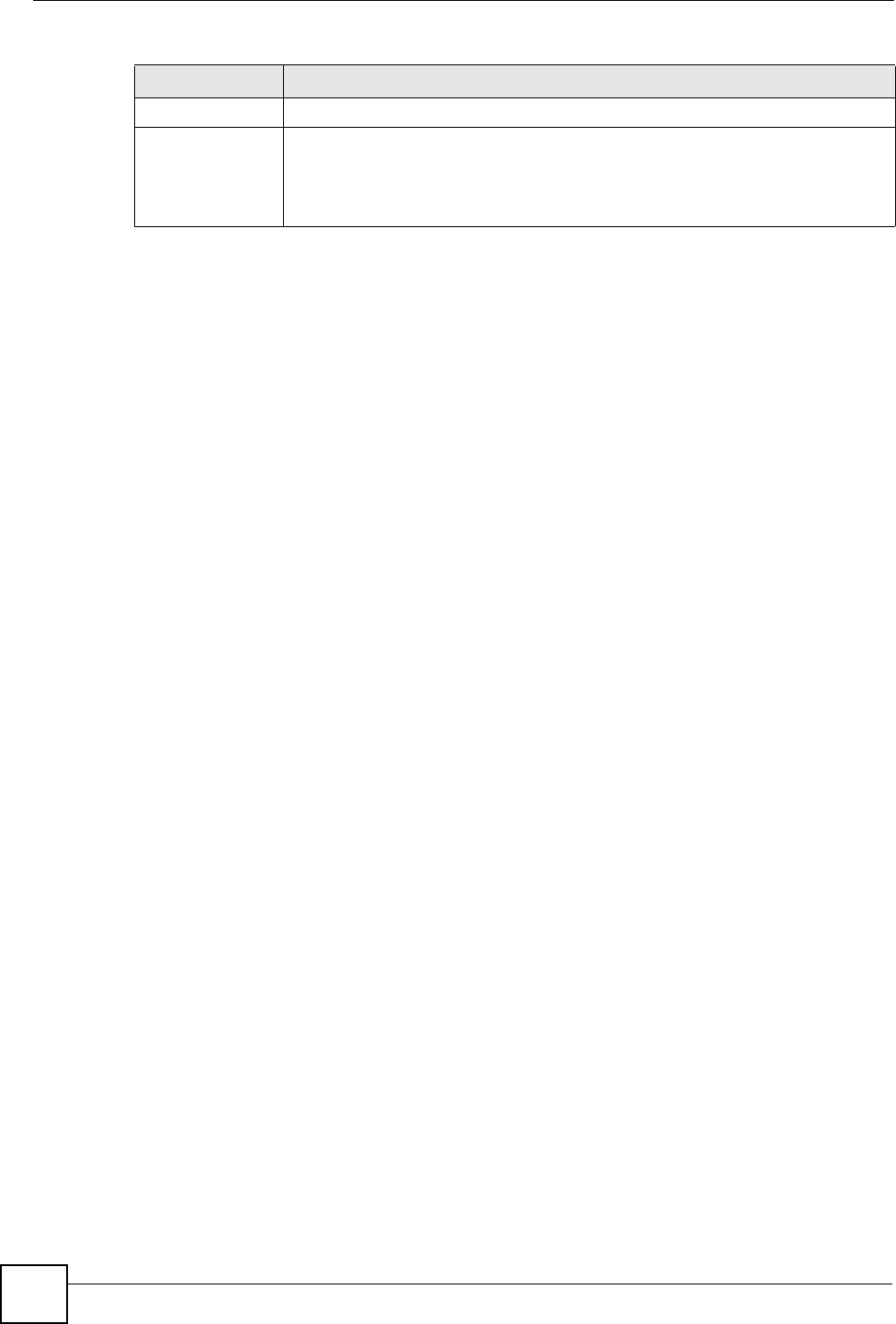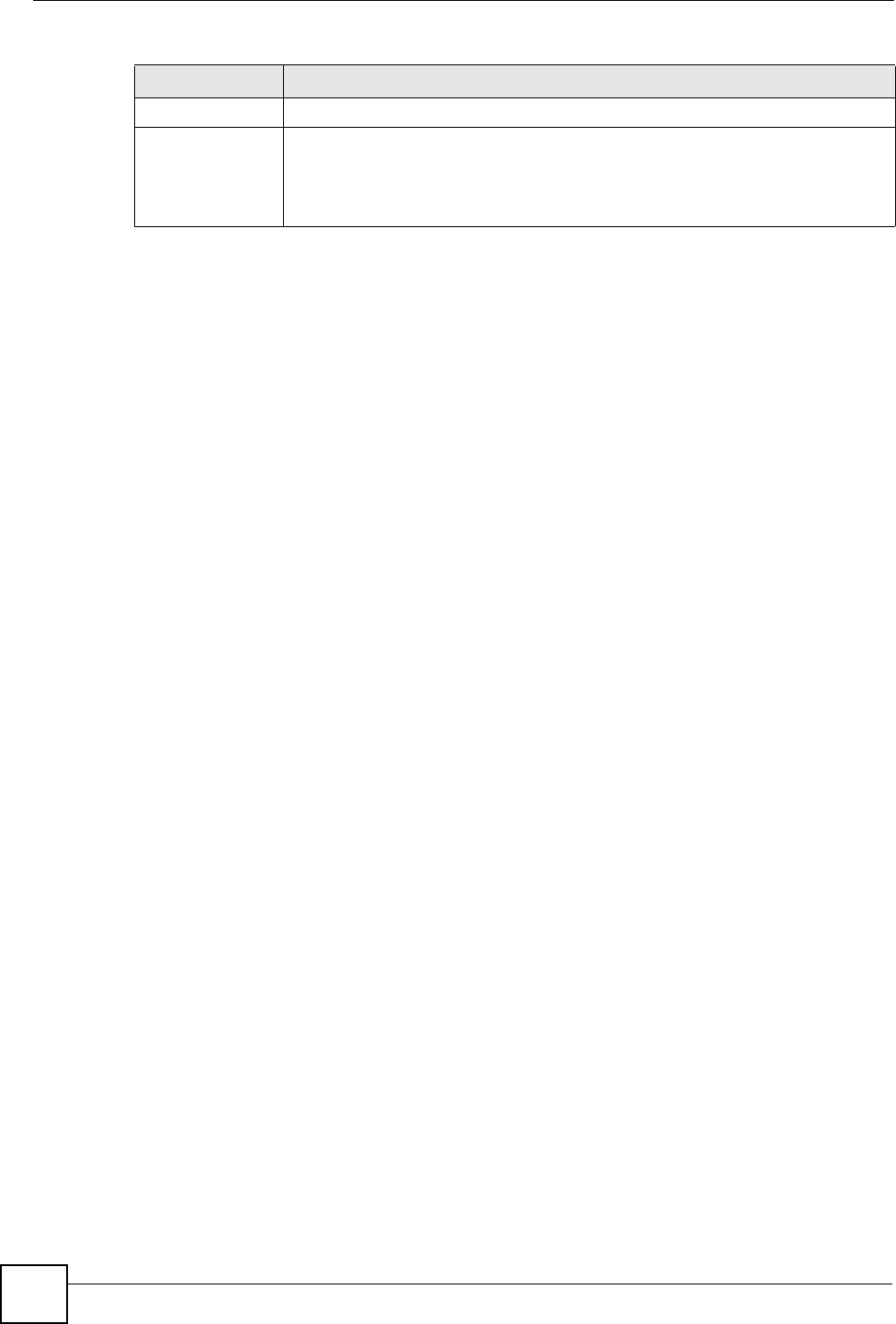
Chapter 30 System File Maintenance
X6004 User’s Guide
256
30.3 FTP Command Line
This section shows some examples of uploading files to the X6004 using FTP commands.
First, understand the filename conventions.
30.3.1 Filename Conventions
The following types of files can be uploaded to the X6004:
• Base firmware - contains basic operating instructions for the X6004. This file has a “.bin”
extension, for example “100AVA1b1.bin”.
• Main firmware - contains the main software features of the X6004. This file has a “.rom”
extension, for example “100AVA1b1.rom”.
• Factory Default Settings - contains the default configuration of the X6004. This file has a
“.romd” extension, for example “100AVA1b1.romd”.
• Firmware and Configuration - combines all of the files listed above into a single
uploadable file. This file has a “.binromromd” extension, for example
“100AVA1b1.binromromd”.
Regardless of which file you want to upload to the X6004, you must first rename it to the
internal firmware file name on the X6004: ZLD-current.
30.3.1.1 Example FTP Commands
Do the following to upload the firmware and configuration file to the X6004:
1 Rename the file you want to upload to ZLD-current and place it in the directory from
which you launch your FTP session. In our example this is the root directory “C:\”.
2 Launch the FTP client on your computer. For example, from the command prompt type
ftp, followed by a space and the IP address of your X6004.
3 Type your username and press [ENTER] when prompted (the default is “admin”.
4 Enter your password as requested (the default is “1234”).
5 Enter
bin to set transfer mode to binary.
6 Use
put to transfer files from the computer to the X6004, for example, put ZLD-
current
transfers the firmware and configuration that your renamed to ZLD-current
to the X6004.
7 The X6004 uploads the file and automatically reboots. The FTP session with the X6004
is automatically terminated.
Browse... Click this to find the .bin or .rom file you want to upload.
Upload Click this to begin uploading the selected file. This may take several minutes.
Note: Do not turn off the device while firmware upload is in
progress!
Table 121 Maintenance > Firmware Upgrade
LABEL DESCRIPTION