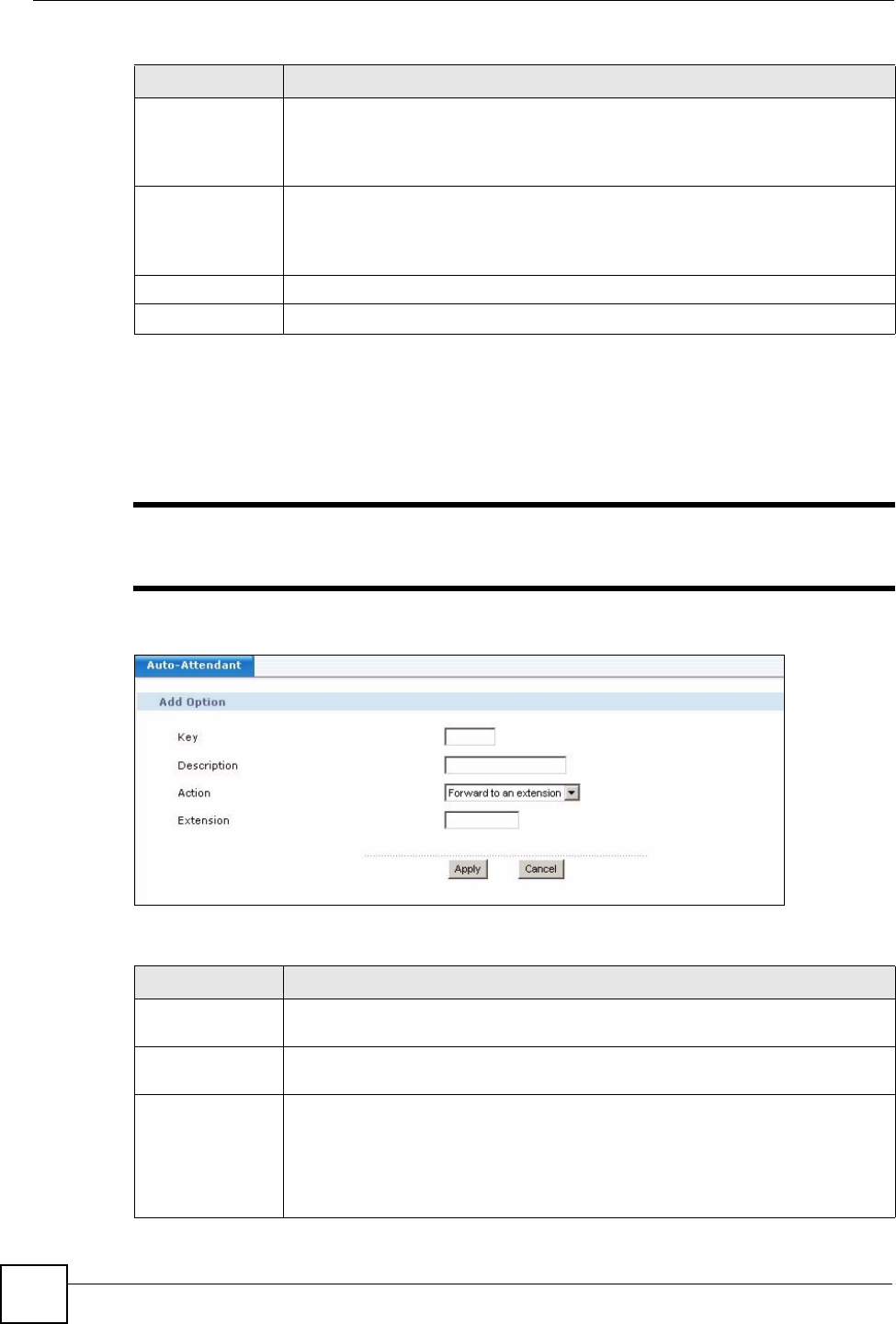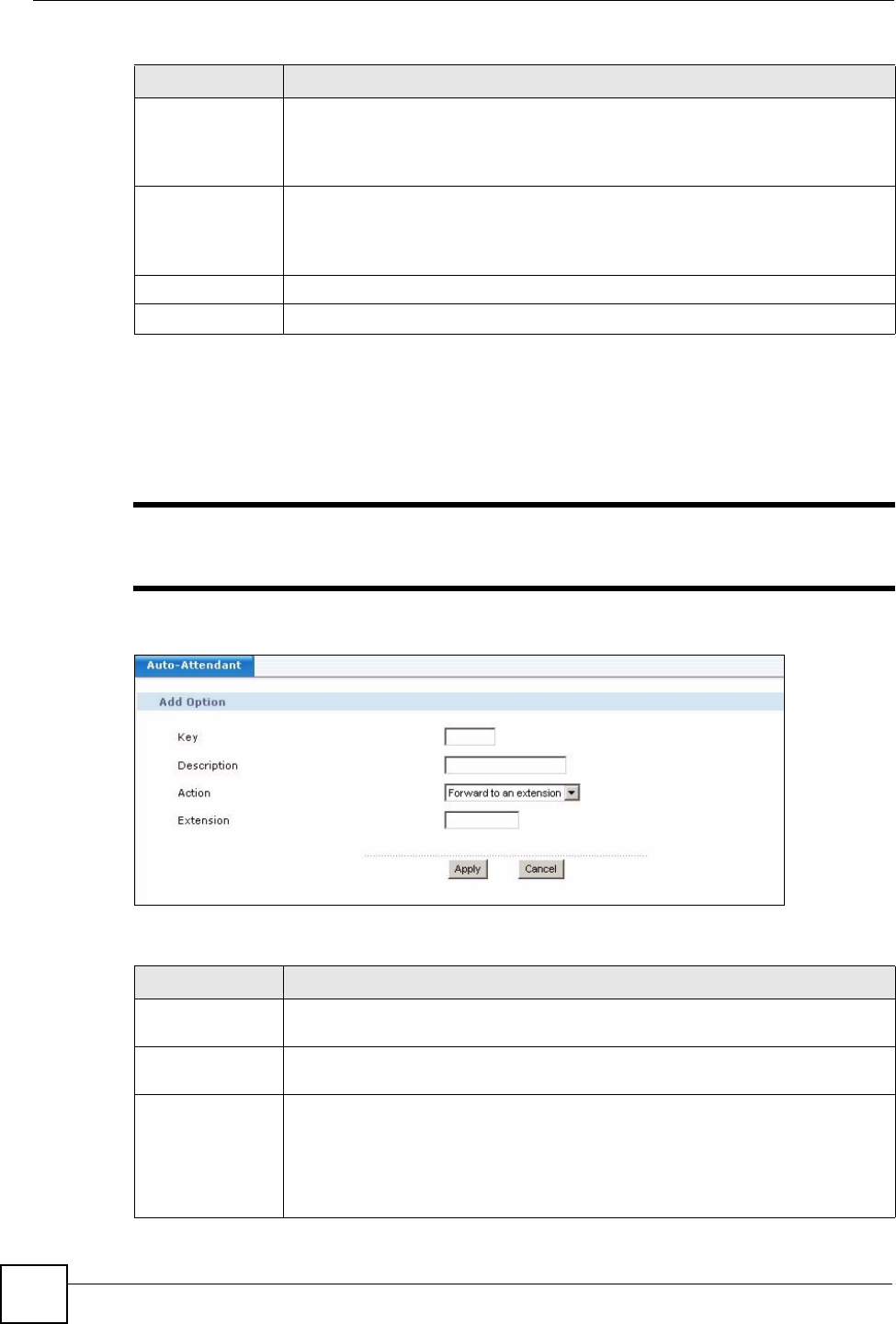
Chapter 19 Auto-Attendant
X6004 User’s Guide
182
19.4.3 Add/Edit Auto-Attendant Option
Use this screen to configure an option for an auto-attendant menu. To access this screen, click
the Add or Edit icon in the menu screen of an auto-attendant.
" Only the Add Option screen is shown. In the Edit Option screen, some of the
labels change from Add to Edit.
Figure 164 Add/Edit Auto-Attendant Option
Each field is described in the following table.
Extension This field displays either the extension that this call is forwarded to or it displays
Next Menu, if the action for this auto-attendant option is to Forward to next
menu.
Click Next Menu to configure the settings for a sub menu.
Add/Edit/Delete
Click:
• Add to create a new option for this auto-attendant menu.
• Edit to change the settings for an auto-attendant option.
• Delete to remove this option from this Menu.
Apply
Click this to save your changes.
Cancel Click this to go back to the previous screen without saving your changes.
Table 74 Auto-Attendant Menu Settings (continued)
LABEL DESCRIPTION
Table 75 Add/Edit Auto-Attendant Option
LABEL DESCRIPTION
Key Type the digit(s) a caller should dial to execute this option. You can enter up to 5
digits.
Description
Type a description for this auto-attendant option. You can use alphanumeric
characters and spaces are allowed. You can also leave this field blank.
Action
Specify the action for this auto-attendant option. The choices are:
• Forward to an extension - to forward a call to a specific extension.
• Forward to next menu - to forward a call to the next menu.
• Repeat menu - to replay the auto-attendant audio file for this menu.
• Return previous menu - to go back to the previous menu for this auto-
attendant menu. This option is not available in the initial auto-attendant menu.