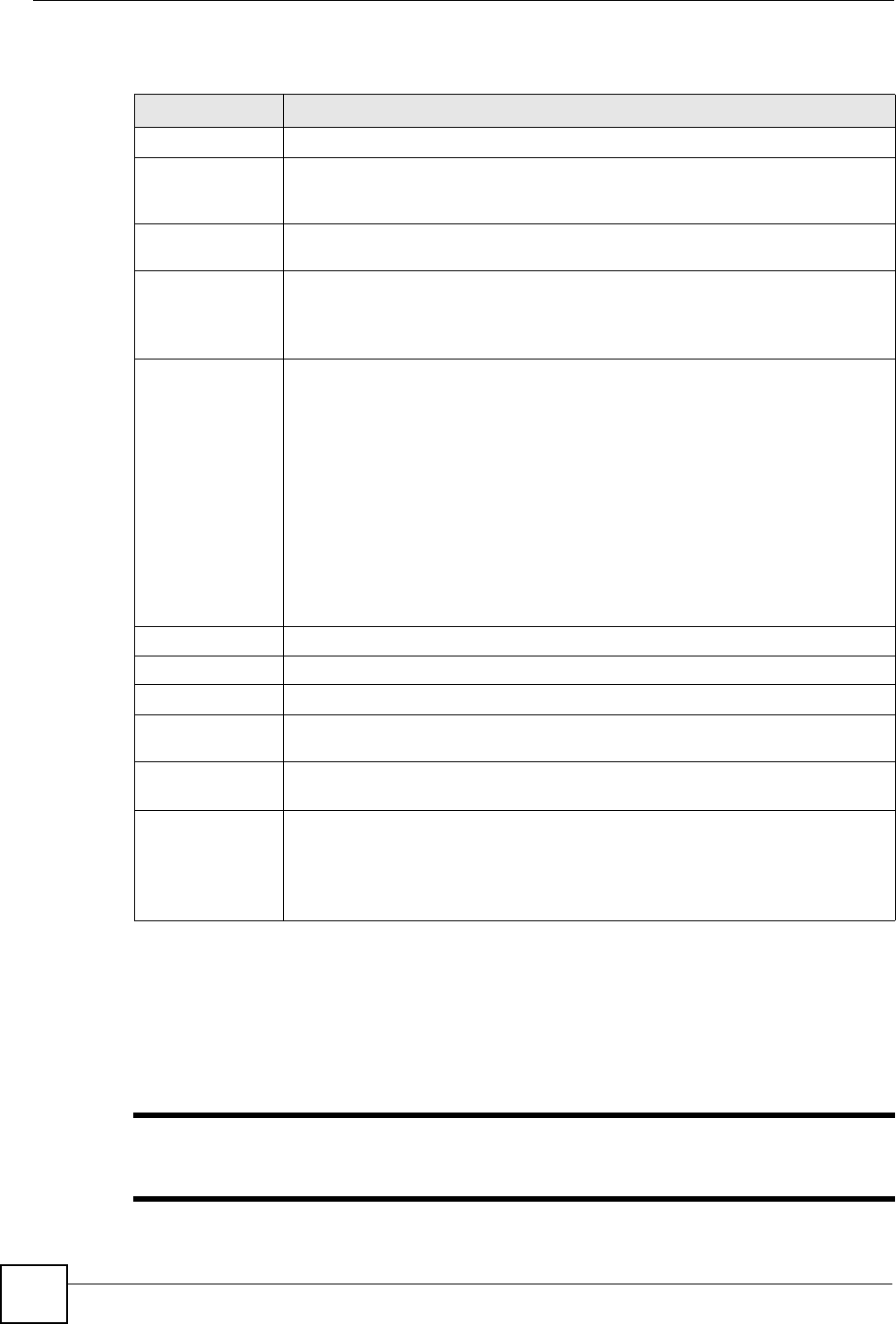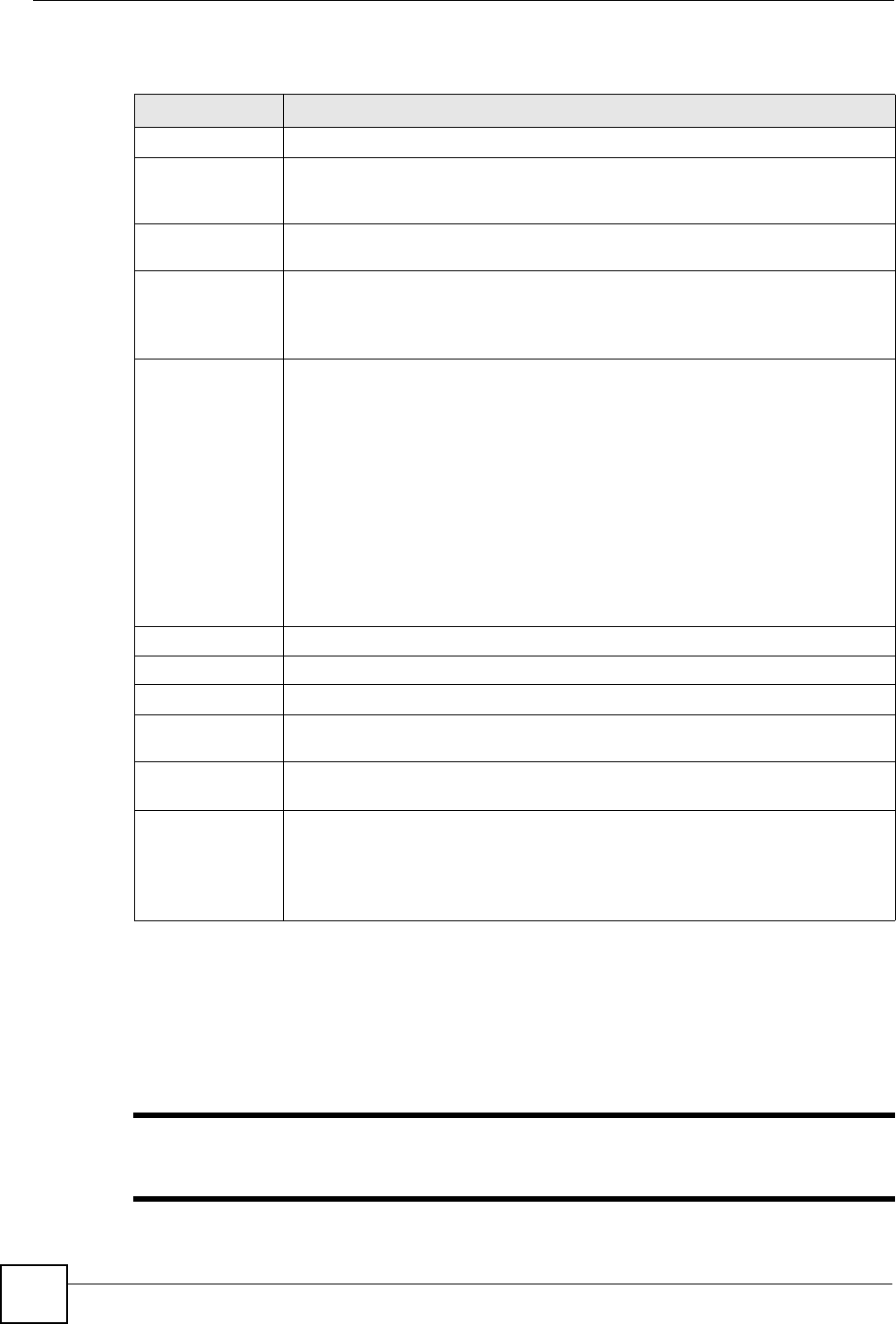
Chapter 20 LCR
X6004 User’s Guide
188
Each field is described in the following table.
20.2.2 Add/Edit LCR Dial Condition
Use this screen to set up a dialing condition for an LCR. To access this screen, click the Add
or Edit icon in the Dial Condition List section of the LCR screen you are configuring to view
a screen as shown.
" Only the Add Dial Condition screen is shown. In the Edit Dial Condition
screen, some of the fields are read-only.
Table 78 LCR Configuration
LABEL DESCRIPTION
LCR Data
LCR Name Type a short name to identify this outbound dialing rule (LCR). You can use letters
“a-z”, “A-Z”, numbers “0-9” and the underscore “_” character. Spaces are not
allowed.
Description
Type a short description for this outbound dialing rule (LCR). You can use
printable ASCII characters; spaces are allowed.
Max Call Time
Leave this field blank, if you don’t want to limit the duration of outgoing calls that
use this outbound dialing rule (LCR).
Alternatively, enter the number of seconds (1-99999) to which you want to limit the
duration of outgoing calls that use this outbound dialing rule (LCR).
Outbound Line
Group
Use this section to add or remove outbound line groups from this outbound dialing
rule (LCR).
• Add an outbound line group to this LCR: Highlight an outbound line group in
the Pool column by clicking on it and then click the Right button to move it to
the Selected column.
• Remove an outbound line group from this LCR: Highlight an outbound line
group in the Selected column by clicking on it and then click the Left button to
move it to the Pool column.
If the LCR contains multiple outbound line groups, you can use the Up and Down
buttons to specify the priority of the outbound line groups.
• Highlight an outbound line group in the Selected column by clicking on it and
then click the Up button to raise its priority.
• Highlight an outbound line group in the Selected column by clicking on it and
then click the Down button to lower its priority.
Apply
Click this to save your changes.
Cancel
Click this to go back to the LCR List screen without saving changes.
Dial Condition List
Delete Select the dial conditions that you want to remove in the Delete column and then
click the Delete button.
Dial Condition
This field displays the dial conditions (string of digits) that are used by this
outbound dialing rule (LCR).
Add/Edit/Delete
Click Add to create a new dial condition for this outbound dialing rule (LCR).
Click Edit to change the settings of an existing dial condition for this outbound
dialing rule (LCR).
Click Delete to remove an existing dial condition from this outbound dialing rule
(LCR).