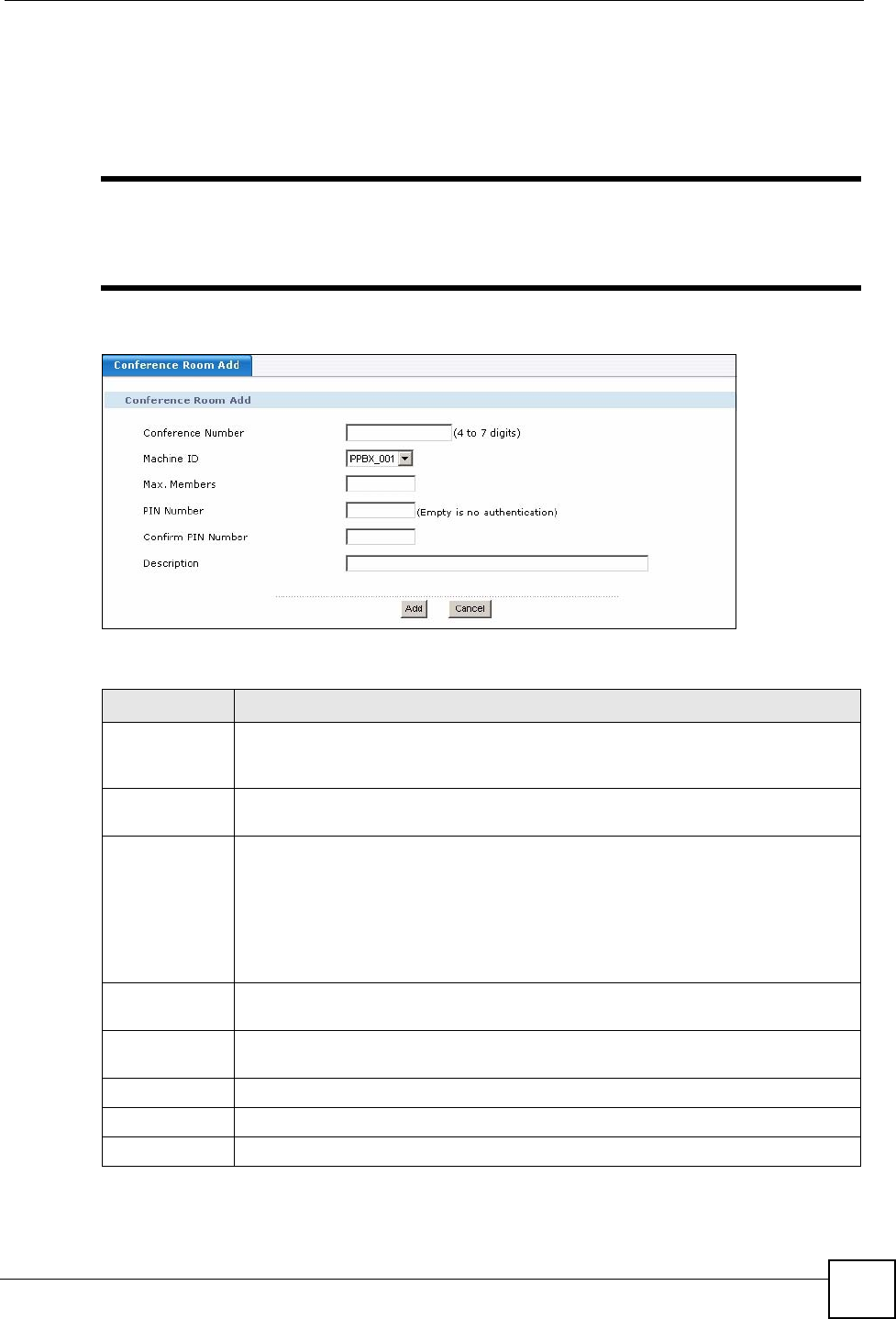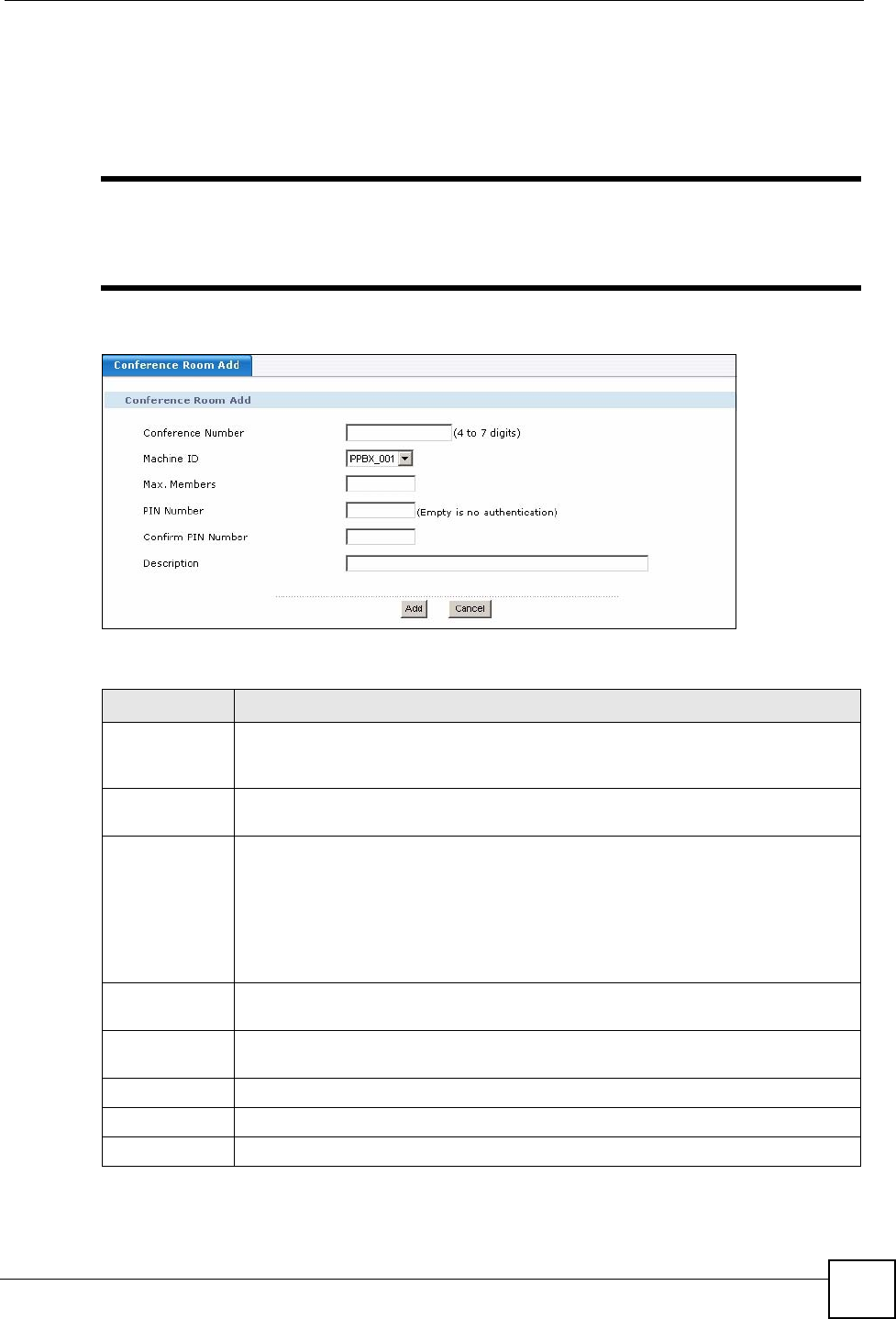
Chapter 22 Call Services
X6004 User’s Guide
201
22.3.2 Conference Calling Edit and Add
Use this screen to configure a new conference room. Click the Add icon to see the screen as
shown.
" The screen for editing an existing conference room has the same fields as the
screen shown below. You can access the Conference Room Edit screen by
clicking the Edit icon in the Conference Room List screen.
Figure 181 Conference Room Add
The following table describes the labels in this screen.
Table 85 Conference Room Add
LABEL DESCRIPTION
Conference
Number
Enter the extension (4 to 7 digits in length) callers should dial to enter this
conference room. If you are editing an existing conference room entry, this field is
read-only.
Machine ID Select the X6004 you want to use for this conference call. If you are editing an
existing conference room entry, this field is read-only.
Max. Members Specify the maximum number of participants for this conference room. The minimum
number of participants for a conference call is three and the maximum number you
can configure is 99.
Once the maximum number of participants join this conference call, the conference
room will be closed until an existing participant leaves the conference room.
If you allow too many participants into a single conference room, you may use up all
of the DSP resources on the X6004 and callers will not be able to make calls.
PIN Number Type the numeric password callers need to enter to join a conference room. If this
field is left blank, then callers can enter this conference room without entering a PIN.
Confirm PIN
Number
Retype the PIN.
Description Enter a brief description to identify this conference room.
Add/Apply Click this to save your changes.
Cancel Click this to set every field in this screen to its last-saved value.