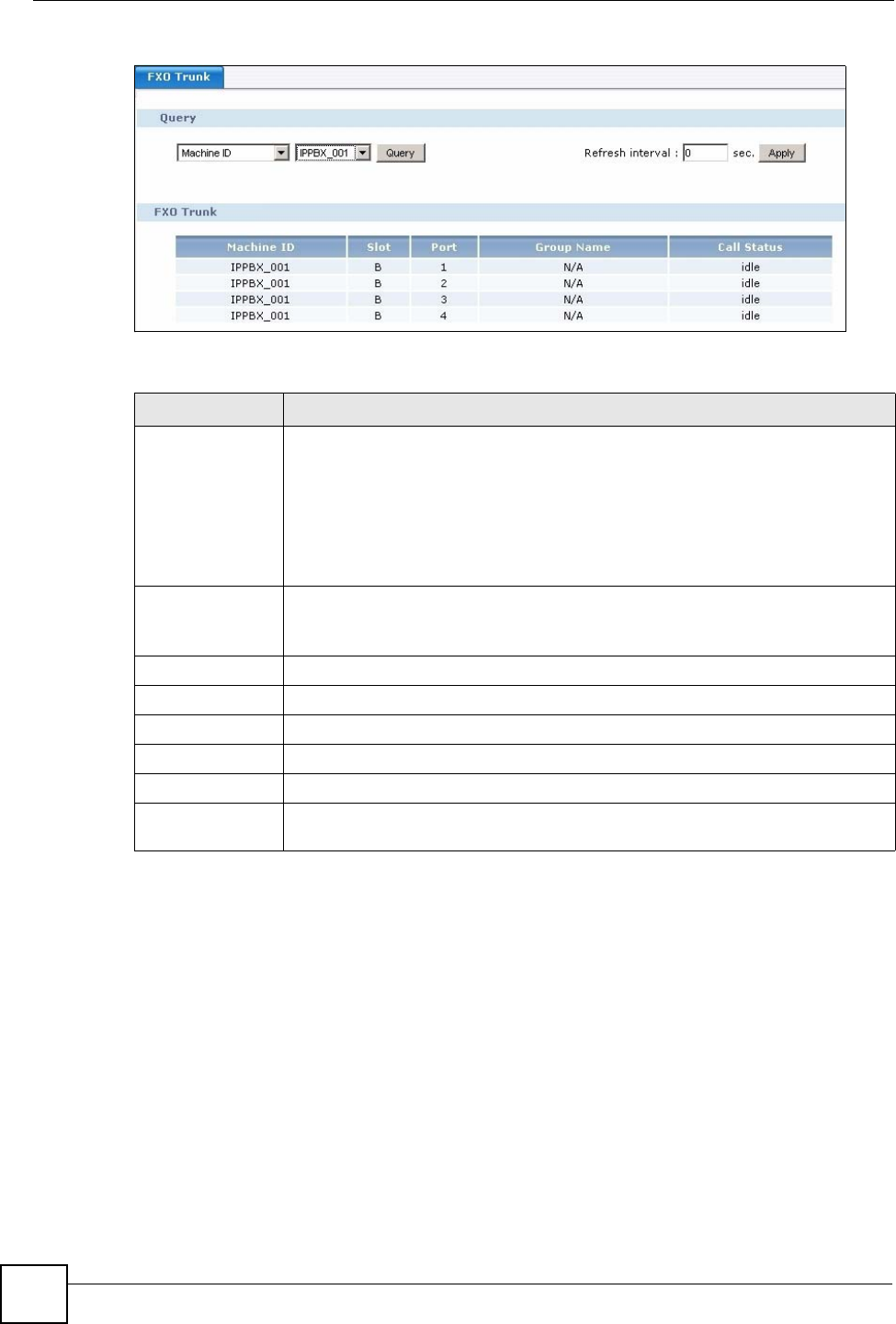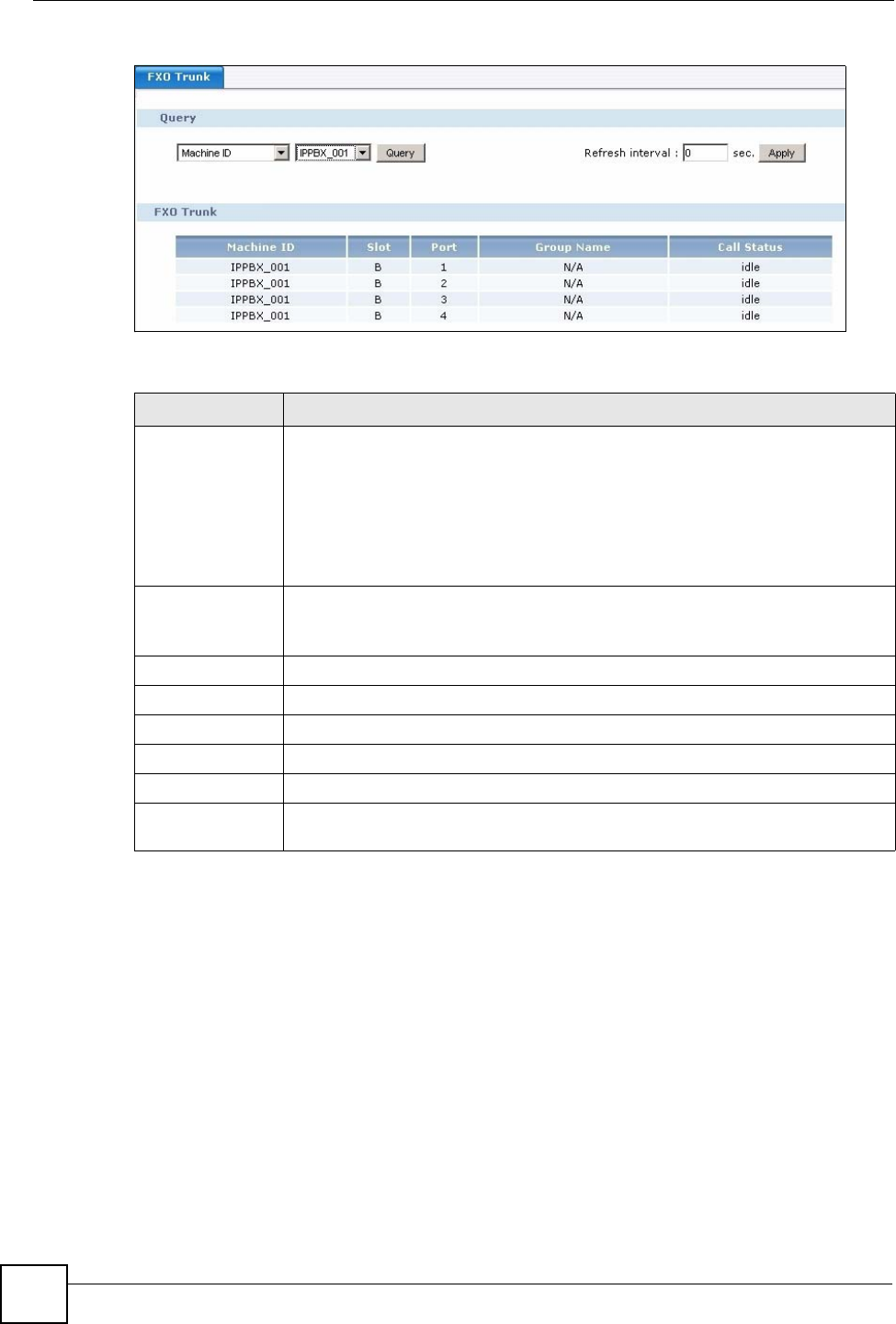
Chapter 25 Status Observation
X6004 User’s Guide
226
Figure 200 Monitor > Status Observation > FXO Trunk
Each field is described in the following table.
25.4 SIP Trunk Status
Use the SIP Trunk screen to view status information about external connections to other SIP
servers. Click Monitor > Status Observation > SIP Trunk in the web configurator to view
the screen as shown.
Table 101 Monitor > Status Observation > FXO Trunk
LABEL DESCRIPTION
Query
Use this section to specify your query criteria. You can select an attribute, value
pair for your search. You can choose to query by:
•Machine ID - choose the X6004 (if you have a ZyStack configured) for which
you want to view status details of FXO connections.
• Call Status - select whether you want to view status details about FXO lines
that are currently busy or idle.
Click Query to update the status detail table in the FXO Trunk section of the
screen.
Refresh interval
Enter how often (seconds) you want the X6004 to update this screen. Click Apply
to update the screen immediately.
If you do not want this screen to update periodically, enter 0.
FXO Trunk
This section displays the status detail table.
Machine ID
This field displays the auto-configured name of the X6004.
Slot This field displays the slot (A - D) where the FXO interface card is installed.
Port This field displays the port number on the FXO interface card.
Group Name This field displays the outbound line group name to which an FXO line is assigned.
Call Status
This field displays busy if an FXO line is currently engaged, otherwise it displays
idle.