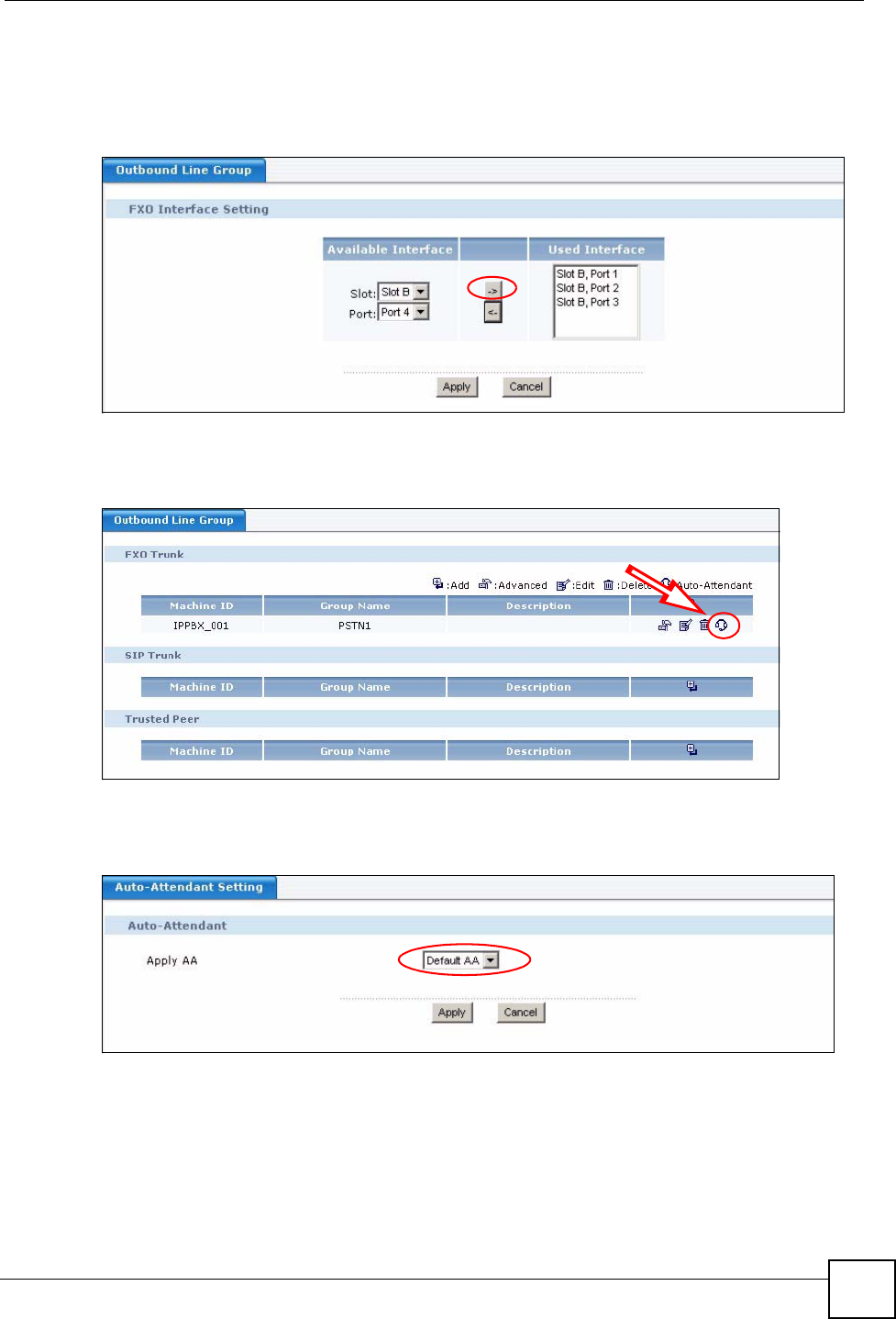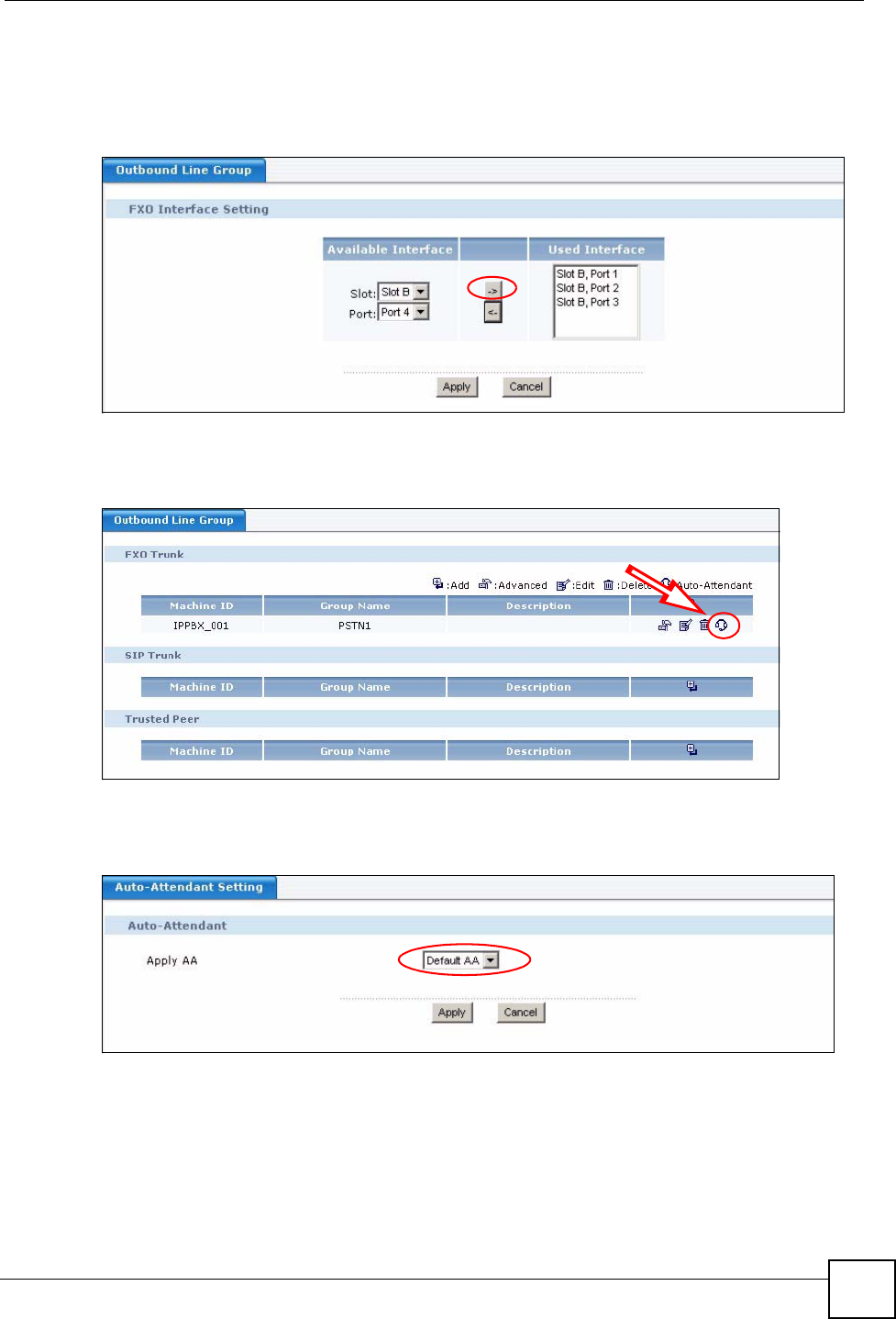
Chapter 3 Tutorials
X6004 User’s Guide
51
4 The following screen displays. Select the FXO interfaces that you want to add to this
outbound line group and click the Right icon to move them to the Used Interface
column. Click Apply when you are done.
Figure 28 FXO Connection Configuration
5 The Outbound Line Group screen displays again. Click the Auto-Attendant icon.
Auto-Attendant routes incoming calls (see Chapter 19 on page 175 for details).
Figure 29 Configuration > PBX > Outbound Line Management > Outbound Line Group
6 Make sure the Default AA option is selected (FAX is used to forward calls to a single
extension, such as your FAX machine’s extension) and click Apply.
Figure 30 Confirm AA Setting
7 People from the outside world can now call the X6004 using the PSTN numbers
provided by your local telephone company. The Default AA prompts the callers to dial
the extension they would like to reach. See Section 3.2.2 on page 52 for information on
how to set up a dialing rule so that the extensions on your network can connect to the
PSTN.