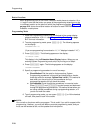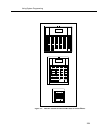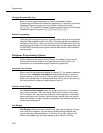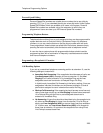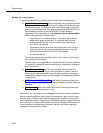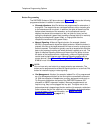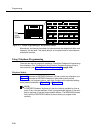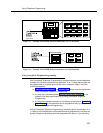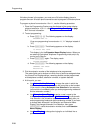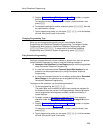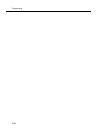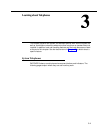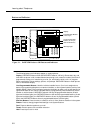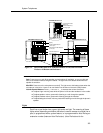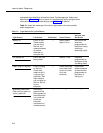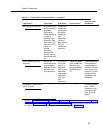Programming
2-28
34-button phones in the system, you must use a 34-button display phone to
program since an 18-button phone
cannot
be used to program a 34-button phone.
To program a phone from extension 10 or 11, use the following procedure:
1. Place the Programming Overlay over the dialpad of the system display
phone at extension 10 or 11—see ‘‘Programming Overlays’’ on page
2-17 for more information.
2. To start programming:
a. Press
f 0 0. The following appears on the display:
PROGRAM EXT 10
(If you are programming from extension 11, “11" displays instead of
“10.”)
b. Press
s. The following appears on the display:
10 Enter Ext name
This display is for the Extension Name Display feature. When you
are entering Centralized Telephone Programming mode, skip it by
moving on to Step 2c.
c. Press
s again. The display reads:
SYSTEM PROGRAM
d. Press
c. The following appears on the display:
CENTRAL TEL PROG
Extension:
3. Dial the extension number of the telephone to be programmed.
The green lights next to buttons on which lines or pools are assigned show
the current Line Ringing settings; remaining buttons can be programmed
with telephone numbers, extension numbers, or system features.
4. At this point, you can:
■ Use Automatic Line Selection to change the order in which the
telephone selects a line or pool when the user picks up the handset.
(If you want to change Automatic Line Selection for an extension,
you must do so immediately after you enter programming mode and
dial the extension number.)
■ Use Extension Name Display to assign a user’s name to the
extension. See Chapter 5 for the character codes. (Like Automatic
Line Selection, this procedure must be done immediately after you
enter programming mode and dial the extension number. If you want
to change both Automatic Line Selection and Extension Name
Display, first change Automatic Line Selection, then press
c, redial the extension number, then use Extension
Name Display.)
■ Use Line Ringing to change the ringing for an individual line or
pool.