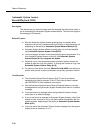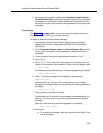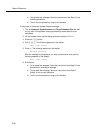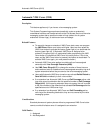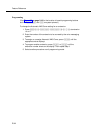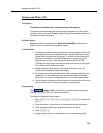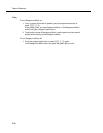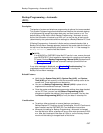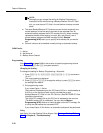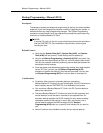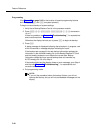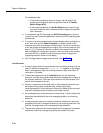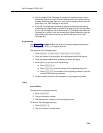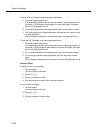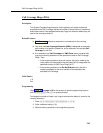Feature Reference
5-38
NOTE:
Although you can change the setting for Backup Programming—
Automatic (#123) without having a Backup/Restore in the PC Card
slot, you must have a PC Card in the slot before a backup can take
place.
■ The same Backup/Restore PC Card can be used for both automatic and
manual backups, since the data is recorded in two separate files. An
automatic backup replaces the AUTO.
mmddyy
file only (where
mmddyy
represents the date of the backup in month, day, year format)
,
and a
manual backup replaces the MAN
.mmddyy
file only. Restore
Programming (#125) asks you to specify which backup file you want to
use.
■ Calls will continue to be handled normally during an automatic backup.
Valid Entries
1 = Active
2 = Not Active ✔
3 = Backup Alarm Cleared
Programming
(See Figure 2-2 on page 2-19 for the location of special programming buttons
such as
s and e on system phones.)
Changing the Setting
To change the setting for Backup Programming—Automatic:
1. Press
f 0 0 s s# 1 2 3 at extension
10 or 11.
The current setting is displayed.
2. Press D or d to change the setting, or press r to return
the setting to the default.
3. Exit programming mode.
If you chose Option 1, Active:
The system will be backed up to the PC Card at 2:00 a.m., and thereafter at
2:00 a.m. on the first day of each month, provided that a valid
Backup/Restore PC Card is in the PC Card slot. (See PARTNER PC Card
Installation Instructions.)
The old
AUTO.
mmddyy file on the PC Card is replaced by the new one.
(The
MAN.
mmddyy file is unaffected.)
You can use the
Restore
Programming (#125)
feature to check the date on the
AUTO.
mmddyy file
to verify that the backup was successful.PPP
If you chose Option 2, Not Active, no automatic backups will be performed.
Using
Use Option 3 to clear Backup-Failure Alarms. See Clearing a Backup-Failure
Alarm in Chapter 6, “Troubleshooting.”