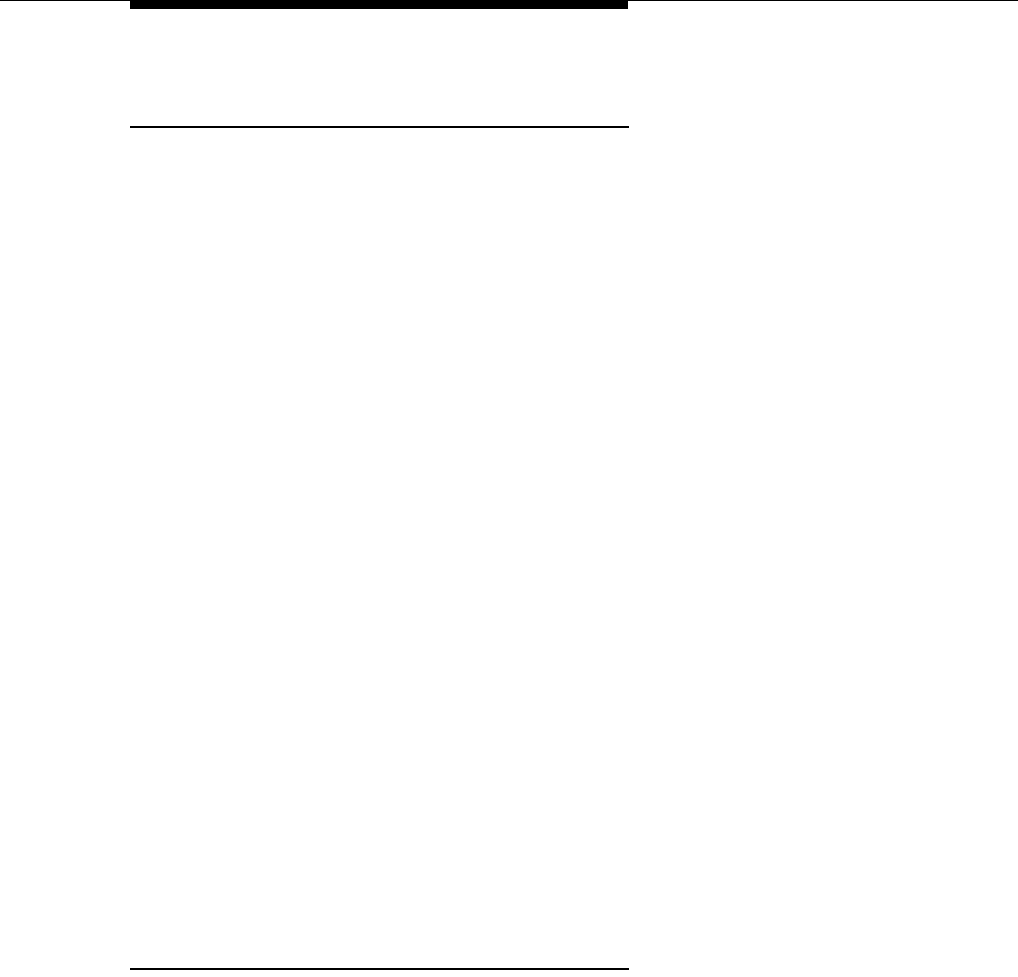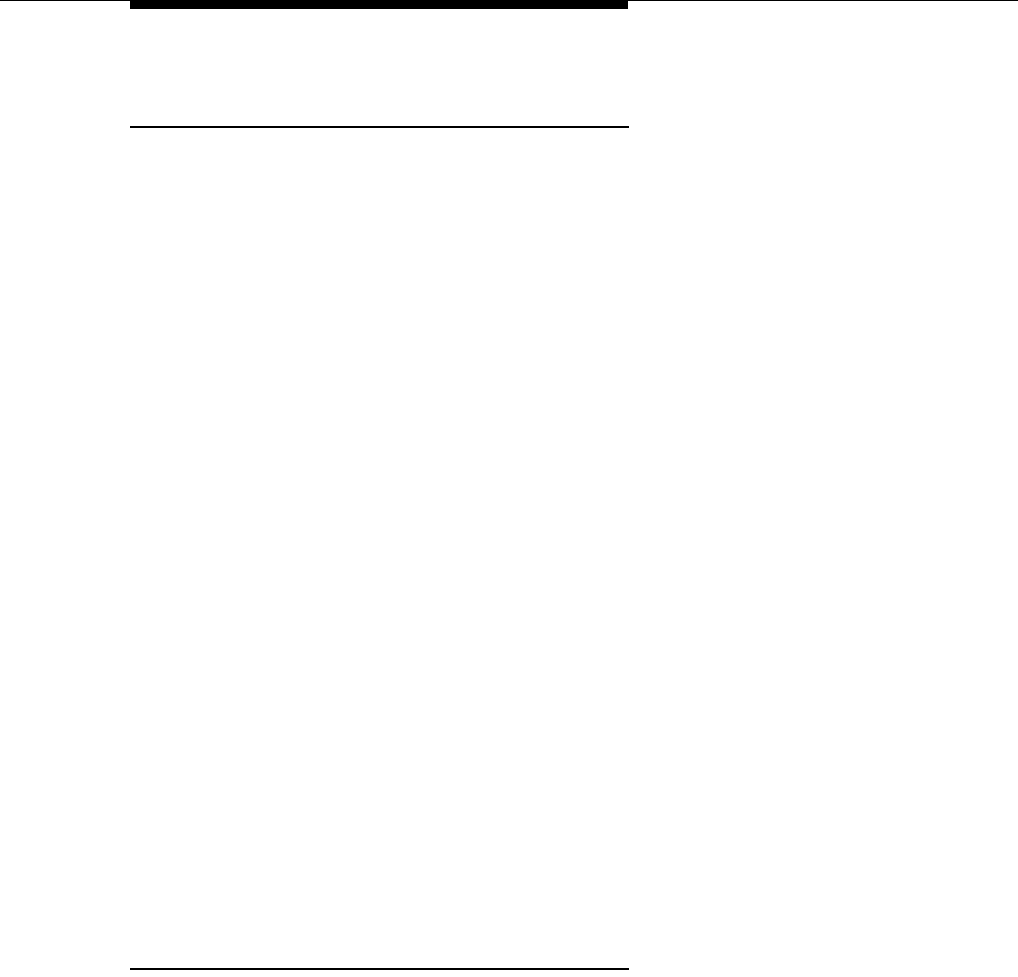
Problems with Automatic Backup
6-25
Display Shows “Backup Failed CC”
at Idle Extension 10 and 11
Possible Cause 1:
The Backup/Restore PC Card was removed while the backup
was in progress.
What to do:
Check to see whether the PC Card was removed. If it was not, go to
Possible Cause 2. If it was, power down the system, reinsert the PC Card, and
reapply power to the system. The backup is rescheduled for the next day at 2:00
a.m.
Enter Backup Programming—Automatic (#123) and select Option 3 to clear the
alarm display (see ‘‘Clearing a Backup-Failure Alarm’’ on page 6-9).
Possible Cause 2:
The Backup/Restore PC Card or the PARTNER Endeavor
processor module is corrupted.
What to do:
Try to do a backup using the manual backup procedure— Backup
Programming—Manual (#124)—to test the system.
■ If the backup completes successfully, the problem may be solved. An
automatic backup is rescheduled for the next day at 2:00 a.m. Enter
Backup Programming—Automatic (#123) and select Option 3 to clear
the alarm display (see ‘‘Clearing a Backup-Failure Alarm’’ on page 6-9).
■ If the backup fails, try to determine whether the problem is a corrupted PC
Card or a corrupted processor module by trying the backup twice using two
different Backup/Restore PC Cards:
— If the system will not write to either PC Card, the processor module
is probably corrupted; call the hotline.
— If the system writes to one of the PC Cards, the original PC Card is
corrupted. See
Table B-1 on page B-5
for information about
ordering a new Backup/Restore PC Card.
Display Shows “Backup Failed SB”
at Idle Extension 10 and 11
Possible Cause:
Changes were being made to system programming or central
telephone programming while a backup was in progress.
What to do:
The backup is rescheduled for the next day at 2:00 a.m. Enter
Backup Programming—Automatic (#123) and select Option 3 to clear the alarm
display (see ‘‘Clearing a Backup-Failure Alarm’’ on page 6-9).