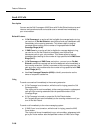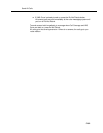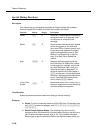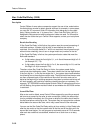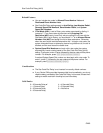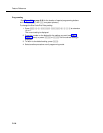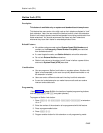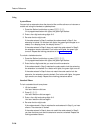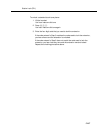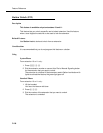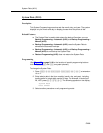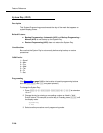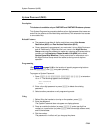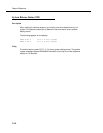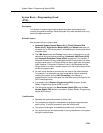Feature Reference
5-196
Using
System Phone
You can lock an extension when the phone is idle or while active on an intercom or
outside call using the handset or speakerphone.
1. Press the Station Lock button or press
f 2 1.
On a programmed button with lights, the green light flashes.
2. Enter a four-digit code using digits 0–9.
3. Re-enter the four-digit code.
If the code entered in Step 3 matches the code entered in Step 2, the
extension is locked. On a button with lights, the green light changes to on
steady. On a display phone, the display shows ****.
If the code entered in Step 3 does not match the code entered in Step 2,
the extension remains unlocked. On a button with lights, the green light
turns off. Repeat the locking procedure on the previous page.
To unlock a locked extension:
1. Press the Station Lock button or press
f 2 1.
On a programmed button with lights, the green light flashes.
2. Enter the four-digit code that you used to lock the extension.
If the code entered in Step 2 matches the code used to lock the extension,
the extension is unlocked. On a button with lights, the green light turns off.
If the code entered in Step 2 does not match the code used to lock the
extension, the extension remains locked. On a button with lights, the green
light remains on steady. Repeat the unlocking procedure above.
Standard Phone
To lock a standard touch-tone phone:
1. Lift the handset.
You hear intercom dial tone.
2. Press # 2 1.
You hear intercom dial tone again.
3. Enter a four-digit code using digits 0–9.
You hear intercom dial tone again.
4. Re-enter the four-digit code.
If the code entered in Step 4 matches the code entered in Step 3, you hear
silence. The extension is locked.
If the code entered in Step 4 does not match the code entered in Step 3,
you hear fast busy tone and the extension remains unlocked. Repeat the
locking procedure above.