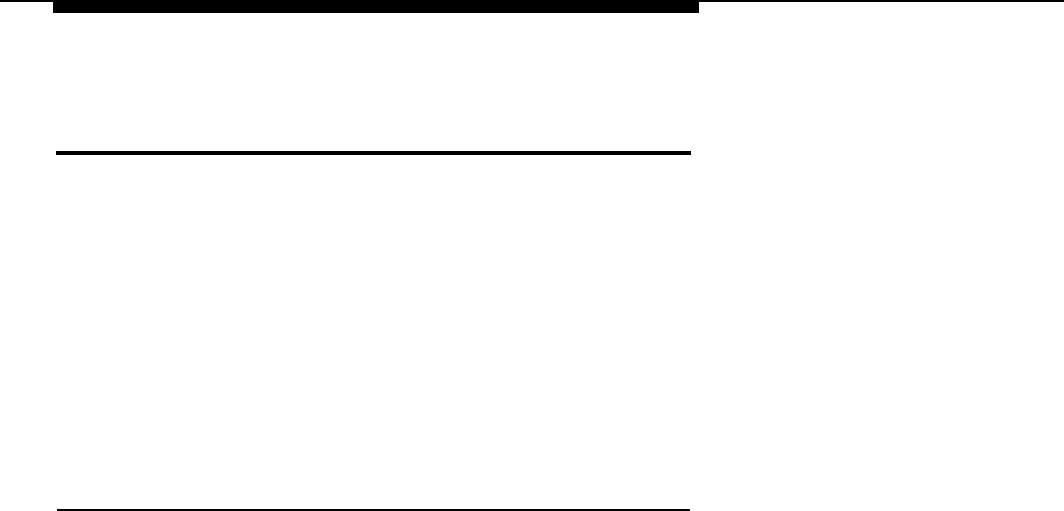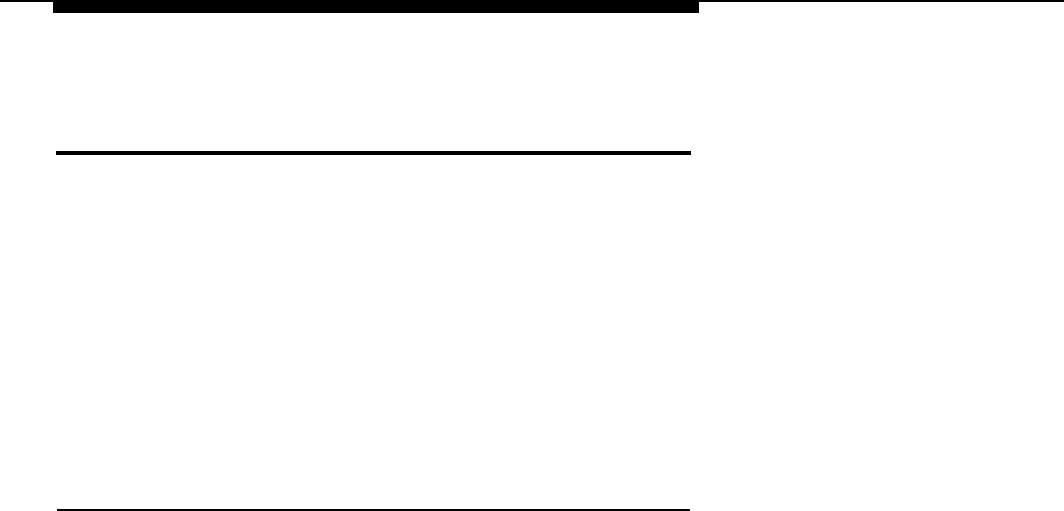
Initializing and Testing the System
Testing the System
Once the system has been installed and initialized, it is ready for system
acceptance testing. Perform the basic functionality tests in this section to test
the trunks, telephones, and features.
Troubleshooting Failed Tests
If any equipment is not working properly, see the Maintenance and
Troubleshooting guide for troubleshooting instructions.
Testing the MLX Telephones
The switch-based software test described in this section verifies that the
LEDs, ringer, buttons, switchhook, and B-channel operation on the MLX
telephones are working correctly. This test cannot be run when the telephone
is in program, forced-idle, or maintenance mode. When an MLX telephone is
in the test mode, it is considered busy and therefore not available for use.
If you hang up during any of these procedures, you are automatically taken
out of the test mode.
Follow these steps to test the basic features of an MLX telephone:
1.
2.
3.
Pick up the handset of the telephone being tested and push an
Intercom button (
ICOM
) in Key or Behind Switch mode or a System
Access button ( SA ) in Hybrid/PBX mode. After receiving a dial tone,
dial ✱ 00 to activate the test mode.
You should hear a steady test tone over the handset and a ring burst
over the speaker. The telephone’s red and green LEDs should be on.
To test the line buttons, press any line button with two LEDs (red and
green).
The diagnostic tone should stop, and the LEDs for that button should
go off.
Press the same line button repeatedly to toggle between the green and
red LEDs.
7-10 Testing the System