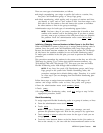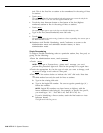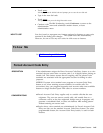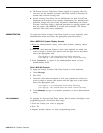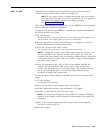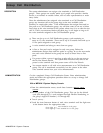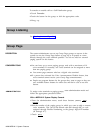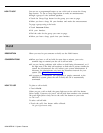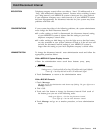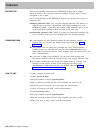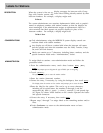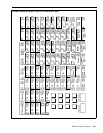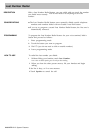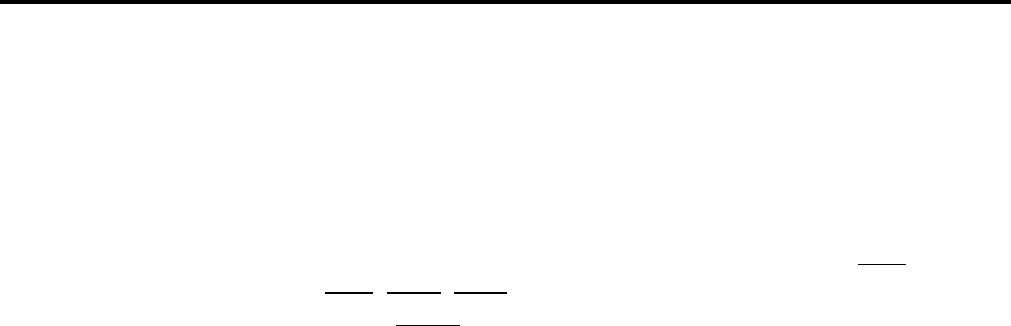
PROGRAMMING
4 Touch Auto Intercom buttons until they show the paging group
assignment you prefer.
Steady green light on
= voice terminal is assigned to the group
Green
light off =
voice terminal is not assigned to the group
5 Touch [PageZn] and repeat steps 2 through 4 to add group page zones.
6 Touch Conference to return to the administration menu.
7 To get a printout of paging groups, touch these buttons:
[More], [More],
[Print]
, [More] , [More] .
8 Touch
[PgZone] to begin printing.
9 Touch Conference to return to the administration menu, or leave
administration mode.
With a BIS-34D Console
To assign voice terminals to paging groups:
1
2
3
4
5
6
7
Touch Message.
The lights next to the
administration mode buttons stop flashing. The green light next to
Message
remains on.
Dial #88.
Dial the number of the paging group in which you want to add or remove
voice terminals (1 through 7).
A green light comes on next to the Auto Intercom button of any voice terminal already
assigned to that paging group.
Touch Auto Intercom buttons until they show the paging group
assignment you prefer.
Steady green light on
=
voice terminal is assigned to the group
Green light off
=
voice terminal is not assigned to the group
Repeat steps 3 through 5 for each paging group in which you want to
assign or remove voice terminals.
If you have a printer, you can get a printout to make sure your paging
groups are set up the way you want them. To get a printout, dial #903.
The
green light next to Message flashes.
When the printout is completed, you hear a beep
and the green light next to
Message becomes steady.
Touch Message and go on to another procedure, or leave administration
mode.
To program a button for a paging group, label the button Group Page plus
the group number, enter programming mode, and follow these steps:
1 Touch the button you want to program.
2 Dial ’91 plus the Group Page code (881 through 887) or a code assigned
through Flexible Numbering.
3 Program another feature, or leave programming mode.
MERLIN II System Features
2-73