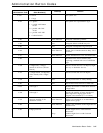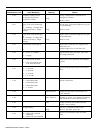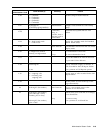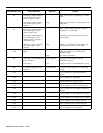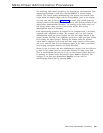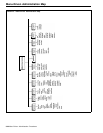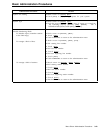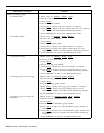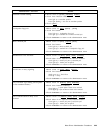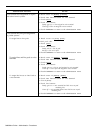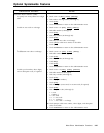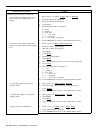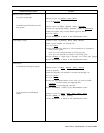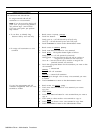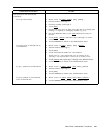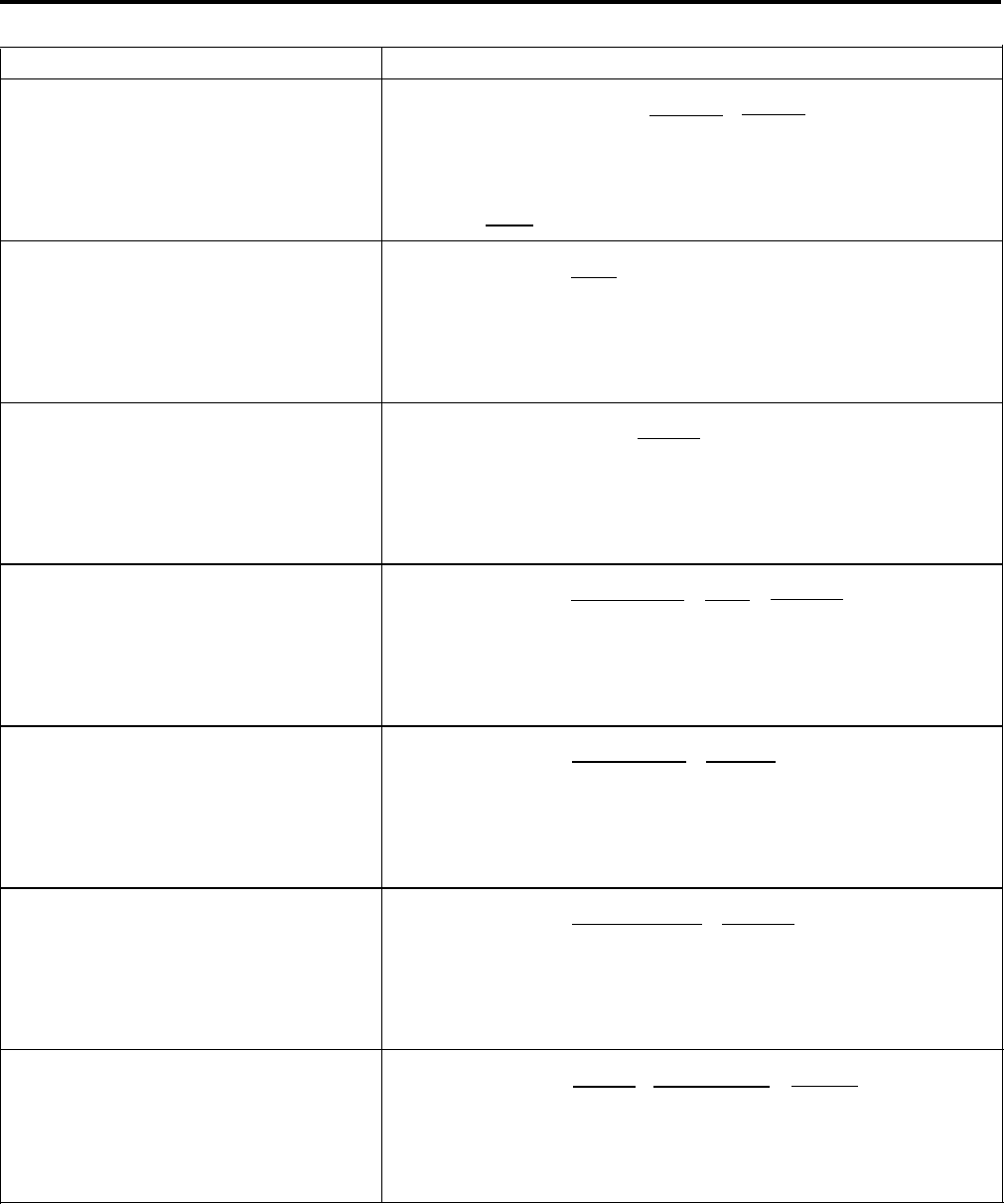
Administration Procedure
Do This
Attendant Position Setting
1 Reach screen via [System], [Attendants], [Position] .
2 Touch Auto Intercom button(s):
Green light on = attendant position
Green light flashing = not now an attendant position
3 Touch
[Store] .
Loudspeaker Page jack
1 Reach screen via
[More], [Options] , [XtrnPg] .
2 Touch line button:
Green light on = Loudspeaker Page jack
Green light off = standard line or Music-on-Hold jack
3 Touch Conference to return to the administration menu.
Music-on-Hold jack
1 Reach screen via
[More], [Options], [Music] .
2 Touch line button:
Green light on = Music-on-Hold jack
Green light off = standard line or Loudspeaker Page jack
3 Touch Conference to return to the administration menu.
Simultaneous Voice and Data
1 Reach screen via
[More], [More], [Data], [Vce/Data].
2 Touch either of two adjacent Auto Intercom buttons:
Green light on = station jack part of voice/data pair
Green light off =
station jack not paired
3 Touch Conference to return to the administration menu.
Touch-Tone or rotary signaling
1 Reach screen via
[Lines], [More], [TchTone] .
2 Touch line buttons:
Steady green on = Touch-Tone
Green off = rotary
3 Touch Conference to return to the administration menu.
Voice Terminal Type Setting (raised plastic 1 Reach screen via
[Stations], [More], [BIS/HFAI] .
or flat membrane button)
2 Touch Auto Intercom button(s):
Green light on
= raised plastic button voice terminal
Green light off = flat membrane button voice terminal
3 Touch Conference to return to the administration menu.
Voice Announcement to Busy Voice
1 Reach screen via
[Stations], [More], [More], [VceSgnl] .
Terminal
2 Touch either of two adjacent Auto Intercom buttons:
Green light on
= station jack part of voice/voice pair
Green light off = station jack not paired
3 Touch Conference to return to the administration menu.
Menu-Driven Administration Procedures
3-25