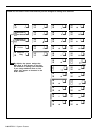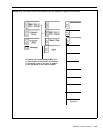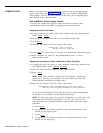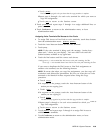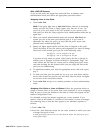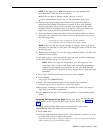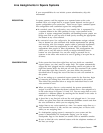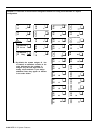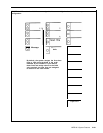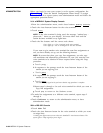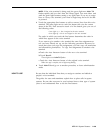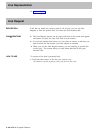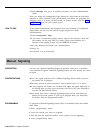Line Assignments in Square Systems
If your responsibilities do not include system administration, skip this
information.
DESCRIPTION
CONSIDERATIONS
In square systems, each line appears on a separate button at the voice
terminal. How you assign lines in a square system depends on the type of
square configuration your system has.
There are two types: standard square
line configuration and customized square line configuration.
● In a standard square line configuration, every outside line is represented by
a separate button in the same position on every voice terminal in the
system. A square arrangement simplifies call handling because people can
bridge onto calls or pick up calls on hold just by touching the appropriate
line button at any voice terminal.
● In a customized square line configuration, the administrator assigns selected
lines to buttons on voice terminals with similar requirements for placing
and receiving calls. For example, people within a particular department
may need the same line assignments as each other, but different line
assignments than people in other departments. This configuration also
allows you to vary the order in which you assign individual lines to
buttons on voice terminals. You can also assign a personal line to
someone in the office who needs to be sure of getting of an open line at
all times.
If the system has fewer than eight lines and you decide on a standard
square system, you don’t need to assign lines. The system automatically
assigns the lines plugged into the corresponding control unit jacks to the
eight line buttons above the dial pad on each voice terminal. If the system
has more than eight lines, however, you must follow the procedure
described below to assign the rest of the lines to each voice terminal in
the system.
If you are setting up a customized square system for the first time, begin
by removing all existing lines from each voice terminal in the system.
Then follow the procedure below to assign the individual lines to each
voice terminal in turn.
When you assign a line to a voice terminal, the system automatically
assigns it to the first button that doesn’t already have a line assigned to it,
in the order shown in Figures 2-11 and 2-12. You can assign lines to voice
terminals in a different pattern by touching the line buttons in the order in
which you want them to appear.
A ghost line is any line jack with no line cord plugged into it. You must
remove any ghost lines from the administrator/attendant console and from
the voice terminals to which you are assigning lines.
Assign lines to one voice terminal at a time. You cannot assign lines to a
voice terminal unless it is idle, and the user cannot place or receive calls
while you are assigning lines.
If a loudspeaker paging system is connected to your system and the
system is administered for Loudspeaker Paging, you can assign
Loudspeaker Page to line buttons on stations such as attendant consoles.
Be sure to label the voice terminal buttons with the telephone numbers of
the lines you assign.
MERLIN II System Features
2-99