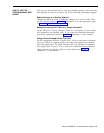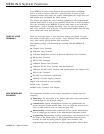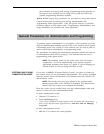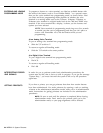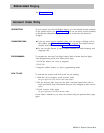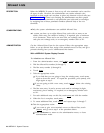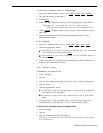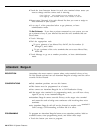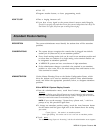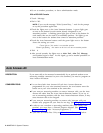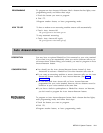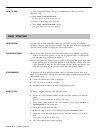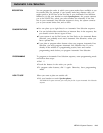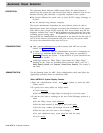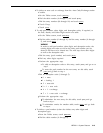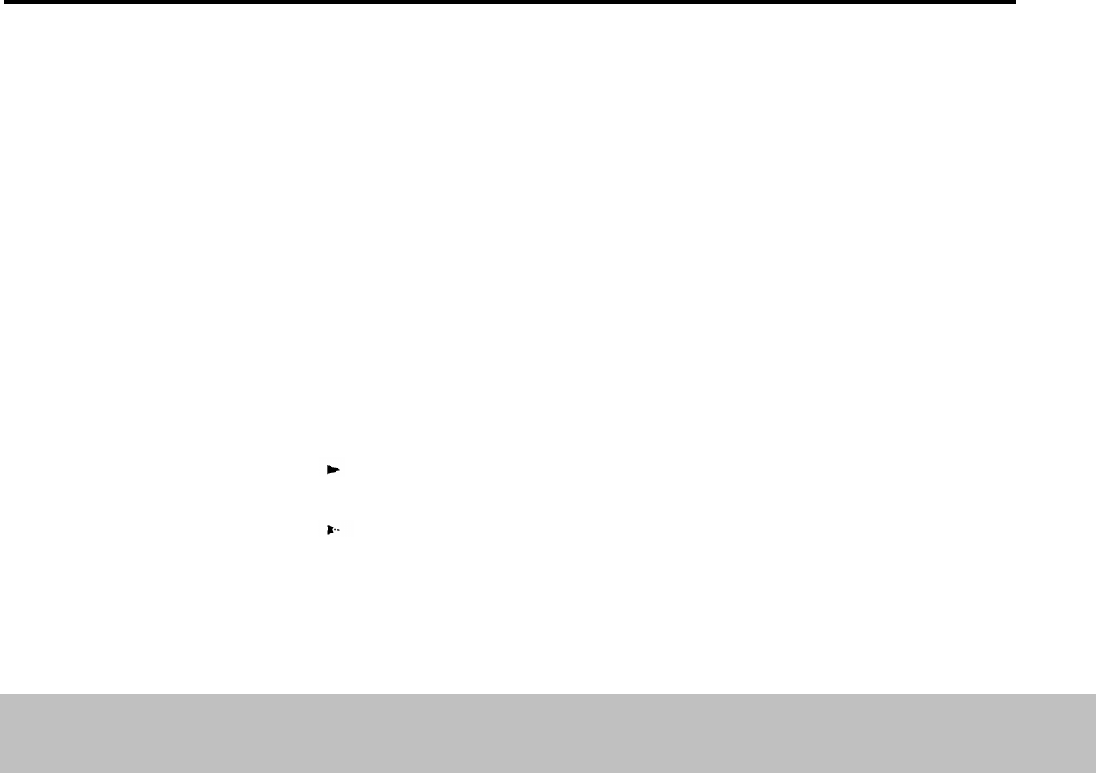
4 Touch the Auto Intercom button for each voice terminal whose status you
want to change until the correct code is showing.
Green light on
=
voice terminal can access numbers in the list
Green light off
=
voice terminal cannot access numbers in the list
5 Repeat steps 2 through 4 for each allowed list that you want to assign to
voice terminals in your system.
6 Go to step 2 of the procedure below to get printouts, or leave
administration mode.
To Get Printouts
If you have a printer connected to your system, you can
get a printout of any of your allowed lists and the voice terminals that can
access them.
1 Touch Message.
2 Dial the appropriate code:
To get a printout of an allowed list, dial #5, the list number (0
through 7), and 0 #900.
To get a printout of the voice terminals that can access allowed lists,
dial # 904.
3 Touch Message to go on to another procedure, or leave administration
mode.
Attendant Barge-In
DESCRIPTION
Attendants who must contact a person whose voice terminal is busy or has
Do Not Disturb activated can use Attendant Barge-In to bridge onto the call or
override D
O Not Disturb.
CONSIDERATIONS
PROGRAMMING
● Only attendant positions can use this feature.
● This feature must be programmed on a button.
● You cannot use Attendant Barge-In for a Call Distribution Group.
● If the target voice terminal is in programming mode, you will hear a busy
signal if you try to use Attendant Barge-In.
● Attendant Barge-In cannot override Privacy at the target voice terminal
and cannot be used to bridge onto conference calls involving three voice
terminals.
● An Attendant Barge-In call will not be directed to another voice
Call Coverage, Call Forwarding, or Follow Me is in effect.
To program an Attendant Barge-In button at an attendant position,
available button, enter programming mode, and follow these steps:
1 Touch the button you want to program.
terminal if
label an
2-8 MERLIN II System Features