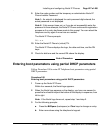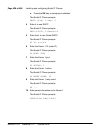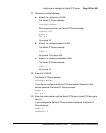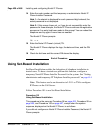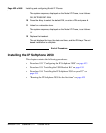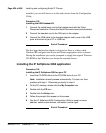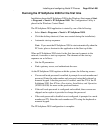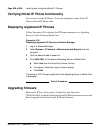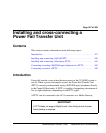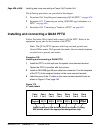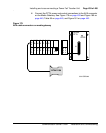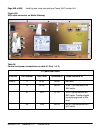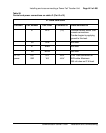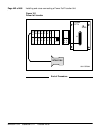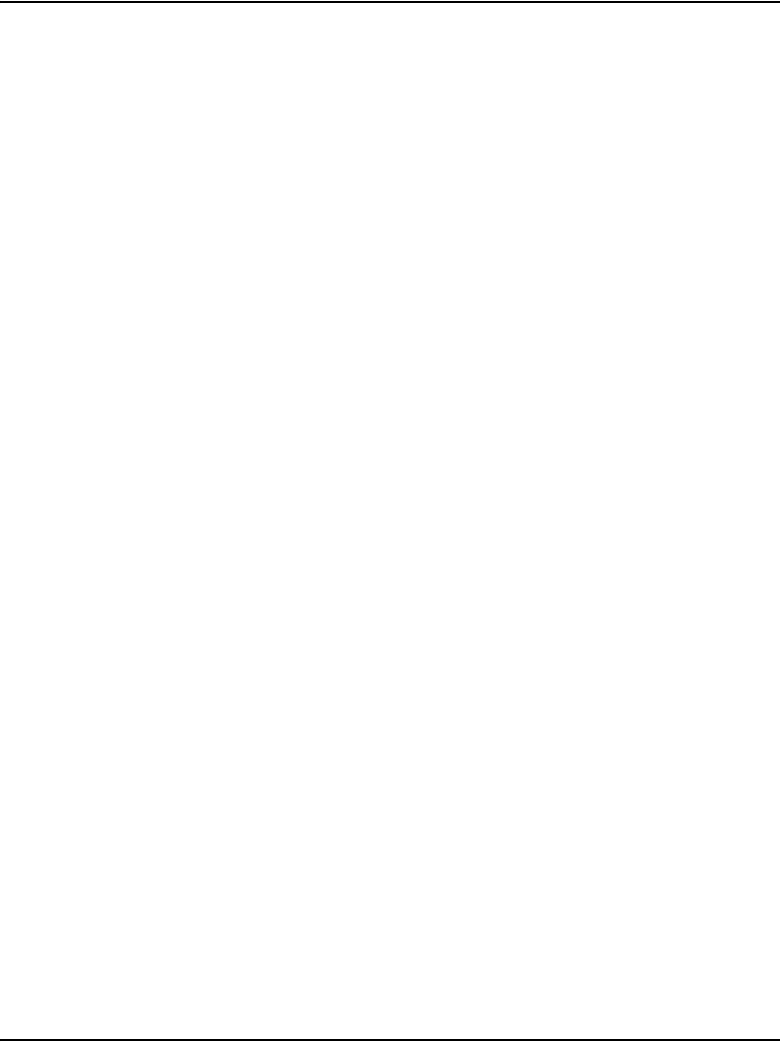
Installing and configuring Nortel IP Phones Page 435 of 466
Communication Server 1000E Installation and Commissioning
Running the IP Softphone 2050 for the first time
Installation places the IP Softphone 2050 in the Windows Start menu at Start
> Programs > Nortel > IP Softphone 2050. The Configuration Utility is
placed in the Windows Control Panel.
The IP Softphone 2050 application is started by one of the following:
• Select Start > Programs > Nortel > IP Softphone 2050.
• Click the desktop shortcut (if one was created during the installation).
• Automatic start-up sequence.
Note: If you want the IP Softphone 2050 to start automatically when the
PC boots, place a shortcut to the application in the Start-up folder.
When an IP Softphone 2050 starts for the first time and connects to the
network, it executes a start-up sequence. The elements of the start-up
sequence are as follows:
• Get the IP parameters.
• Find a gateway server, and authenticate the user.
As the IP Softphone 2050 registers with the system, the following occurs:
• If a non-null node password is enabled, it prompts for a node number and
password. Enter the node number and password using the keyboard or
numeric keypad. After the password is verified, enter the TN of the IP
Softphone 2050. See IP Line: Description, Installation, and Operation
(NN43100-500) for more on the password feature.
• If the null node password is configured and enabled, these screens are
skipped and no option is provided to change the password.
• If the node password is disabled or not configured, it prompts for a node
number and TN. Enter the node number and TN using the keyboard or
numeric keypad.
The IP Softphone 2050 configuration is complete.