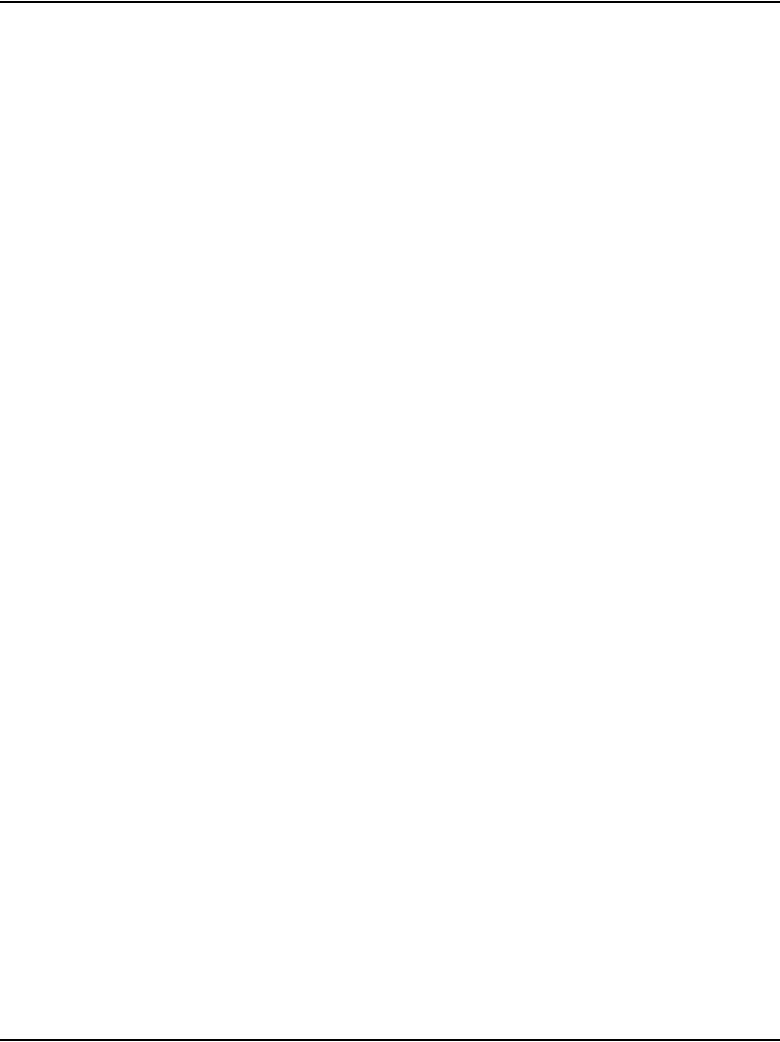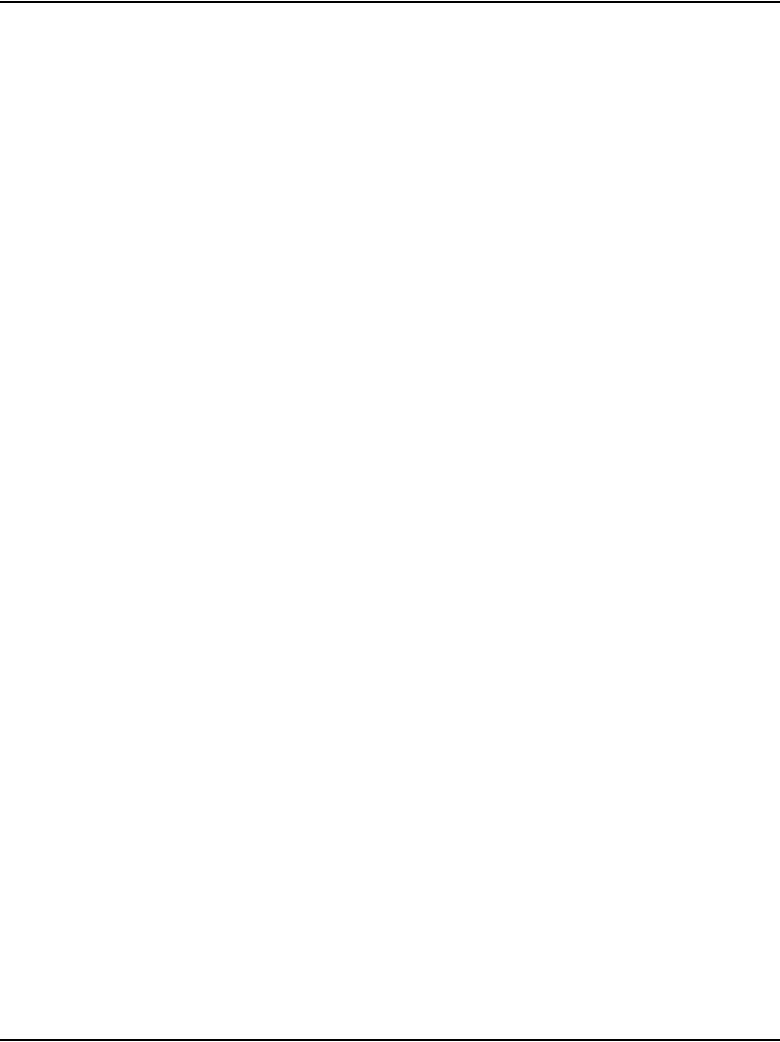
Page 434 of 488 Installing and configuring IP Phones
553-3041-210 Standard 4.00 September 2007
Node: x
TN: x.x
1 Enter the node number and the IP Phone's (virtual) TN, then go to Step 4.
If you configured an IP Phone Installer Password, the IP Phone prompts:
Node: x
PassWord: 0
2 Enter the node number and the temporary or administrator IP Phone
Installer Password.
Note 1: An asterisk is displayed for each password digit entered; the
actual password is not displayed.
Note 2: If this screen times-out, or if you do not successfully enter the
password in 3 attempts, the IP Phone continues its registration process
as if no entry had been made to this prompt. You can reboot the telephone
and try again if more tries are needed.
The IP Phone prompts:
TN: x.x
3 Enter the IP Phone’s (virtual) TN.
4 Press the OK key.
The IP Phone responds Unequipped...
5 Lift the handset. The system accepts the TN.
6 Listen for the continuous dial tone.
The system response, displayed on the IP Phone, is as follows:
Model ? (20)
7 Press the # key to select the default model, or enter the model number
and press #.
8 Listen for a special tone.
The system response, displayed on the IP Phone, is as follows:
OK, ZONE? (0)
9 Press the # key to select the default zone, or enter the zone number and
press #.
The system response, displayed on the IP Phone, is as follows: