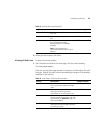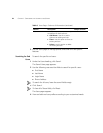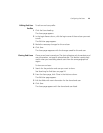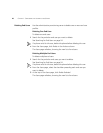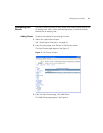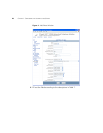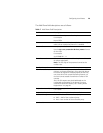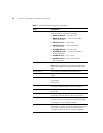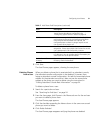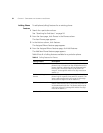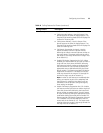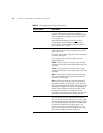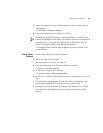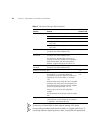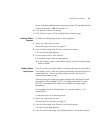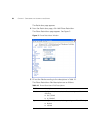Configuring User Phones 31
5 Click Save.
The User Phones pages appears, showing the new phone.
Deleting Phones
from a User
When you delete a phone that is associated with an attendant console,
the attendant console configuration is also deleted. To prevent from
losing an attendant console configuration, first edit the associated phone
address for the attendant console so it does not use the same phone
address as the phone you want to delete using the instructions in
“Editing Attendant Console Basic Information” on page 54.
To delete a phone from a user:
1 Search for a particular end user.
See “Searching for End Users” on page 24.
2 From the Users page, click Phones in the Phones column for the end user
you want to delete a phone from.
The User Phones page appears.
3 Click the checkbox preceding the Name column in the same row as each
phone you want to delete.
4 Click Delete Selected.
The User Phones page reappears verifying the phone was deleted.
Type of Service Indicates what feature bundle is assigned to the phone.
Type of Service bundles are configured in the
“Configuring Type of Service” section on page 65.
Dial Plan Dial plans are comprised of individual or bundled dial
rules and are configured in the Configuring Dial Plans.
Once dial plans are associated with a phone, the
configured phone numbers no longer require an end
user to press OK to place a call.
Call Center Names Identifies all of the Call Centers the end user should be
assigned to. If there are multiple Call Centers for an end
user; separate each Call Center with a comma.
Location/Comment This field is listed when a user lists all the phones in the
LCD directory. You can provide specific information you
want listed such as the phone location.
Exclude from LCD
Directory
To prevent phones from being listed in the LCD
Directory, check the checkbox.
Table 7 Add Phone Field Descriptions (continued)
Field Description