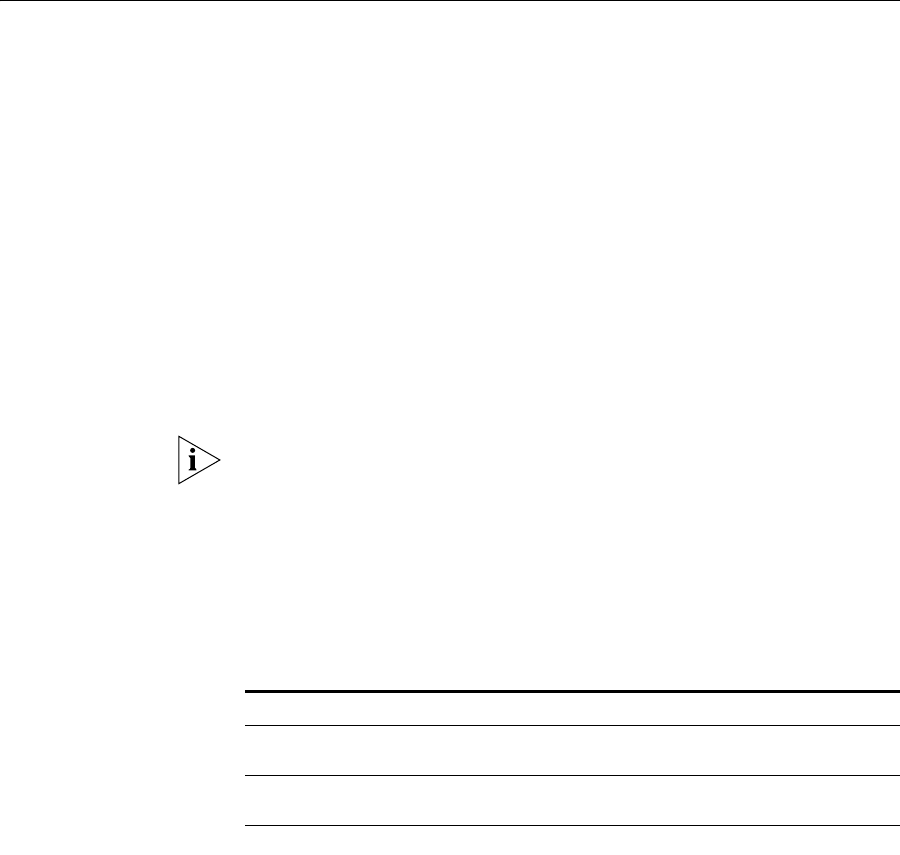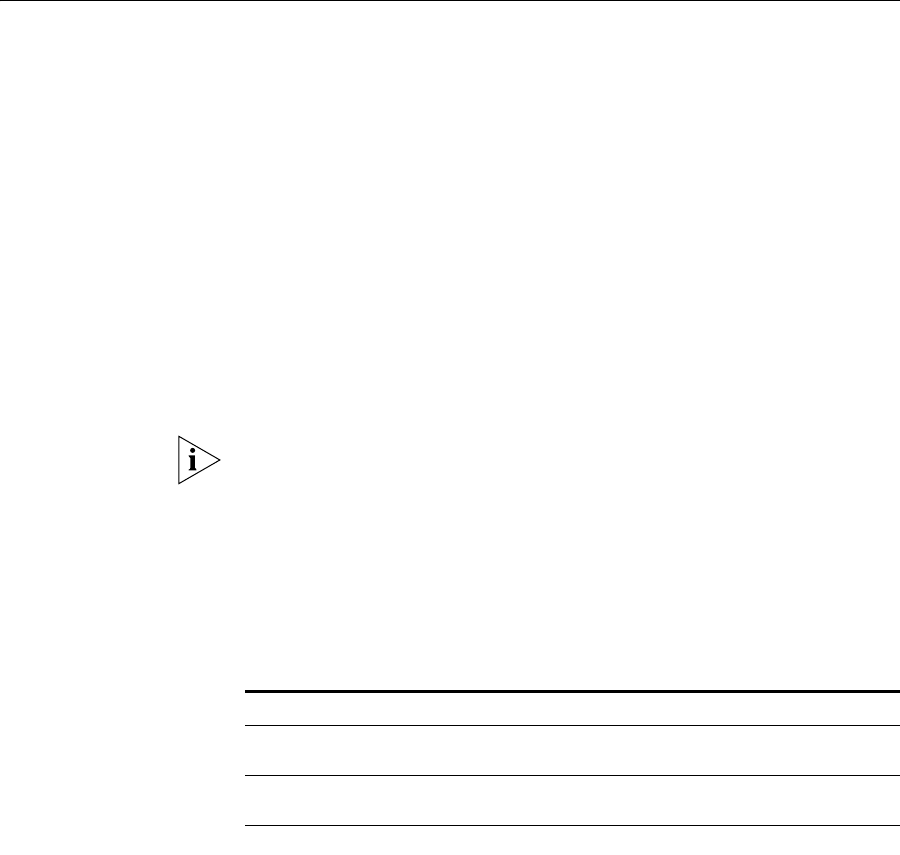
Changing the Telephone Associated with the CAS 179
Changing the
Telephone
Associated with the
CAS
In order to change a complementary attendant telephone, it must already
be configured in the authentication server. To add the telephone and
associated user, see “Adding End Users” on page 21 and “Adding
Phones” on page 27. This makes the telephone available when you want
to associate the complementary attendant with a different telephone.
If you want to change the attendant console telephone associated with
complementary attendant:
1 From the complementary attendant window, click Tools and then click
Application Settings.
The CAS Application Settings window appears.
2 In the Phone Settings section of the General tab, from the VCX Telephony
Extension drop-down, click the telephone extension associated with the
new attendant telephone. It is listed if configured for the authentication
server.
If you do not see the telephone extension listed and it was recently
added, try updating the telephone directory first. See “Updating
Telephone Directory” on page 178.
3 In the Phone MAC field, type in the MAC address of the new telephone
you want to associate with the complementary attendant.
4 Click the Server(s) tab.
5 Fill in the fields according to the descriptions in Table 35.
Table 35 CAS Server(s) Tab Descriptions
Field Description
Primary Proxy IP Address IP address of the server where the primary call
processor is located.
Secondary Proxy IP Address IP address of the server where the secondary call
processor is located.
(continued)