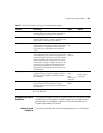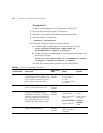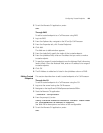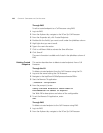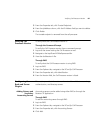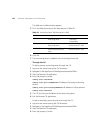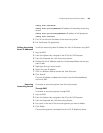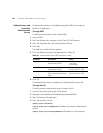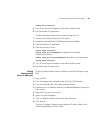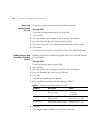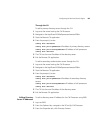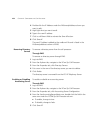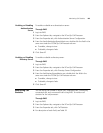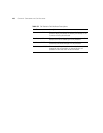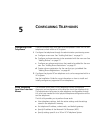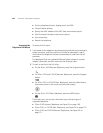Configuring the Back-end Server Plugins 161
config authc use=true
5 The CLI lists the new IP address of the authentication server.
6 Exit the Remote CLI application.
To add a secondary authentication server through the CLI:
1 Log onto the server hosting the Call Processor.
2 Navigate to the /opt/3com/VCX/callprocessor/remoteCli/bin.
3 Start the Remote CLI application.
4 From the prompt (>) enter:
config authc use=false
config auths pri=2
IpAddress=<IP address of secondary
authentication server>
config auths pri=2 LocalIpAddress=<IP address of call processor>
config authc use=true
5 The CLI lists the new IP address of the authentication server.
6 Exit the Remote CLI application.
Editing
Authentication
Server IP Addresses
To edit an authentication server IP address for the Call Processor using
EMS:
1 Log into EMS.
2 From the Explorer tab, navigate to the 3Com Sip Call Processor.
3 From the Properties tab, click Authentication Servers.
4 Double-click the IP Address under the AuthServerIpAddress column you
want to edit.
5 High-light what you want to edit.
6 Type in the new IP address.
7 Click in a different field to activate the Save all button.
8 Click Save all.
The new IP Address is added to the nmdb.xml file and is listed in the
AuthServerIpAddress column of EMS.