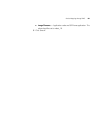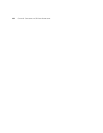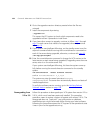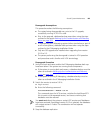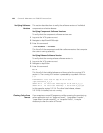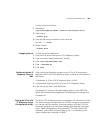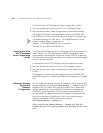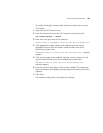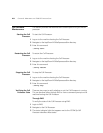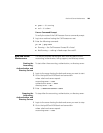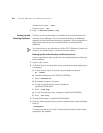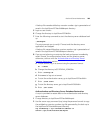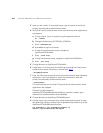Overall System Maintenance 199
To clear cache from Tomcat:
1 Navigate to
/opt/3com/3rdparty/tomcat.<version>/vcx-scripts/init.d
.
2 Stop Tomcat.
./tomcat stop
3 Enter the following command to clear the cache:
rm -rf ../../work/
4 Restart Tomcat.
./tomcat start
Stopping Tomcat To stop the tomcat application:
1 Login into the server hosting the VCX IP Telephony System.
2 Login as tomcat. (default password is tomcat).
3 Enter
/opt/3com/VCX/tomcat/bin.
4 Enter
./shutdown.sh.
5 Enter
exit.
Rediscovering the IP
Telephony Server in
EMS
After making configuration changes on any of the VCX components,
rediscover the 3Com VCX IP Telephony Server to refresh the configuration
MIB values.
To rediscover to 3Com VCX IP Telephony Server in EMS:
1 In the explorer tree, right-click the 3Com VCX IP Telephony Server.
2 From the pop-up menu, click Rediscover.
The progress is shown in the Job Progress section of the EMS GUI.
When the command has completed, the Working icon changes to a
Finished icon.
Saving the 3Com VCX
IP Telephony Server
Configuration in EMS
The 3Com VCX IP Telephony Server configuration can be saved to a CFM
file. After saving the configuration, the CFM file can be set as a baseline
so it can be used for restoring. A backup produces a (binary) CFM file
containing a snapshot of the system configurables (basically, any object
that is SNMP manageable on all components). This does not include
databases, user profiles, voice mail backup, etc. It is basically just the
system configuration available via SNMP.