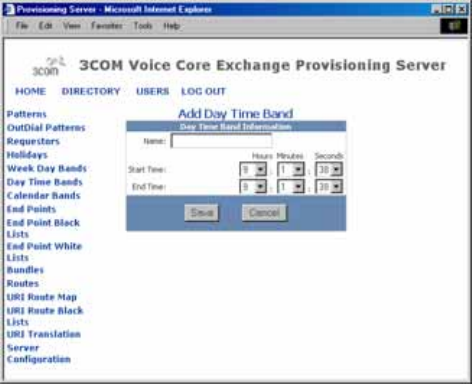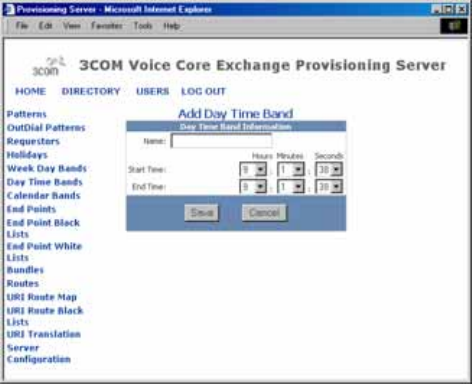
Managing Day Time Bands 103
Figure 32 Add Day Time Band Window
3 Fill in the fields with the following day time band information.
■ Name — Type a unique calendar band name
■ Start Time — From the drop-down lists, select the correct Hour,
Minute, and Second for the daytime band to start. The drop-down
lists use military time, for example, 0 equals 12:00:00AM (midnight)
and 23:00:00 equals 11:00:00PM.
■ End Time — From the drop-down lists, select the correct Hour,
Minute, and Second for the daytime band to end. The drop-down lists
use military time, for example, 0 equals 12:00:00AM (midnight) and
23:00:00 equals 11:00:00PM.
4 Click Save. The List of Day Time Bands page appears, showing the new
day time band.
Editing Day Time
Bands
To edit day time bands:
1 From the directory provisioning page, click Day Time Bands.
The List of Day Time Bands page appears.
2 From the List of Day Time Bands page, edit a day time band by clicking
the day time band from the Name column.
The Edit Day Time Band page appears.