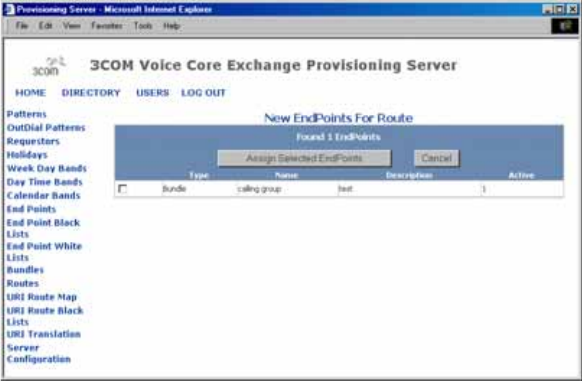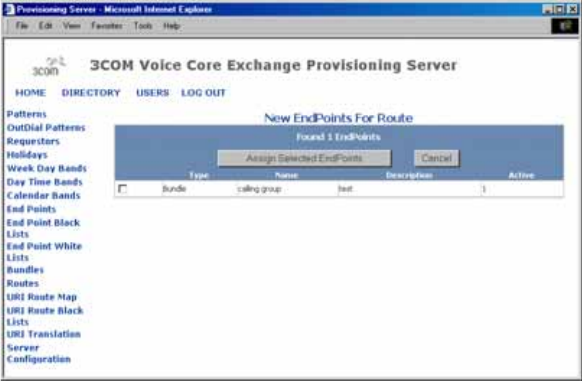
Managing Routes 123
The New EndPoints For Route page appears. See Figure 45.
Figure 45 New EndPoints For Route Window
4 Assign an end point and/or bundle to a route by clicking the checkboxes
preceding the Type column.
5 Click Assign Selected EndPoints. The Route - EndPoints page appears,
showing the assigned end points and/or bundles.
Editing Priorities of
Bundles or End Points
Assigned to a Route
To edit the priorities of bundles or end points assigned to routes:
1 From the directory provisioning page, as shown in Figure 24, click Routes.
The List of Routes page appears.
2 From the List of Routes page, click Manage EndPoints from the Action
column for the route that the priority of the end point and/or bundle
needs updating.
The Route - EndPoint page appears, showing all of the bundles and/or
end points associated with that route.
3 Click the checkboxes preceding the Name column for each end point that
needs updating.
4 From the Sort Order column, change the priority of the end points.