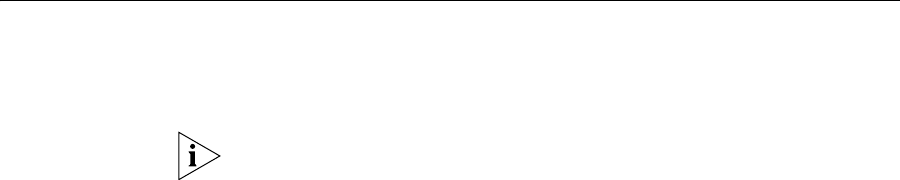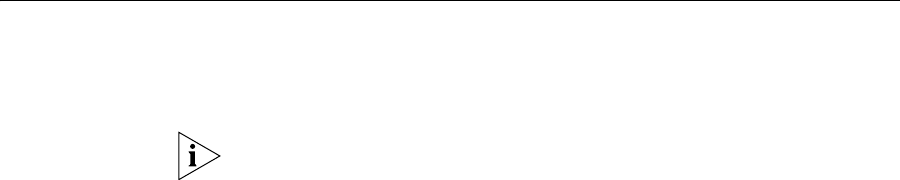
290 APPENDIX E: MANUALLY CONFIGURING THE BILLING SUPPORT SERVER
To create the database link:
1 Using a text editor, open the dblink.sql script (located in the
/opt/3com/VCX/bss/db/cwbss/mod directory). The file is similar to the
following:
create database link cwbes.self connect
to cwacct identified by besgroup using '’cwbes’’';
commit;
exit;
2 Change cwbes.self to <Server Name>.<Server Domain Name> where
the accounting database is installed.
3 Change
besgroup to the cwacct accounting database user password.
4 Change
cwbes to the Oracle service name for the accounting server
database (also called the TNS string, net service name, and service name).
5 Run the dblink.sql script by connecting to the billing support server
database with sqlplus as the cwbss user.
For example:
SQL>@dblink.sql
Manually
Configuring Upload
from Multiple
Accounting Servers
Use these steps to manually configure a single billing support server to
upload from multiple accounting servers.
The billing support server installation procedure schedules all the
necessary Oracle jobs for the billing support server for default
configuration. If you want to use the default configuration, you do not
need to do any Oracle job scheduling such as uploading CDRs, merging
CDRs into Super CDRs, exporting Super CDRs, and deleting CDRs. If you
do not use the default configuration, you should drop the default
schedules of the Oracle jobs and submit the Oracle jobs following the
instructions in the dedicated sections of this guide.
1 Configure the following tables:
■ BSS_SERVER_LIST — See “Configuring bss_server_list” on page 304
for fields descriptions.
■ ACCT_SERVER_LIST — See “Configuring acct_server_list” on for
fields descriptions, there should be multiple accounting server records.
■ BSS_ACCT_SERVER_MAP — See “Configuring
bss_acct_server_map” on page 305 for fields descriptions.