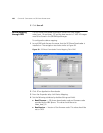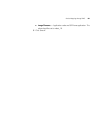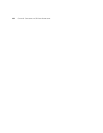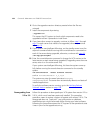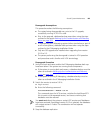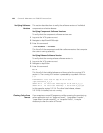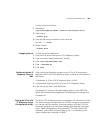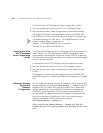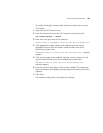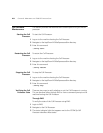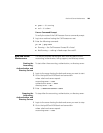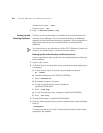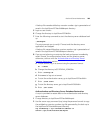198 CHAPTER 9: MAINTAINING THE V7000 IP TELEPHONY SUITE
Verifying Software
Versions
This section describes how to verify the software versions of individual
components and entire releases.
Verifying Component Software Versions
To verify what the component software versions are:
1 Log onto the VCX system as root.
2 Navigate to /opt/3com/VCX/scripts.
3 Enter this command:
./vcx-assemble --validate
This lists all of the components and their software versions that comprise
the current running assembly.
Verifying Release Software Version
To verify what the running release software version is:
1 Log onto the VCX system as root.
2 Navigate to /opt/3com.
3 Enter this command:
ls -l
This lists all of the installed releases and shows what the running VCX
version is. The running VCX version is preceded by a symbolic link icon
(
->).
lrwxrwxrwx 1 root root 21 Sep 22 07:11 VCX ->
/opt/3com/VCX.5_2_3_4
drwxr-xr-x 11 root root 4096 Sep 22 07:11 VCX.5_2_3_4
drwxr-xr-x 10 root root 4096 May 7 09:13 VCX.5_0_19_20
In this example, version 5.2.3.4. The other listed release, release
5.0.19.20, is installed, but not running.
Clearing Cache from
Tomcat
If you experience some JSP page errors while accessing the provisioning
server application such as “page not found”, “page doesn't render”,
“page doesn't render correctly”, or “exception faults”, it may be
necessary to clear the cache of Tomcat.