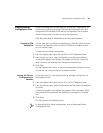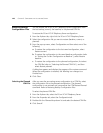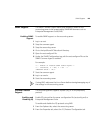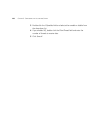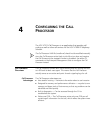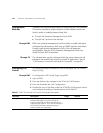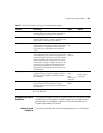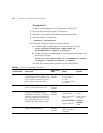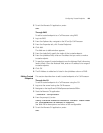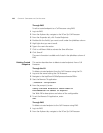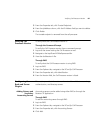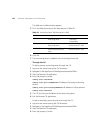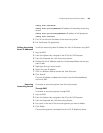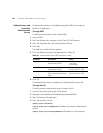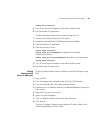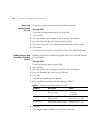Configuring Trusted Endpoints 155
5 To exit the Remote CLI application, enter:
exit
Through EMS
To add a trusted endpoint to a Call Processor using EMS:
1 Log into EMS.
2 From the Explorer tab, navigate to the 3Com Sip Call Processor.
3 From the Properties tab, click Trusted Endpoints.
4 Click Add.
The Add row to table window appears.
5 From the Index field, specify the index of the trusted endpoint.
6 From the IpAddress field, enter an IP address that you want to make a
trusted endpoint.
7 To specify a range of trusted endpoints use the Netmask field, otherwise,
leave it blank. From the Netmask field, enter an IP address for a range of
trusted endpoints.
8 Click OK.
9 The IP Address is added and is listed in the IpAddress column of EMS.
Editing Trusted
Endpoints
This section describes how to edit trusted endpoints of a Call Processor.
Through the CLI
To edit a trusted endpoint of a Call Processor using the CLI:
1 Log onto the server hosting the Call Processor.
2 Navigate to the /opt/3com/VCX/callprocessor/remoteCli/bin.
3 Start the Remote CLI application.
./remoteCli -callprocessor
4 From the prompt (>) enter:
config CcTrusted RowStatus=<RowStatus variable> index=<index
ID> TrustedAddress=<IP address of endpoint>
See Table 28 for descriptions and values of the configurables.
5 To exit the Remote CLI application, enter:
exit