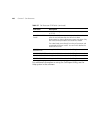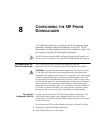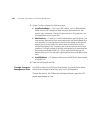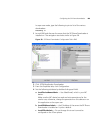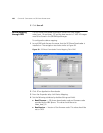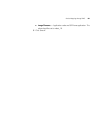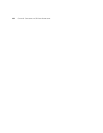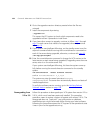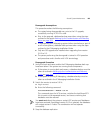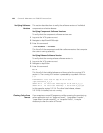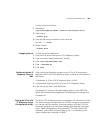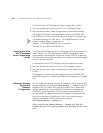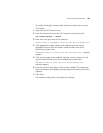194 CHAPTER 9: MAINTAINING THE V7000 IP TELEPHONY SUITE
6 Go to the upgrade-<version> directory created when the file was
untarred.
7 Install the components by entering:
./upgrade-vcx
This causes the VCX system to check which components need to be
upgraded and then it procedes to install them.
8 If you have other servers to upgrade, continue to follow step 2
through
step 7
for each server that needs to be upgraded; otherwise, continue
with step 10
.
9 If your system uses Intelligent Mirroring, on the standby server issue the
stopmon command before running the vcx-switchversion
command on
each of the servers being upgraded; otherwise, continue with step 10
:
/usr/app/gen/stopmon
10 Enter the vcxswitchversion command to change the VCX version to the
latest version on each server being upgraded (if upgrading more than one
server, enter it on the active server first).
If your system uses Intelligent Mirroring, let the active system come up
fully before running the vcxswitchversion command on the standby
system.
vcx-switchversion <latest software version>
such as vcx-switchversion 5_2_11_12
The system may stop for several minutes at Starting
vcxswitchversions
. The server then automatically reboots and starts all
installed applications.
To verify the software version running, go to the Verifying Release
Software Version section on page 198.
Downgrading from
5.2 to 5.0
Follow this procedure to downgrade your VCX system from version 5.2 to
5.0.2c, which must have been previously installed. This procedure
provides a means to restore a system to operate with version 5.0.2c. The
downgrade does not “back-port" any configuration or database
modifications you might have made while running your latest software.
Following this procedure restores the VCX system to the operational state
it was in prior to the upgrade occurring.