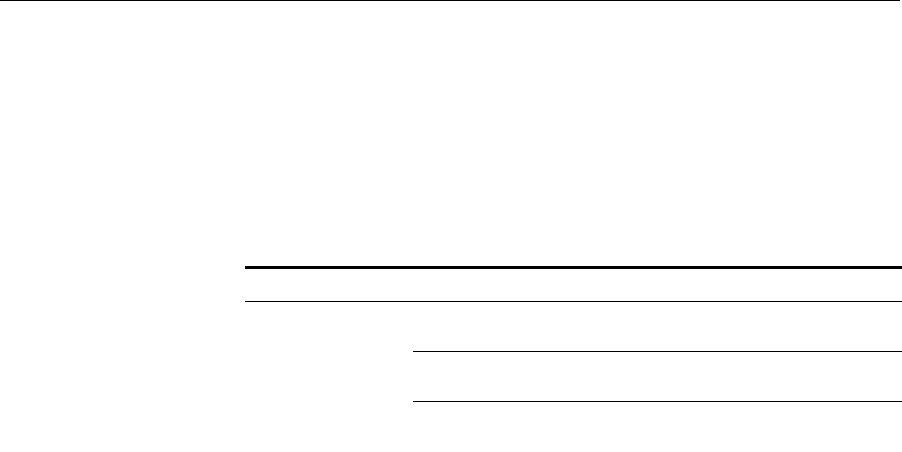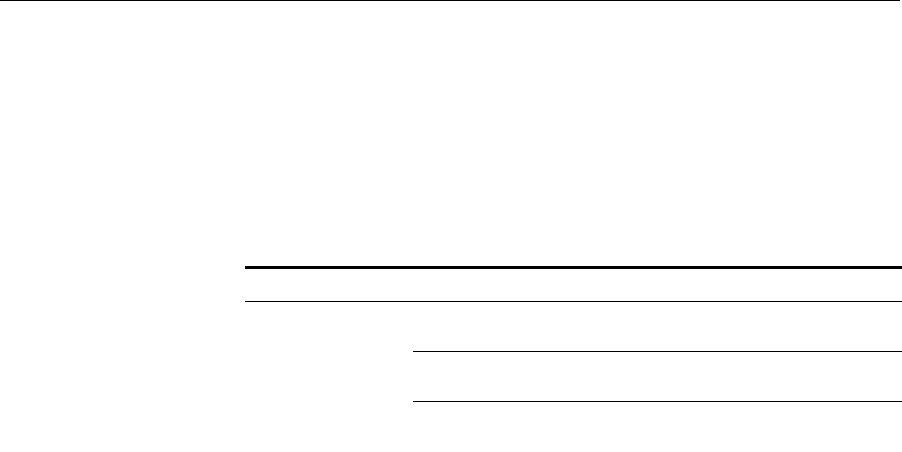
Changing the Servers Associated with the Call Report Utility 183
4 Any new files are downloaded from the server and displayed in the VCX
tab fields.
Retrieving VCX CDRs
Automatically
To update the CDR fields for a VCX system automatically:
1 From the VCX Call Reports utility, click the Preferences button.
2 Click the Retrieval tab.
3 Check the checkbox preceding the VCX: Automatically retrieve every
<hour field> hours field.
4 From the
<hour field> field, type how often in hours you want the CDR
fields to update.
5 Click OK.
The VCX CDRs will update automatically.
Changing the
Servers Associated
with the Call Report
Utility
To change the server(s) associated with the Call Report utility:
1 From the VCX Call Reports utility, click the Preferences button.
2 Click the Server tab.
3 FIll in the fields are described in Table 36.
Table 36 Call Report Server Preferences Descriptions
Field Section Field Description
Network Addresses VCX IP Address IP address of the server where
the call processor is located.
UMS IP Address IP address of the server where
the UMS system is located.
Use SFTP Check the checkbox to enable
SFTP.