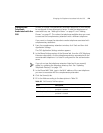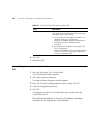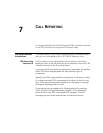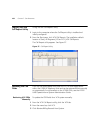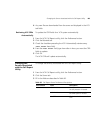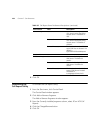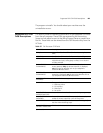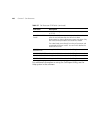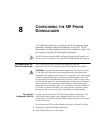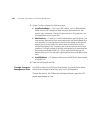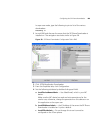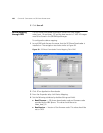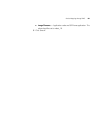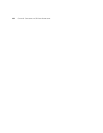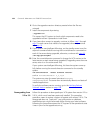8
CONFIGURING THE SIP PHONE
DOWNLOADER
This chapter describes how to configure the SIP phone downloader
application through Enterprise Management Suite (EMS). The SIP
downloader is initially configured through the installation scripts. Use
this chapter to edit any SIP downloader information.
The 3Com phone can be initially configured using the SipPhoneDL.xml
file, too, which is located in the /opt/3com/VCX/devdnldsvr/bin directory.
Configuring the SIP
Phone Downloader
You can configure the SIP phone downloader by using the
SipPhoneDL.xml file or through Enterprise Management Suite (EMS).
CAUTION: If using a dual download environment, two issues can arise:
1) The WAN link utilization can be stressed during a large download
(especially if the primary server is down). For example, if you have a large
number of phones pointing to a primary download server on the LAN
and a secondary download server that sits across a WAN. If the primary
building takes a power hit, the download server might take 15 minutes or
more to recover, but the phones will all reboot in a few seconds and
begin looking for their download. This will begin to flood the WAN link.
2) If there is a version mismatch, you could get into a situation where
phones go into a continuous cycle of rebooting and downloading.
Through the
SipPhoneDL.xml File
Use the .xml file to edit the SIP Phone Downloader configuration. The
Local Device Name needs to be changed to what ever your host is
configured as. You should also give read write permission on this device
to the cworks user.
To configure the SIP Phone Downloader using the SipPhoneDL.xml file:
1 Navigate to /opt/3com/VCX/devdnldsvr/bin.
2 Open SipPhoneDL.xml in a text editor.