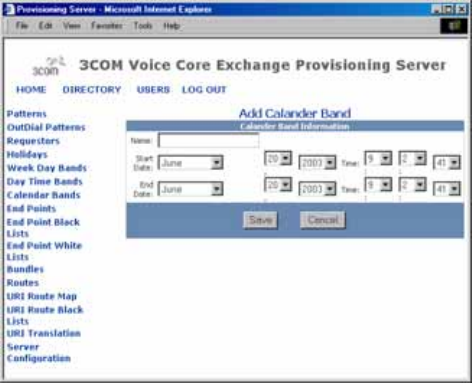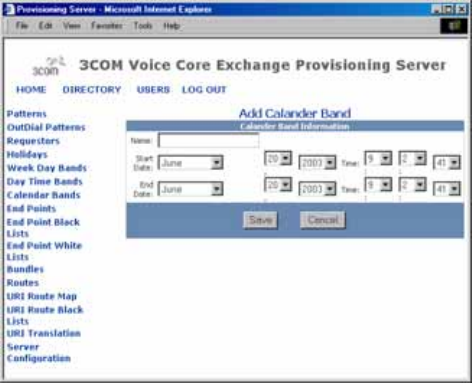
106 CHAPTER 2: CONFIGURING THE DIRECTORY SERVER
The Add Calendar Band page appears. See Figure 34.
Figure 34 Add Calendar Band Window
3 Fill in the fields with the following calendar band information.
■ Name — Type a unique calendar band name
■ Start Date — From the drop-down lists, select the correct Month,
Date, Year, Hour, Minute, and Second for the calendar band to start.
The time drop-down lists use military time, for example, 0 equals
12:00:00AM (midnight) and 23:00:00 equals 11:00:00PM.
■ End Date — From the drop-down lists, select the correct Month, Date,
Year, Hour, Minute, and Second for the calendar band to end. The
drop-down lists use military time, for example, 0 equals 12:00:00AM
(midnight) and 23:00:00 equals 11:00:00PM.
4 Click Save. The List of Calendar Bands page appears, showing the added
calendar band.
Editing Calendar
Bands
To edit calendar bands:
1 From the directory provisioning page, click Calendar Bands.
The List of Calendar Bands page appears.
2 From the List of Calendar Bands page, edit a calendar band by clicking
one from the Name column.