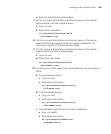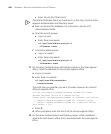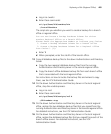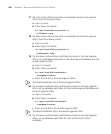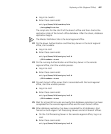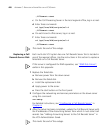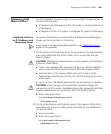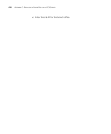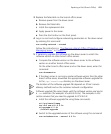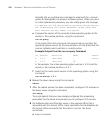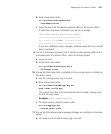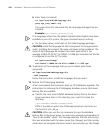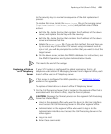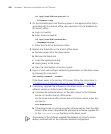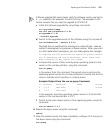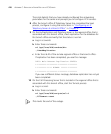Replacing a Disk (Branch Office) 411
3 Replace the failed disk on the branch office server.
a Remove power from the down server.
b Remove the failed disk.
c Install the replacement disk.
d Apply power to the server.
e Press the start button on the front panel.
4 Log in as root and configure networking parameters on the down server
by entering this command:
vcx-config-network --wizard
Follow the instructions in “Configuring a Branch Office IP Telephony and
Messaging Server” in Chapter 2.
5 If necessary, upgrade the software on the down server to match the
software version on other branch office servers.
a Compare the software version on the down server to the software
version on another branch office server.
On the other branch office server and on the down server, enter this
command:
vcx-showversion
b If the down server is running an earlier software version than the other
branch office server, download the appropriate software upgrade file
to the
/opt/installtemp directory on the down server.
The location of the software upgrade file depends on 3Com’s service
delivery methods and on the customer network configuration.
Software upgrade file names begin with the software version and end in
a
.tar extension (for example: vcx-all-6.0.2c.tar). The examples in this
section assume that you need to upgrade to VCX 6.0.2c.
c Install the software upgrade file using these commands:
cd /opt/installtemp
tar xvf vcx-all-6.0.2c
cd upgrade-6.0.2c
./install-upgrade
d Switch to the upgraded version of the software using this command:
vcx-switchversion --manual 6.0.2c