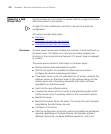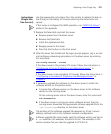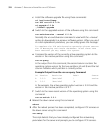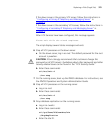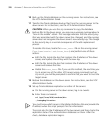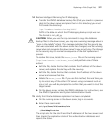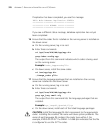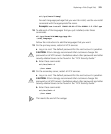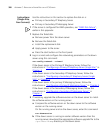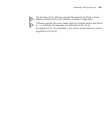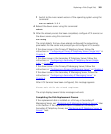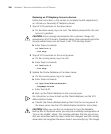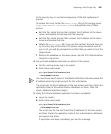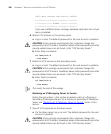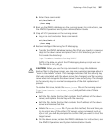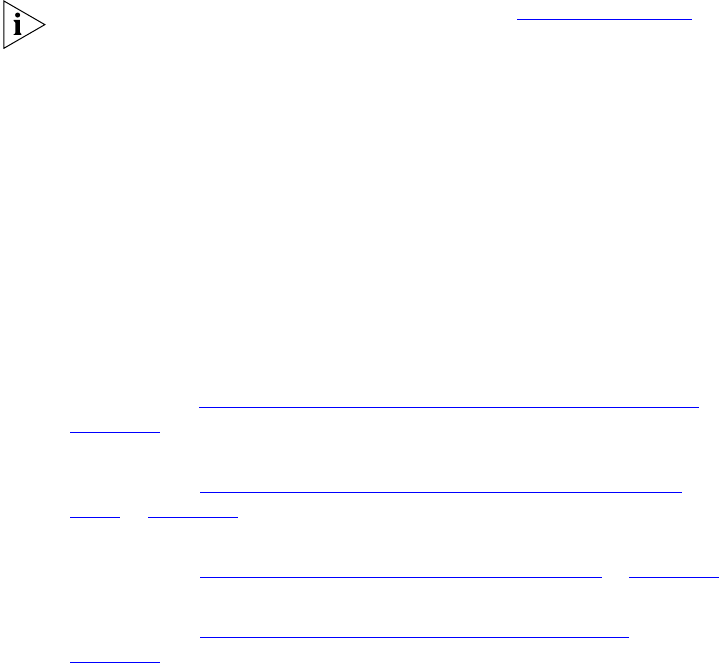
380 APPENDIX C: REPLACING A FAILED DISK ON A VCX SERVER
Instructions
(Single
Site,
Four
Servers)
Use the instructions in this section to replace the disk on a:
■ Primary or Secondary IP Telephony Server
■ Primary or Secondary IP Messaging Server
1 If the server is configured for RAID operation, see “RAID Disk Failure”,
earlier in this appendix.
1 Replace the failed disk.
a Remove power from the down server.
b Remove the failed disk.
c Install the replacement disk.
d Apply power to the server.
e Press the start button on the front panel.
2 Log in as root and configure the networking parameters on the down
server using this command:
vcx-config-network --wizard
If the down server is the Primary IP Telephony Server, follow the
instructions in
“Configuring a Primary IP Telephony Server (Single Site)” in
Chapter 3.
If the down server is the Secondary IP Telephony Server, follow the
instructions in
“Configuring a Secondary IP Telephony Server (Single
Site)” in Chapter 3.
If the down server is the primary IP Messaging Server, follow the
instructions in
“Configuring a Primary IP Messaging Server” in Chapter 4.
If the down server is the Secondary IP Messaging Server, follow the
instructions in
“Configuring a Secondary IP Messaging Server” in
Chapter 4.
3 If necessary, upgrade the software version on the down server to match
the software version on the running server.
a Compare the software version on the down server to the software
version on the running server.
On the running server and on the down server, enter this command:
vcx-showversion
b If the down server is running an earlier software version than the
running server, download the appropriate software upgrade file to the
/opt/installtemp directory on the down server.