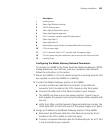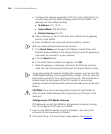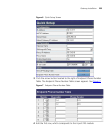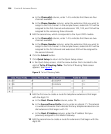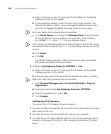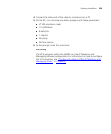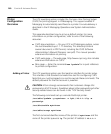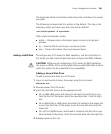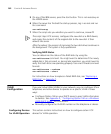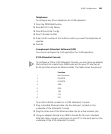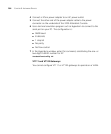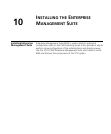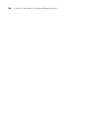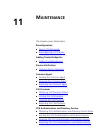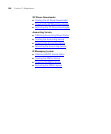Printer Configuration Overview 261
The second and third commands enable the printer and allow it to accept
print jobs.
The following command sets this printer as the default. This step is not
necessary unless you have more than one printer defined.
/usr/sbin/lpadmin -d myPrinter
Other useful commands include:
■ lpstat — Displays status information about current print jobs and
printers.
■ lp — Submits files for printing or cancels print jobs.
■ lpq — Shows information about print queue status.
Adding a RAID Disk To configure any VCX server for RAID operation, use the instructions in
this section to add a second disk drive and configure the RAID software.
CAUTION: While you are configuring a VCX server for RAID operation,
the server is offline. 3Com recommends that you add RAID disks at times
when the system can be scheduled to be unavailable.
Adding a Second Disk Drive
To add a second disk drive to a VCX server:
1 Log in as root and shut down the server using this command:
shutdown now
2 Remove power from the server.
3 Insert the new disk drive into the appropriate slot:
■ On an IBM x306 server, disk drive 0 is located in the left slot as you
face the front of the server. Insert the new disk drive 1 into the right
slot.
■ On an IBM x345 or x346 server, disk drive 0 is located in the upper slot
as you face the front of the server. Insert the new disk drive into the
lower slot.
■ On a 3Com V6000 server, disk drive0 is located in the left slot as you
face the back of the server. Insert the new disk drive into the right slot.
4 Reapply power to the unit.