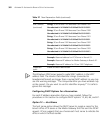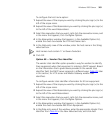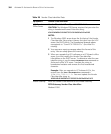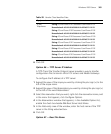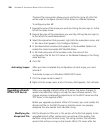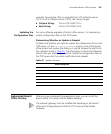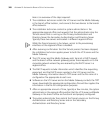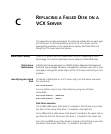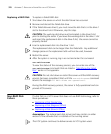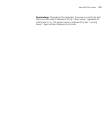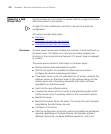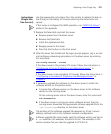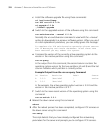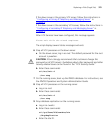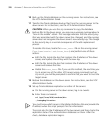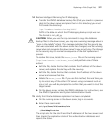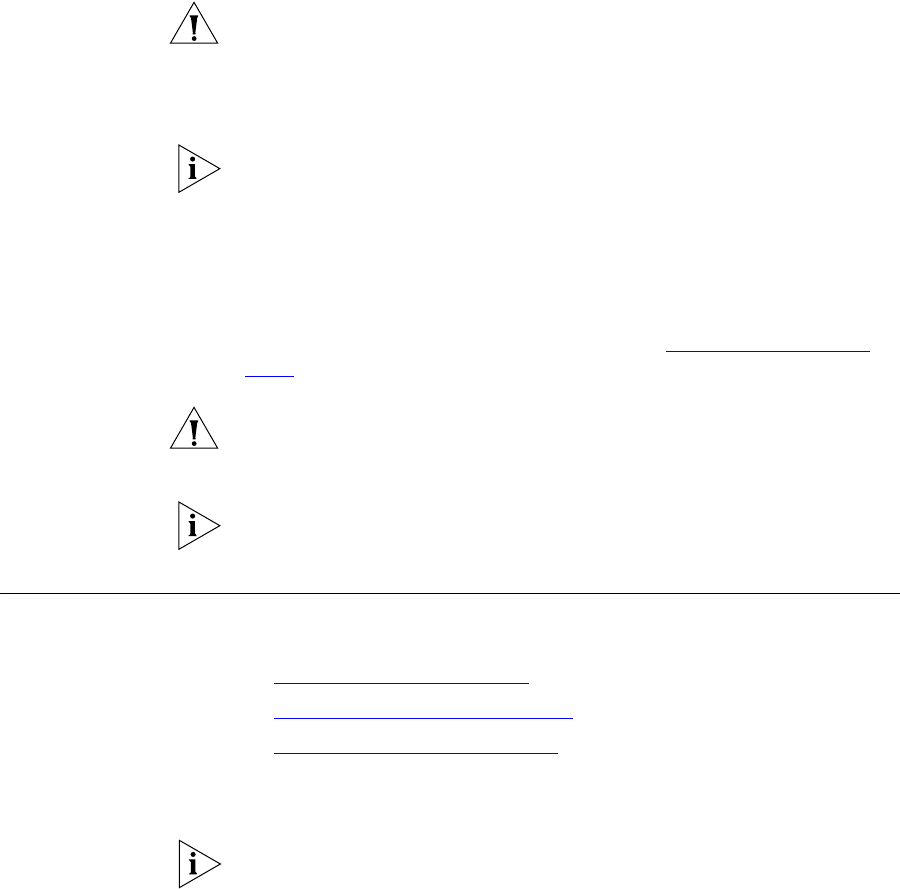
370 APPENDIX C: REPLACING A FAILED DISK ON A VCX SERVER
Replacing a RAID Disk To replace a failed RAID disk:
1 Shut down the server on which the disk failure has occurred.
2 Remove and discard the failed disk drive.
3 If the failed disk was drive 0, you must move the disk that is in the drive 1
slot to the drive 0 slot. Otherwise, skip this step.
CAUTION: The working disk drive must be located in the drive 0 slot
prior to starting the server. If you leave the working disk in the drive 1 slot
and insert the replacement disk in the drive 0 slot, the server cannot be
properly started.
4 Insert a replacement disk into the drive 1 slot.
The replacement disk can be larger than the failed disk. Any additional
storage space on the replacement disk will not be used, however.
5 Restart the server.
6 After the system is running, log in as root and enter this command:
vcx-raid-recover
To view the status of the recovery process, you can enter one of the
vcx-raid-status commands that are listed in “Identifying the Failed
Disk” earlier in this appendix.
CAUTION: Do not shut down or restart the server until the RAID recovery
process has been completed. Wait until the
vcx-raid-status command
returns the message
All RAID disks are operational.
During the RAID recovery process, the server is fully operational and can
provide VCX services.
Non-RAID Disk
Failure
If a disk fails on a VCX server that does not use RAID technology, refer to
these procedures:
■ Replacing a Disk (Single Site)
■ Replacing a Disk (Regional Office)
■ Replacing a Disk (Branch Office)
Assumption: The replacement disk arrives and may contain an older
version of the software that is installed on the running server.
The VCX system continues to deliver service to VCX system users.