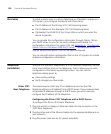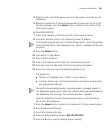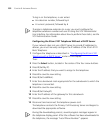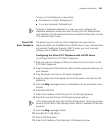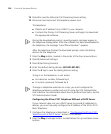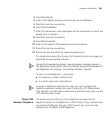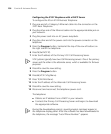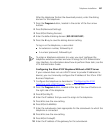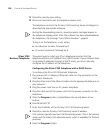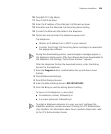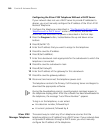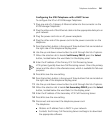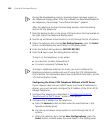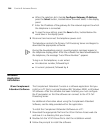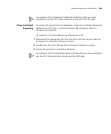238 CHAPTER 9: INSTALLING DEVICES
11 Press # to save the new setting.
12 Disconnect and reconnect the telephone power cord.
The telephone contacts the Primary Call Processing Server and begins to
download the appropriate software.
During the downloading process, several progress messages appear in
the telephone display panel. After the software has been downloaded to
the telephone, the message “Local Phone Number:” appears.
To log in on the telephone, a user enters:
■ An extension number, followed by #
■ A numeric password, followed by #
3Com 2102
Business
Telephone
The easiest way to install any 3Com telephone assumes that the
telephone obtains an IP address from a DHCP server. If your network does
not provide IP addresses through a DHCP server, you must manually
configure the IP address of the telephone.
Configuring the 3Com 2102 Telephone with a DHCP Server
To configure the 3Com 2102 Business Telephone:
1 Plug one end of a Category 5 Ethernet cable into the connector on the
3101 Basic Telephone.
2 Plug the other end of the Ethernet cable into the appropriate data jack on
your network.
3 Plug the power cord into an AC power receptacle.
4 Plug the other end of the power cord into the power connector on the
telephone.
5 Press the Program button, located below the up and down arrow
buttons.
6 Press 5 (Set NCP IP).
7 Enter the IP address of the Primary VCX Call Processing Server.
8 Press # to save the Primary Call Processing Server IP address.
VCX systems typically have two Call Processing servers. One is the primary
server and the other is the alternate server, which is available for fail-over
purposes.
9 Press the Program button.