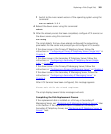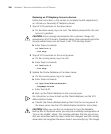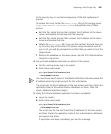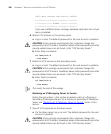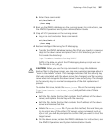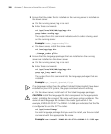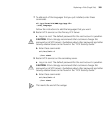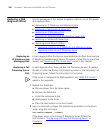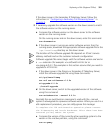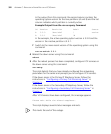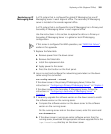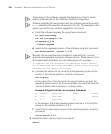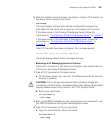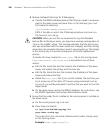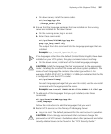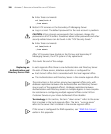Replacing a Disk (Regional Office) 391
If the down server is the Secondary IP Telephony Server, follow the
instructions in
“Configuring a Secondary Call Processing Server” in
Chapter 5.
3 If necessary, upgrade the software version on the down server to match
the software version on the running server.
a Compare the software version on the down server to the software
version on the running server.
On the running server and on the down server, enter this command:
vcx-showversion
b If the down server is running an earlier software version than the
running server, download the appropriate software upgrade file to the
/opt/installtemp directory on the down server.
The location of the software upgrade file depends on 3Com’s service
delivery methods and on the customer network configuration.
Software upgrade file names begin with the software version and end in
a
.tar extension (for example: vcx-softswitch-6.0.2c.tar or
vcx-ipmsg-6.0.2c). The examples in this section assume that you need to
upgrade to VCX 6.0.2c.
c If the down server is the Primary or Secondary IP Telephony Server,
install the software upgrade file using these commands:
cd /opt/installtemp
tar xvf vcx-callserver-6.0.2c
cd upgrade-6.0.2c
./install-upgrade
d On the down server, switch to the upgraded version of the software
using this command:
vcx-switchversion --manual 6.0.2c
Normally the vcx-switchversion command is used with the --manual
option to downgrade to a previous software version. When you use it in a
disk replacement procedure, you can safely ignore this message:
To complete the VCX switchversion operation please restore
the IP Messaging and Oracle databases. After these have been
restored you may reboot the system.
e Compare the version of the currently active operating system to the
version in the inactive partition, using this command:
vcx-os-query