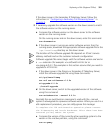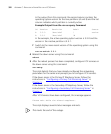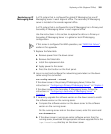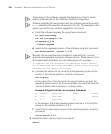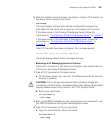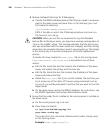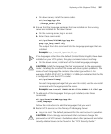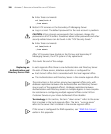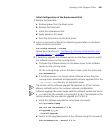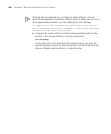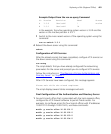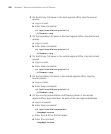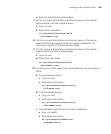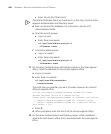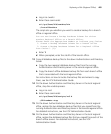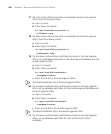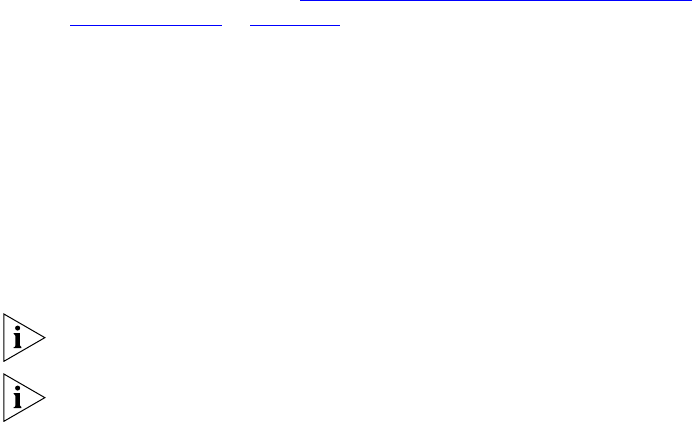
Replacing a Disk (Regional Office) 399
Initial Configuration of the Replacement Disk
1 Replace the failed disk.
a Remove power from the down server.
b Remove the failed disk.
c Install the replacement disk.
d Apply power to the server.
e Press the start button on the front panel.
2 Log in as root and configure the networking parameters on the down
server using this command:
vcx-config-network --wizard
Follow the instructions in “Configuring a Primary Authentication and
Directory Server” in Chapter 7.
3 If necessary, upgrade the software version on the down server to match
the software version on the running server.
a Compare the software version on the down server to the software
version on the running server.
On the running server and on the down server, enter this command:
vcx-showversion
b If the down server is running an earlier software version than the
running server, download the appropriate software upgrade file to the
/opt/installtemp directory on the down server.
The location of the software upgrade file depends on 3Com’s service
delivery methods and on the customer network configuration.
Software upgrade file names begin with the software version and end in
a
.tar extension (for example: vcx-ipmsg-6.0.2c.tar). The examples in this
section assume that you need to upgrade to VCX 6.0.2c.
c Install the software upgrade file using these commands:
cd /opt/installtemp
tar xvf vcx-dataserver-6.0.2c
cd upgrade-6_0_2c
./install-upgrade
d Switch to the upgraded version of the software using this command:
vcx-switchversion --manual 6.0.2c