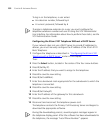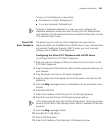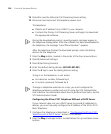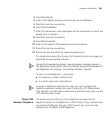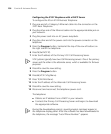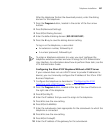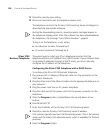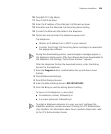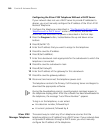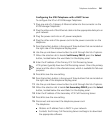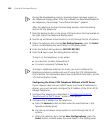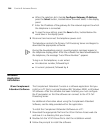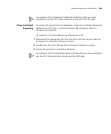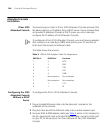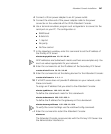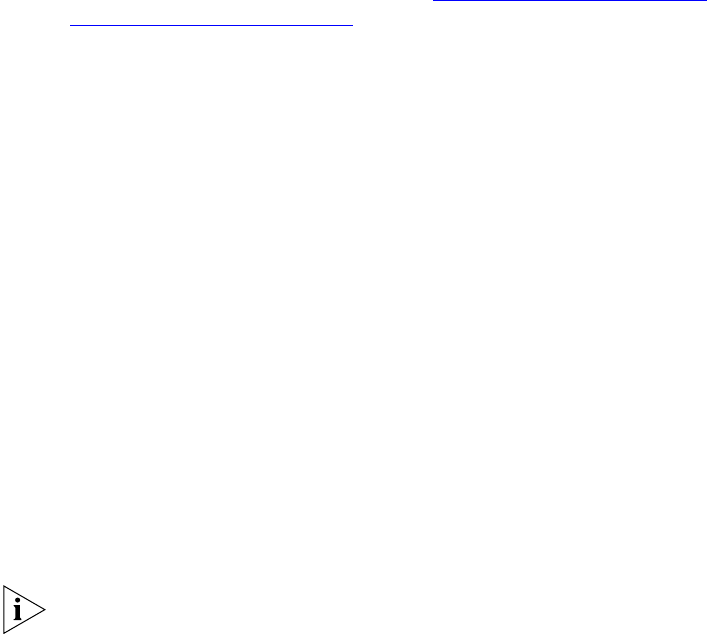
240 CHAPTER 9: INSTALLING DEVICES
Configuring the 3Com 2102 Telephone Without a DHCP Server
If your network does not use a DHCP server to provide IP addresses to
devices, you must manually configure the IP address of the 3Com 2102
Business Telephone.
1 Configure the telephone as described in “Configuring the 3Com 2102
Telephone with a DHCP Server” earlier in this section, but do not
disconnect and reconnect the power as described in the final step.
2 Press the Program button, located below the up and down arrow
buttons.
3 Press 2 (Set MY IP).
4 Enter the IP address that you want to assign to the telephone.
5 Press # to save the IP address.
6 Press 3 (Set SubNMsk).
7 Enter the subnetwork mask appropriate for the subnetwork to which the
telephone is connected.
8 Press # to save the subnetwork mask.
9 Press 4 (Set GatwyIP).
10 Enter the IP address of the gateway for this subnetwork.
11 Press # to save the gateway address.
12 Disconnect and reconnect the telephone power cord.
The telephone contacts the Primary Call Processing Server and begins to
download the appropriate software.
During the downloading process, several progress messages appear in
the telephone display panel. After the software has been downloaded to
the telephone, the message “Local Phone Number:” appears.
To log in on the telephone, a user enters:
■ An extension number, followed by #
■ A numeric password, followed by #
3Com 3103
Manager Telephone
The easiest way to install any 3Com telephone assumes that the
telephone obtains an IP address from a DHCP server. If your network does
not provide IP addresses through a DHCP server, you must manually
configure the IP address of the telephone.