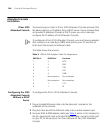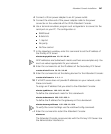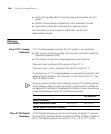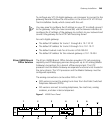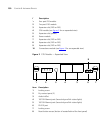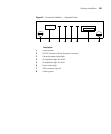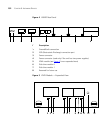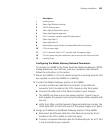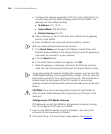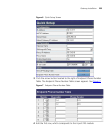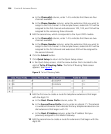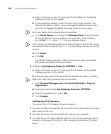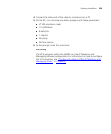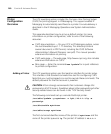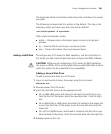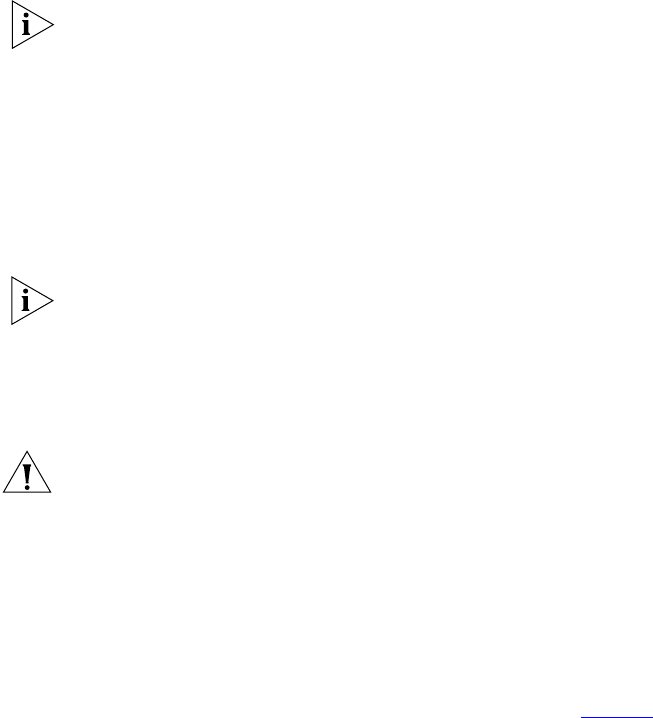
254 CHAPTER 9: INSTALLING DEVICES
c Configure the network parameters of the PC port so that the PC can
communicate with the Media Gateway portion of the V6000. The
gateway has these default settings:
■ IP Address: 10.1.10.10
■ Subnet Mask: 255.255.255.0
■ Default Gatway: 0.0.0.0
d Open a browser on the PC and enter the IP address of the gateway
portion of the V6000.
e Enter the default user name and password (Admin, Admin).
Both user name and password are case sensitive.
f Click Quick Setup and change the IP Address, Subnet Mask, and
Default Gateway address to the settings that you want the gateway to
have when you connect it to your network.
g Click the Reset button.
h In the confirmation window that appears, click OK.
i While the gateway is rebooting, disconnect the Ethernet crossover
cable from the front panel and reconnect the original Ethernet cable.
At any time during the network configuration process, you can reset the
V6000 Media Gateway to the original factory settings. To do so, press the
reset button and hold it for a minimum of 6 seconds. The reset button is
located inside the front panel of the CPU module. A semi-circular
opening, located directly above the serial port provides access to the reset
button.
CAUTION: Use a non-conducting probe to press the reset button in
order to avoid contact between the chassis and any of the pins in the
serial port.
Configuring an FXO Media Gateway
FXO gateways connect the V6000 to the telephone company’s analog
lines. To configure an FXO port on a V6000:
1 Log in to the Media Gateway using the IP address, user name, and
password that you previously configured.
2 Click Quick Setup. The Quick Setup screen appears. See Figure 6.