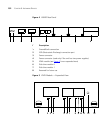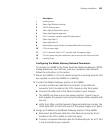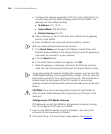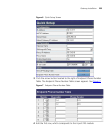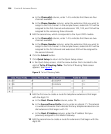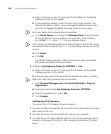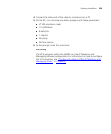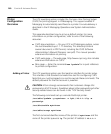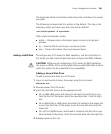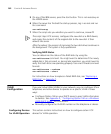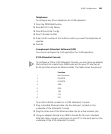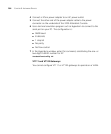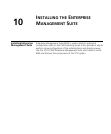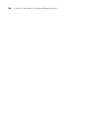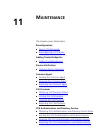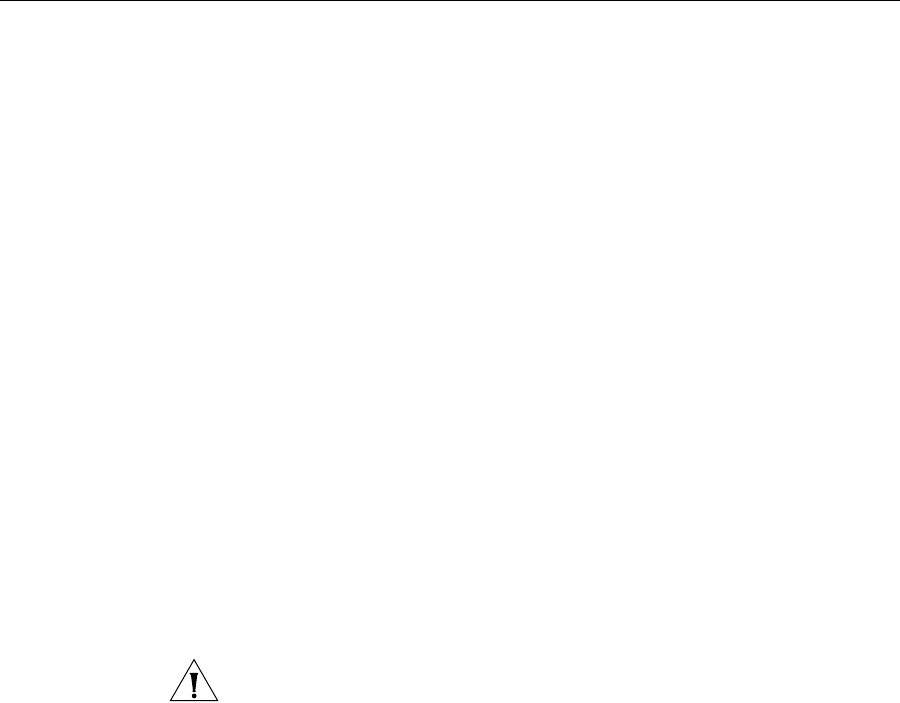
260 CHAPTER 9: INSTALLING DEVICES
Printer
Configuration
Overview
The VCX operating system includes the Common Unix Printing System
(CUPS) for printing support in IP Messaging. This support enables IP
Messaging to automatically send faxes to a printer. Fax auto-delivery is
described in the IP Messaging Operations and System Administration
Guide.
This appendix describes how to set up a default printer. For more
information on printer configuration, refer to one of the following
resources:
■ CUPS documentation — On your VCX or IP Messaging system, access
the /usr/share/doc/cups-1.1.17 directory. This directory contains
several documents in PDF format, including the CUPS Software
Administrator’s Manual (filename: sam.pdf). This manual provides
extensive information on printing.
■ CUPS web page — The web page, http://www.cups.org, also includes
extensive information on CUPS.
■ Man page — Enter the command man lpadmin for a quick reference
to printer configuration.
Adding a Printer The VCX operating system uses the lpadmin interface for printer setup.
This interface is the standard command line tool for configuring CUPS.
Note that you must be logged in as root to execute these commands. The
default password for the root account is pvadmin.
CAUTION: 3Com strongly recommends that customers change this
password on all VCX servers. Guidelines about other passwords and other
security-related issues can be found in the “VCX Security Guide.”
The following commands set up a remote PostScript printer.
/usr/sbin/lpadmin -p myPrinter -v lpd://10.1.1.1/lp -m
postscript
/usr/bin/enable myPrinter
/usr/sbin/accept myPrinter
The first command identifies name of the printer as myPrinter and the
name of the printer queue as
lp. The printer’s IP address is 10.1.1.1.