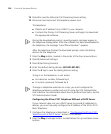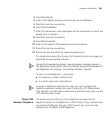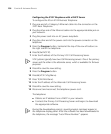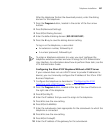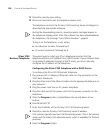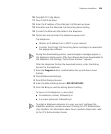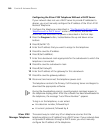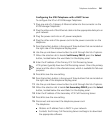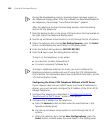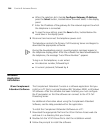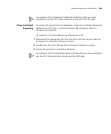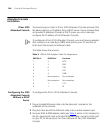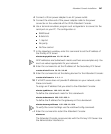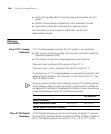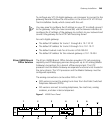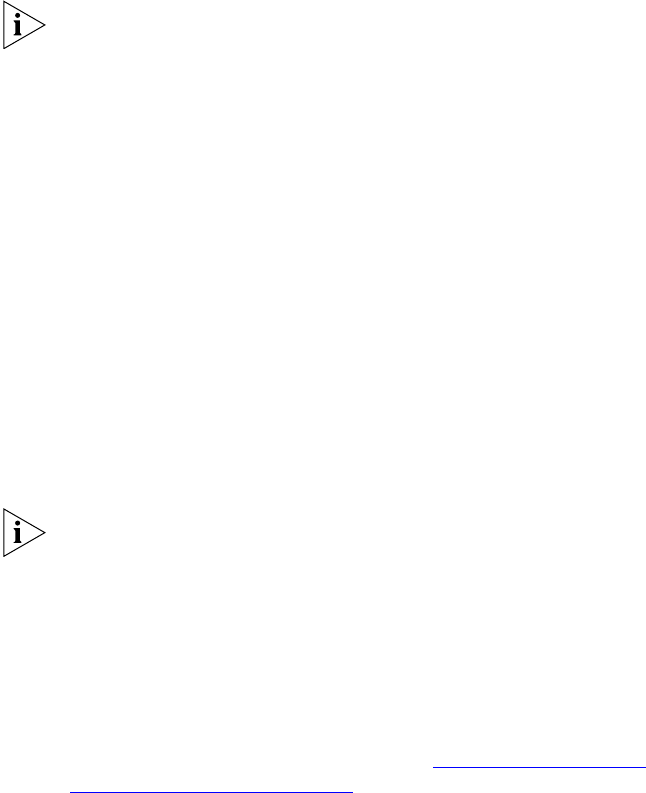
242 CHAPTER 9: INSTALLING DEVICES
During the downloading process, several progress messages appear in
the telephone display panel. After the software has been downloaded to
the telephone, the message “Local Phone Number:” appears.
After the telephone finishes the download process, enter the dialing
domain for the telephone.
1 Press the bottom button in the group of three buttons that are located on
the right side of the telephone display panel.
2 Use the up and down arrow buttons to scroll through the list of options.
3 When the selection dot is beside Set Dialing Domain, press the Select
button, located below the word Select in the display panel.
4 Enter the default dialing domain (001.001.001.001).
5 Press the # key to save the dialing domain setting.
To log in on the telephone, a user enters:
■ An extension number, followed by #
■ A numeric password, followed by #
To assign a telephone extension to a user, you must configure the
telephone extension number and user ID using the VCX Administrator
User Interface. For information about how to perform these tasks, see the
VCX Administration Guide.
Configuring the 3Com 3103 Telephone Without a DHCP Server
If your network does not use a DHCP server to provide IP addresses to
devices, you must manually configure the IP address of the 3Com 3103
Manger Telephone.
1 Configure the telephone as described in “Configuring the 3103
Telephone with a DHCP Server” earlier in this section.
2 Configure the IP address for the telephone.
a Press the Feature button located under the word Feature in the
telephone display panel.
b Use the up and down arrow buttons to scroll through the list of
options.
c When the selection dot is beside User Configurations, press the
Select button, located below the word Select in the display panel.