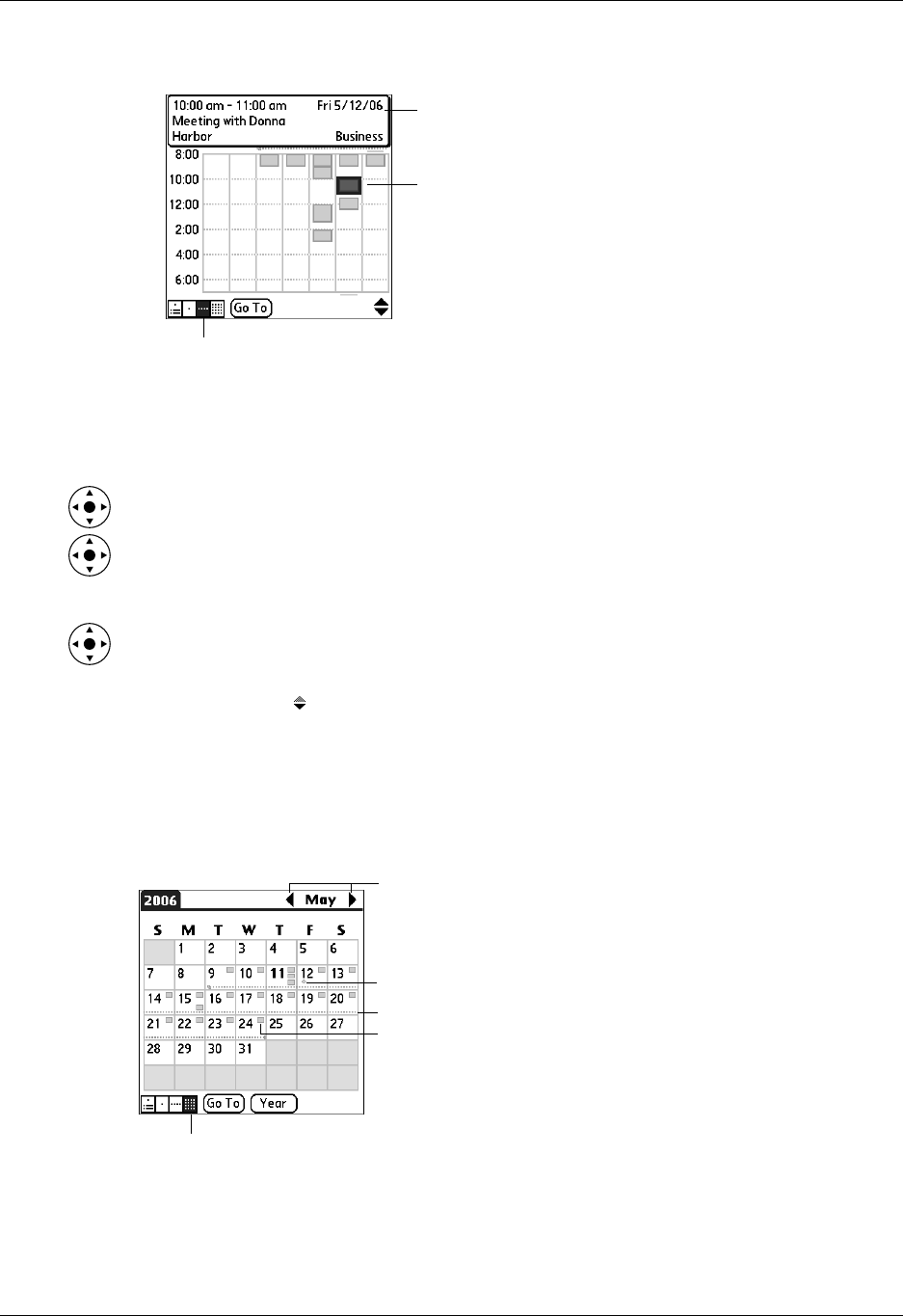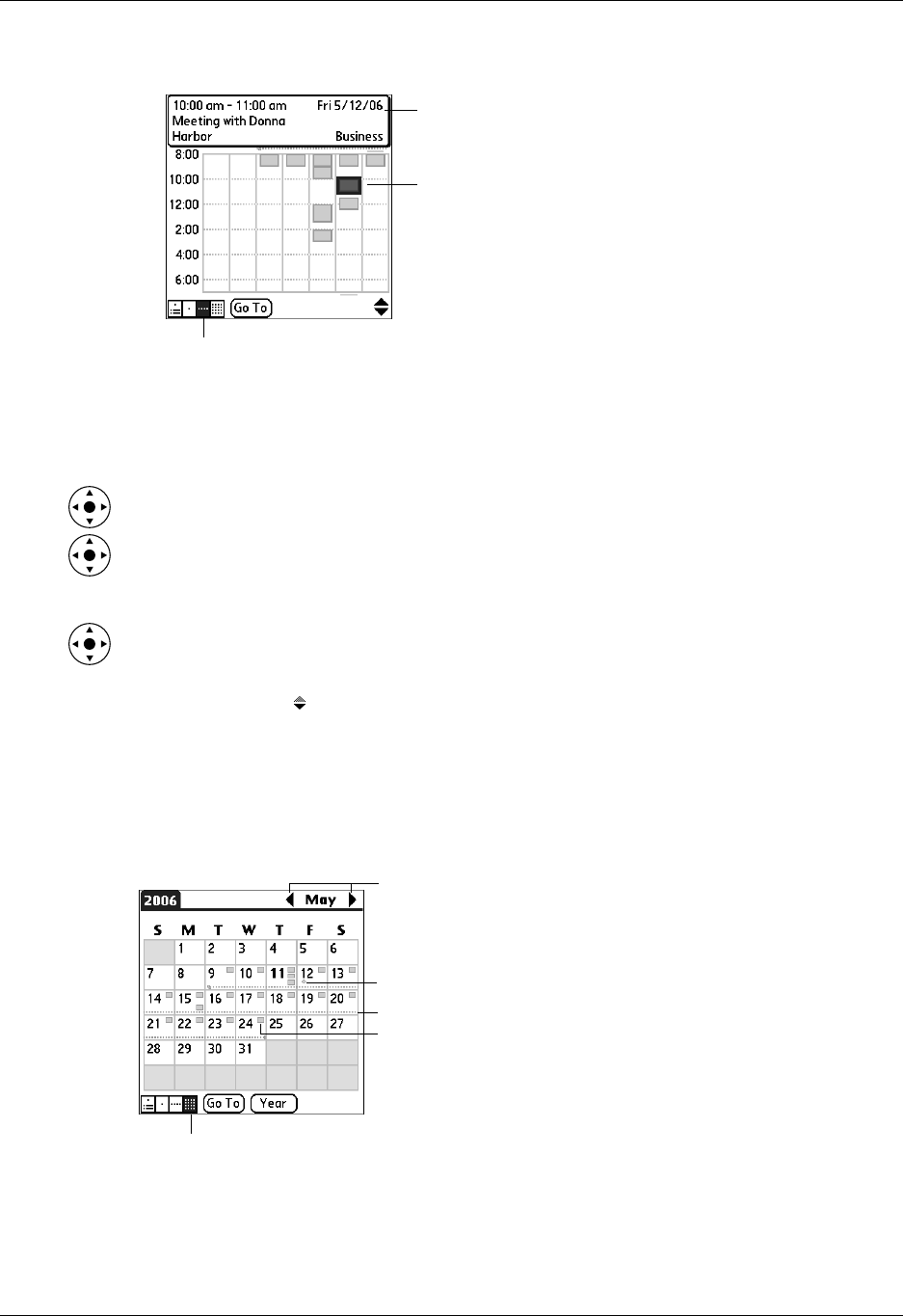
Working in Month View
73
3. Tap an event to show a description of the event.
Keep the following points in mind:
■ Tap any day or date that appears at the top of the Week View to move directly
to that day without selecting an event.
■ Press Right and Left on the navigator to scroll to the next or previous week.
■ Press Select on the navigator to insert a highlight, and then press Right and Left
to select a day within the selected week. To go to Day View for that day, press
Select on the navigator again.
■ The Week View shows the time span defined by the Start Time and End Time in
the Calendar Preferences settings. If you have an event before or after this time
span, a bar appears at the top or bottom of that day’s column. Use the onscreen
scroll arrows to scroll to the event, or press Up and Down on the navigator to
scroll to earlier and later time slots within the selected week.
Working in Month View
The Month View screen shows which days have events scheduled.
You can control the types of events that appear in the Month View. See “Setting
Month View display options” later in this chapter.
Event details
Tap to show event details.
Tap twice to view the event in Day View.
Week View button
rev
ous
next mont
Dashed line below date indicates continuous event
Diamond below date indicates untimed event
Month View button
Dashes on right side indicate events.
Color shows category