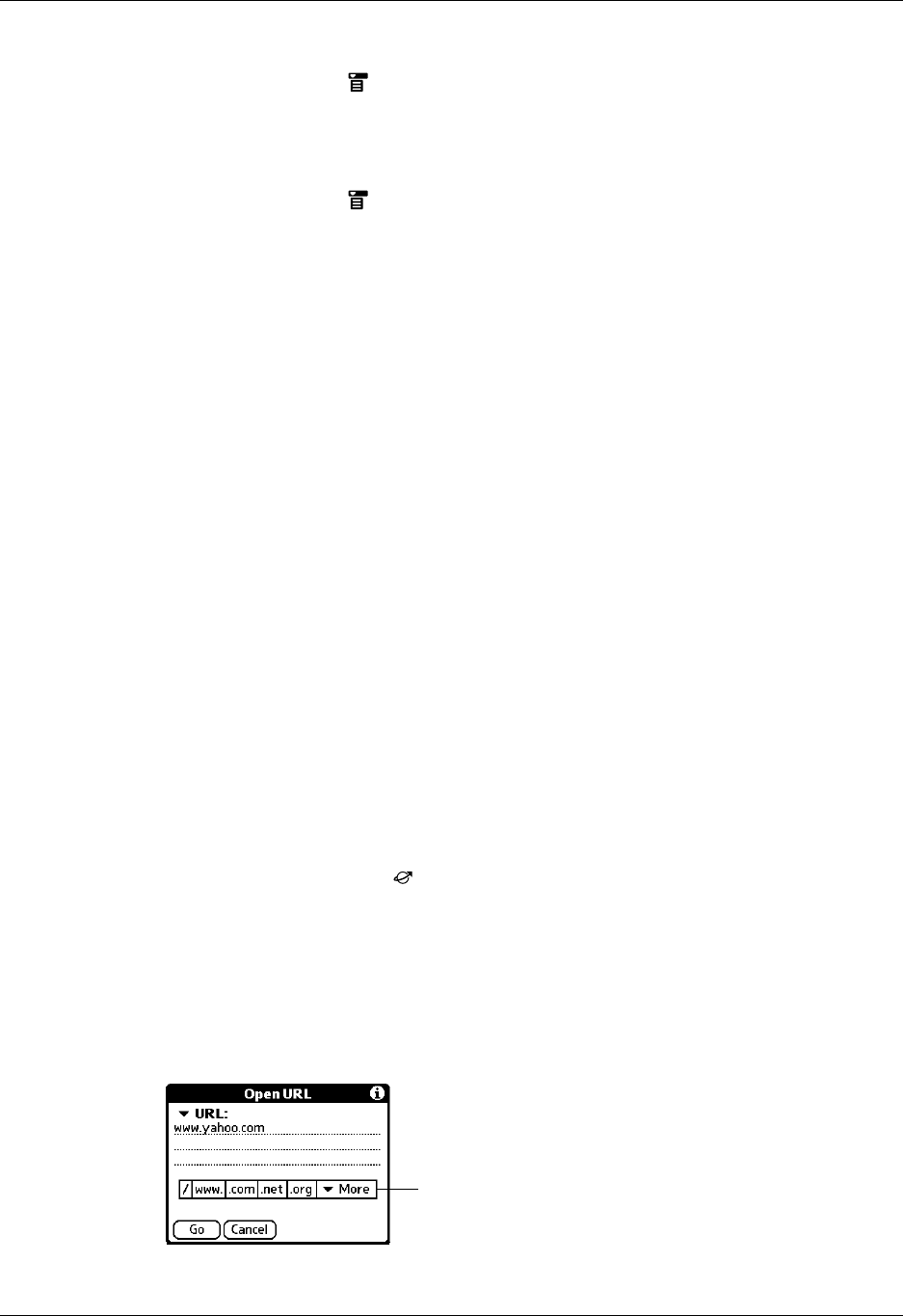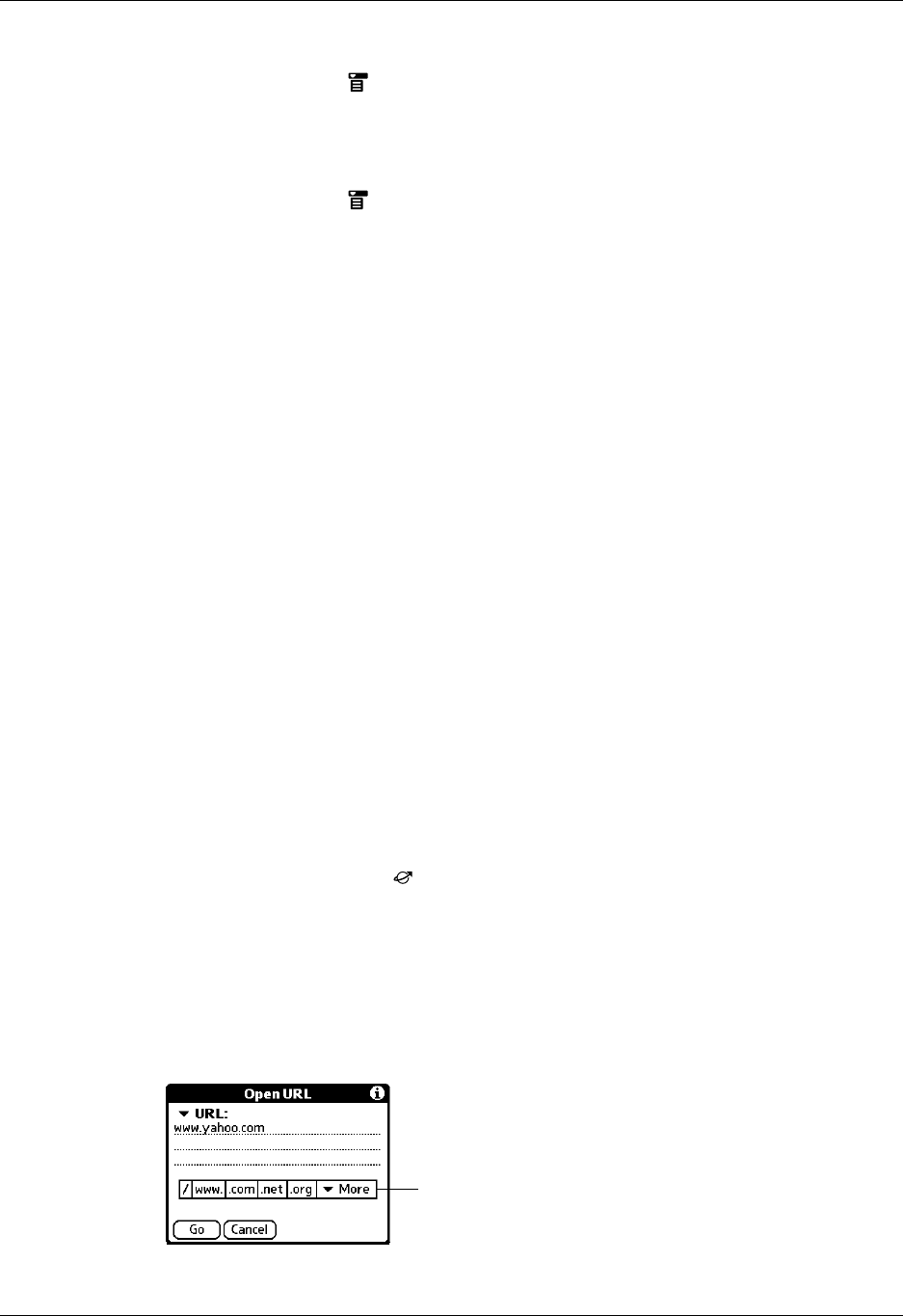
Browsing the web on your handheld
239
To disconnect from the Internet:
1. Tap the Menu icon .
2. Tap Disconnect in the Page menu.
To connect to the Internet:
1. Tap the Menu icon .
2. Select Connect in the Page menu.
The Service Connection Progress dialog opens.
3. If the connection is not established, do one of the following:
– Tap Cancel to stop the connection process.
– Tap Change Network to select a different service to connect to.
Browsing the web on your handheld
Just like the web browser you use on your desktop computer, Web Pro lets you
browse the web in several ways:
■ Visit a web page by entering its URL.
■ Visit another web page by tapping a link.
■ Go back to the pages you have already visited by using the Back and
Forward icons.
Visiting a web page
You can visit web pages using the Open URL dialog box or using the URL Entry
field.
To visit a web page using the Open URL dialog box:
1. Tap the Open URL icon .
2. Enter the URL of the web page you want to visit.
The field in the Open URL dialog box already contains the characters “www.”
If the web address you want to enter starts with another set of letters, just drag
over the “www.” and backspace to erase them.
Tap buttons to enter other characters commonly used in web addresses.
(Optional) Tap buttons to
complete the web address