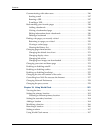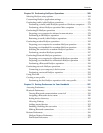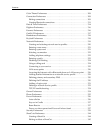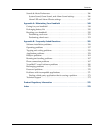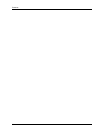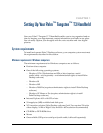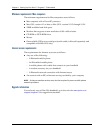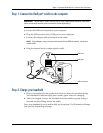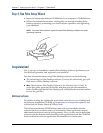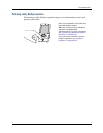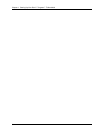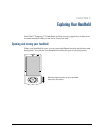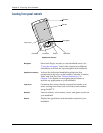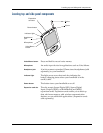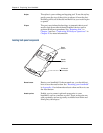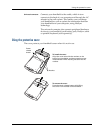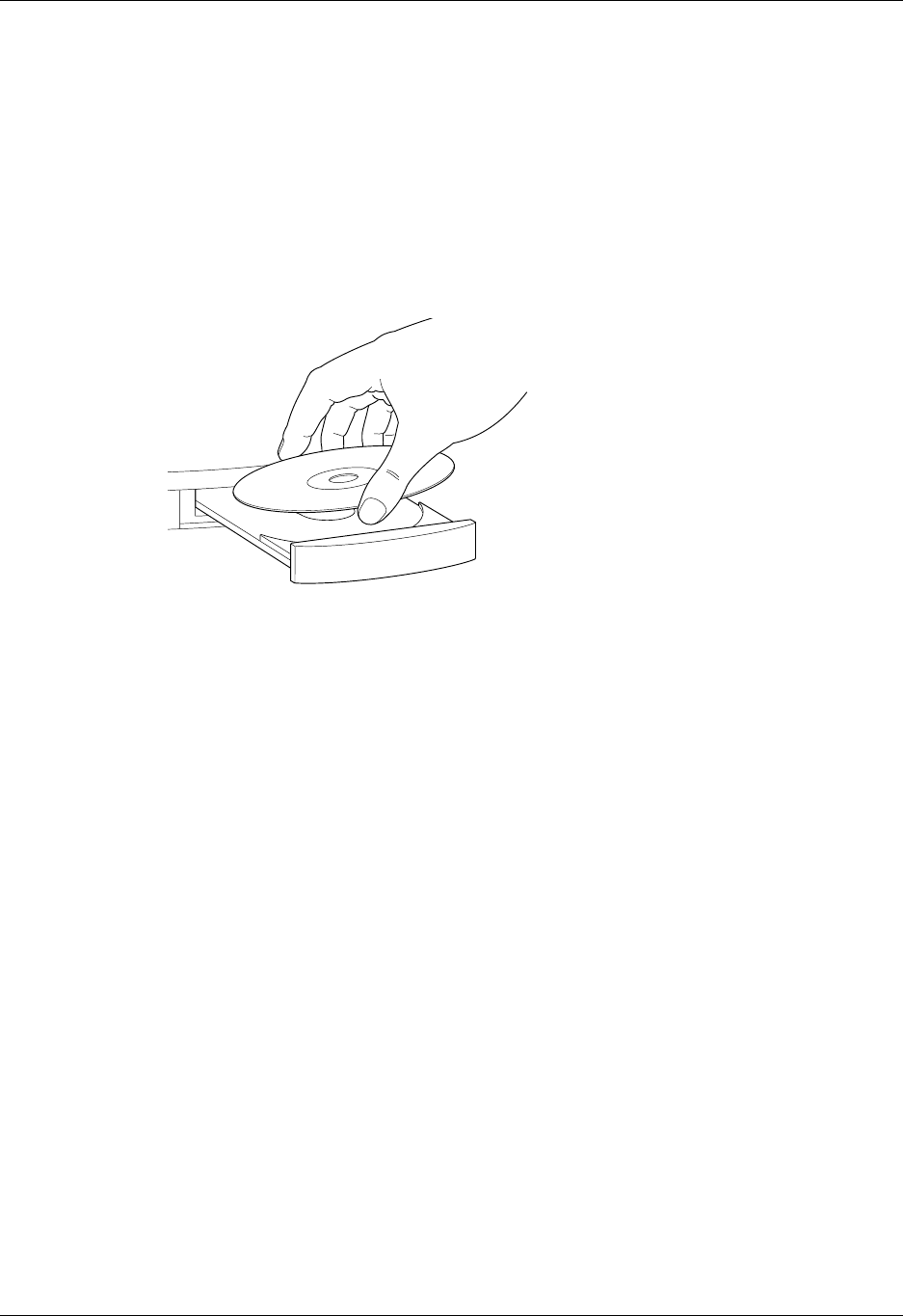
Chapter 1 Setting Up Your Palm™ Tungsten™ T3 Handheld
4
Step 4: Run Palm Setup Wizard
a. Insert the Software Installation CD-ROM into your computer’s CD-ROM drive.
b. Follow the onscreen instructions, which guide you through installing Palm
Desktop software, performing your first HotSync
®
operation, and registering
your handheld.
NOTE
You need administrator rights to install Palm Desktop software on some
operating systems.
Congratulations!
You’ve set up your handheld, installed Palm Desktop software, performed your
first HotSync operation, and registered your handheld.
For more information about using Palm Desktop software, see the following:
■ The online help for Palm Desktop software. To access the online help, go to the
Help menu in Palm Desktop software.
■ Mac: The electronic Palm Desktop Software for the Macintosh User’s Guide. To
access this guide, open the Palm folder, and then open the Documentation
folder. Double-click the file Palm Desktop.pdf. (Adobe Reader must be installed
to view the .pdf file.)
Additional software
For details on using the multimedia applications included on your handheld and
the Software Installation CD-ROM, go to
www.palm.com/support/tungstenT3
and
click the link for Photos, Music & Videos Guide.
The Software Installation CD-ROM that came with your handheld includes
software that lets you add a variety of functionality. Some applications require
additional accessories or services sold separately. Also, you may need to download
software from the Internet while installing some applications from the CD-ROM.
See the individual software application documentation for information.