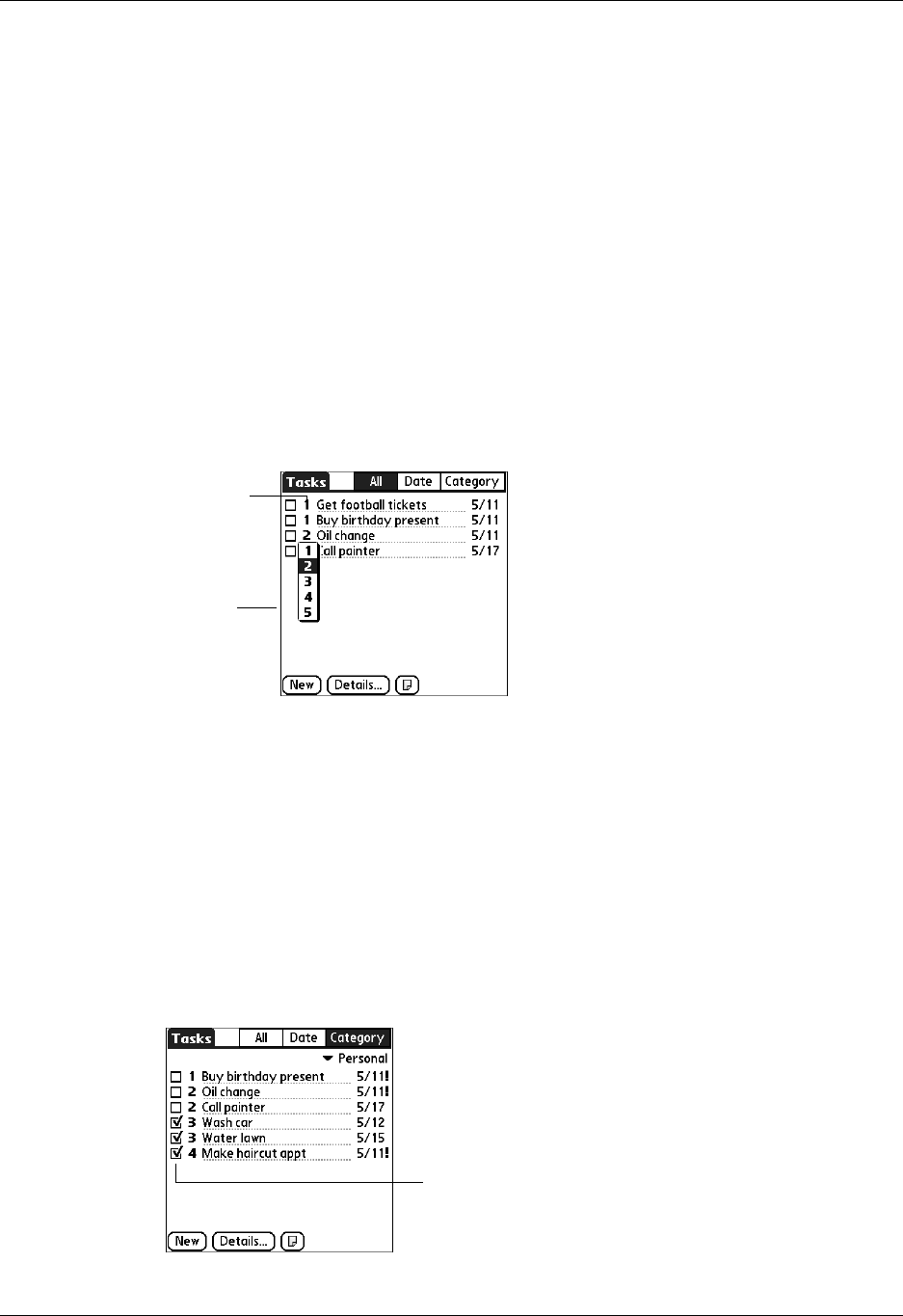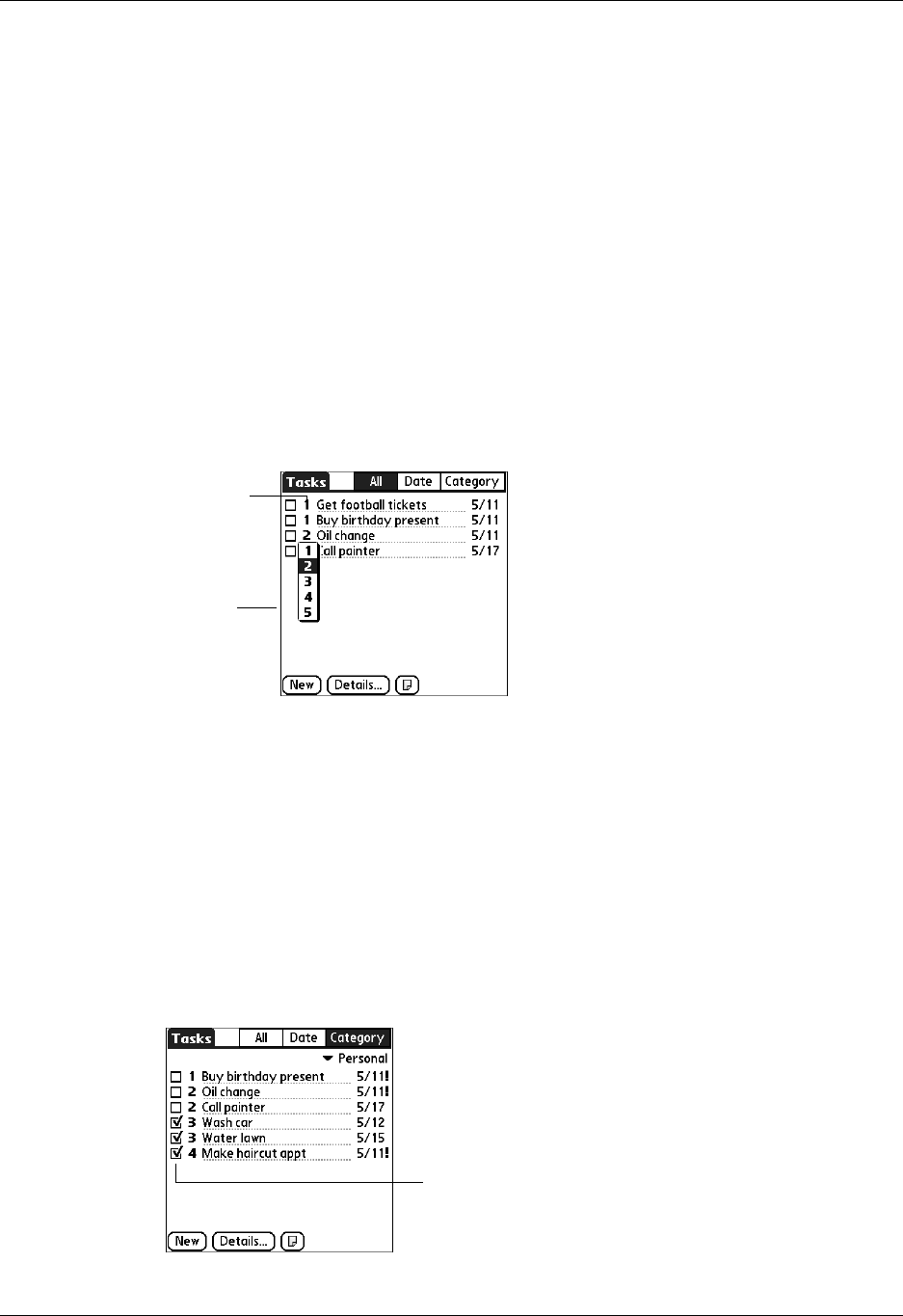
Chapter 15 Using Tasks
140
2. Enter the text of the task. The text can be longer than one line.
3. Tap anywhere onscreen to deselect the task.
TIP
If no task is currently selected, write in the Graffiti
®
2 input area to
automatically create a new item.
Setting priority
You can use the priority setting for items to arrange the tasks according to
importance or urgency. The default setting for Tasks is to arrange items by due date
and then priority, with priority 1 items at the top. If you have a number of items in
your list, changing an item’s priority setting may move its position in the list.
To set the priority of a task:
1. Tap the Priority number on the left side of the task.
2. Select the Priority number that you want to set (1 is most important).
Checking off a task
You can check off a task to indicate that you’ve completed it. You can set options
to record the date that you complete the task, and you can show or hide completed
items. See “Setting Tasks Preferences” later in this chapter.
To check off a task:
■ Tap the check box on the left side of the item.
Select
priority
Ta p he r e
Completed
task