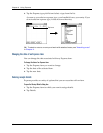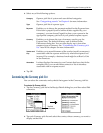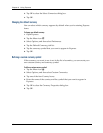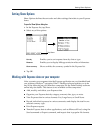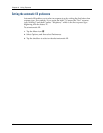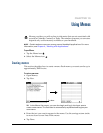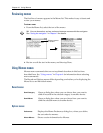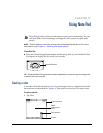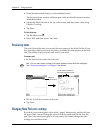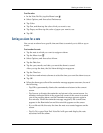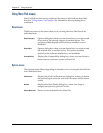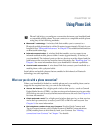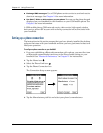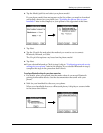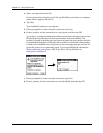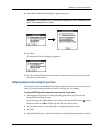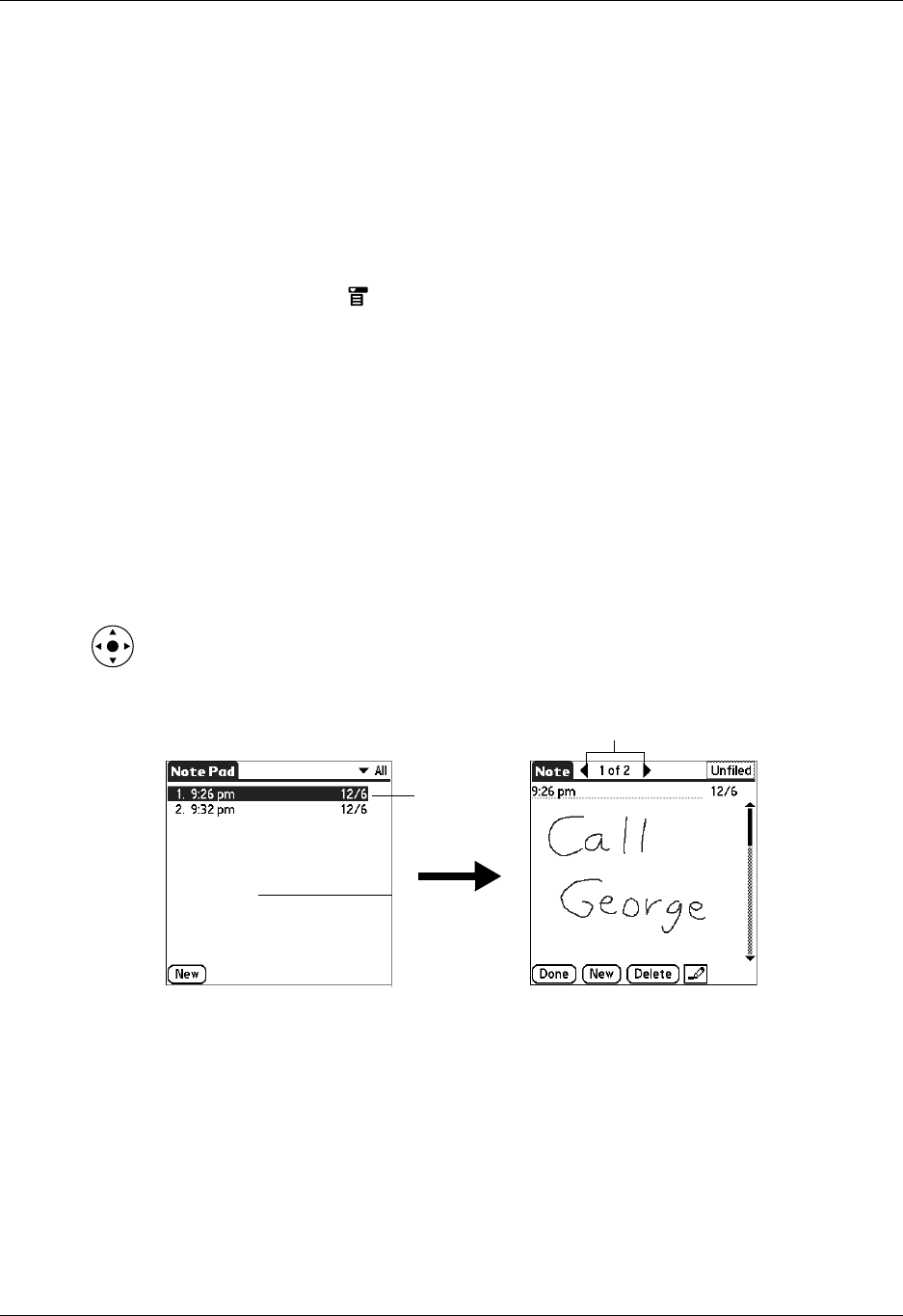
Chapter 11 Using Note Pad
106
2. Write the information directly on the handheld screen.
Tap the pen selector to select a different pen width, or select the eraser to remove
unwanted strokes.
3. (Optional) Select the time at the top of the screen, and then enter a title using
Graffiti
®
2 writing.
4. Tap D one.
To clear the screen:
1. Tap the Menu icon .
2. Select Edit, and then select Clear Note.
Reviewing notes
The note title and the date you created the note appear in the Note Pad list. If you
did not assign a title to your note, the time you created the note appears as the note
title. This makes it easy to locate and review your notes.
To review a note:
1. In the Note Pad list, select the note title.
TIP
You can also select, review, and move between notes with the navigator.
See “Using the navigator” in Chapter 2 for details.
2. Review or edit the contents of the note.
3. Tap D one.
Changing Note Pad color settings
By default, your notes appear with a white “paper” background, and the ink from
the pen is blue. You can change the color of both the paper and the ink from the
pen. Your color selections apply to all your notes. You cannot change the color
settings for individual notes.
T
ap arrows to scro
ll
to
next and previous notes
Select a
note to view