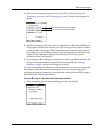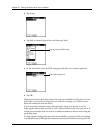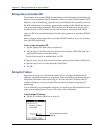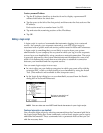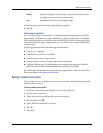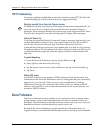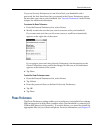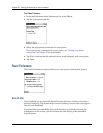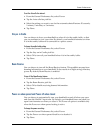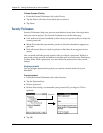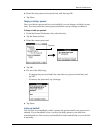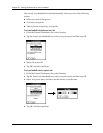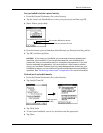Chapter 21 Setting Preferences for Your Handheld
334
TCP/IP troubleshooting
If you have problems establishing a network connection using TCP/IP, check the
troubleshooting tips in this section and try the suggestions listed.
Displaying expanded Service Connection Progress messages
It’s helpful to identify at what point in the login procedure the connection fails. An
easy way to do this is to display the expanded Service Connection Progress
messages. These messages describe the current stage of the login procedure. Press
Down on the navigator at any point during login to display these messages.
Viewing the Network Log
If viewing the expanded Service Connection Progress messages does not give you
enough information to find out why you cannot connect to your ISP or dial-in
server, take a look at the Network Log. The Network Log lists all of the
communication that occurs between your modem and your dial-in server during
the login procedure. The information in the Network Log can help your ISP or your
system administrator pinpoint where the login procedure communication fails
and why.
To view the Network Log:
1. From the Network Preferences screen, tap the Menu icon .
2. Select Options, and then select View Log.
3. Tap the up and down arrows of the scroll bar to see the entire Network Log.
4. Tap D one.
Adding a DNS number
If your ISP or dial-in server requires a DNS number and you did not enter that
information in the Network Preferences screen, it will appear that you successfully
logged in to your network. When you try to use an application or look up
information, however, the connection fails. If this occurs, try adding a DNS IP
address. Ask your ISP or your system administrator for the correct primary and
secondary DNS IP address.
Owner Preferences
The Owner Preferences screen enables you to update the name, company name,
phone number, or any other information that you want to associate with your
handheld. This information could help someone contact you if you ever lose your
handheld and there is sufficient battery power to turn it on.
By default the Owner Preferences screen contains the information that you
supplied when you installed the Palm Desktop software and set up your handheld.