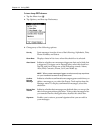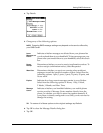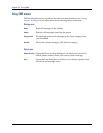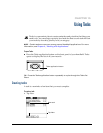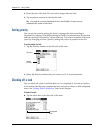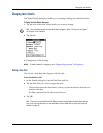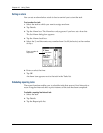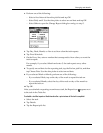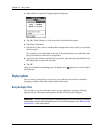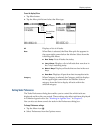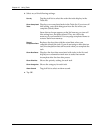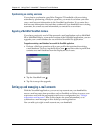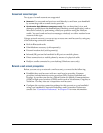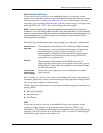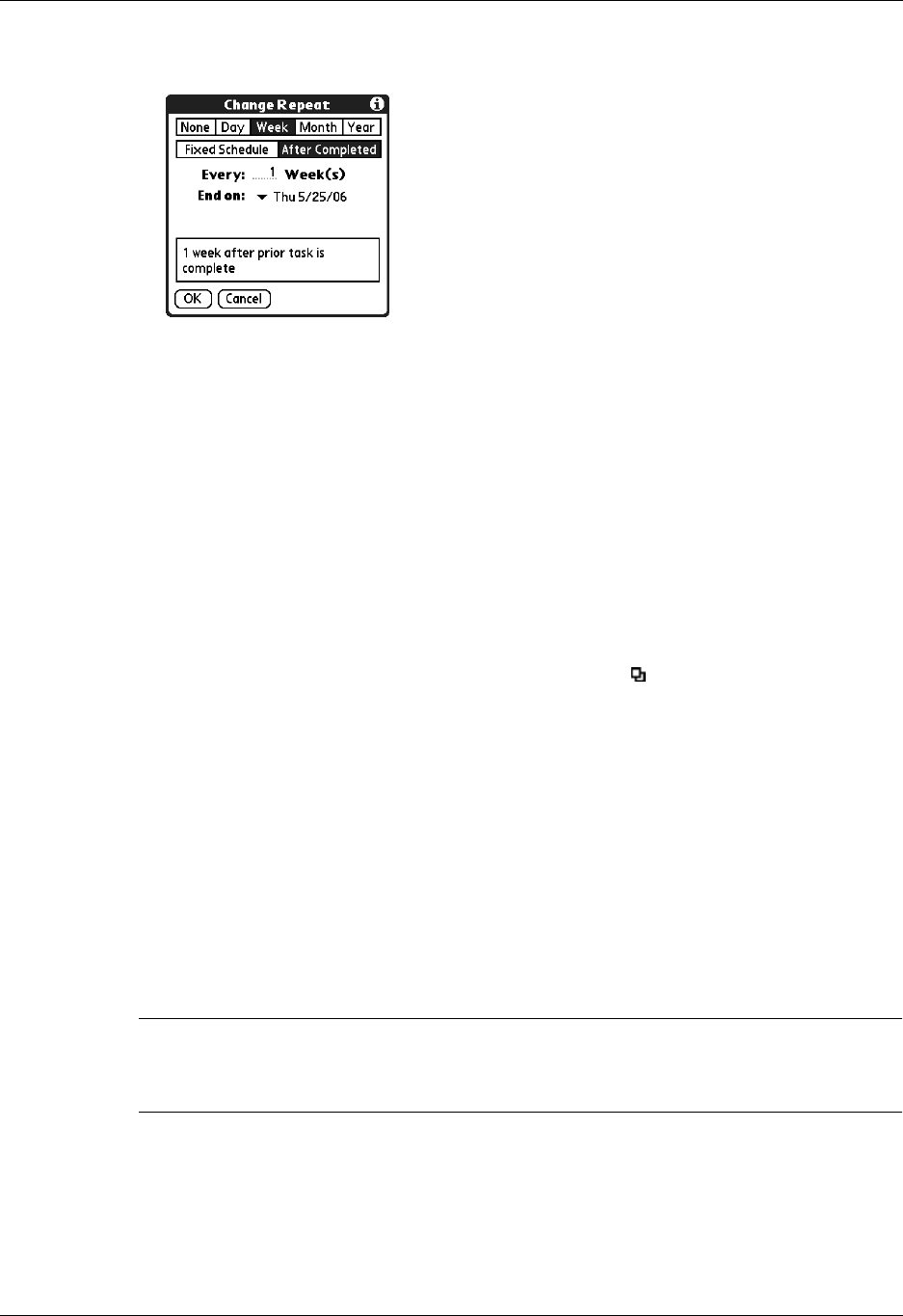
Chapter 15 Using Tasks
144
4. Select Other to open the Change Repeat dialog box.
5. Tap Day, Week, Month, or Year to set how often the task repeats.
6. Tap After Completed.
7. On the Every line, enter a number that corresponds to how often you want the
task to repeat.
For example, if you select Day and enter 2, the task repeats every other day after
the prior instance of the task is completed.
8. To specify an end date, tap the End on pick list, and then tap Choose Date. Use
the date picker to select an end date.
9. Tap O K.
After you schedule a repeating task, the Repeat icon appears next to the task in
the Tasks list.
Display options
You can choose what tasks you want to view and how the tasks are sorted by
choosing a display filter and setting Tasks Preferences.
Using the display filters
You can choose to view alternate views of your task list by using the filtering
option buttons. The three main options include All, Date, and Category.
IMPORTANT
The sort order and types of tasks displayed, such as showing completed
or due tasks, is set in the Preferences menu. For more information, see “Setting Tasks
Preferences” in the next section.