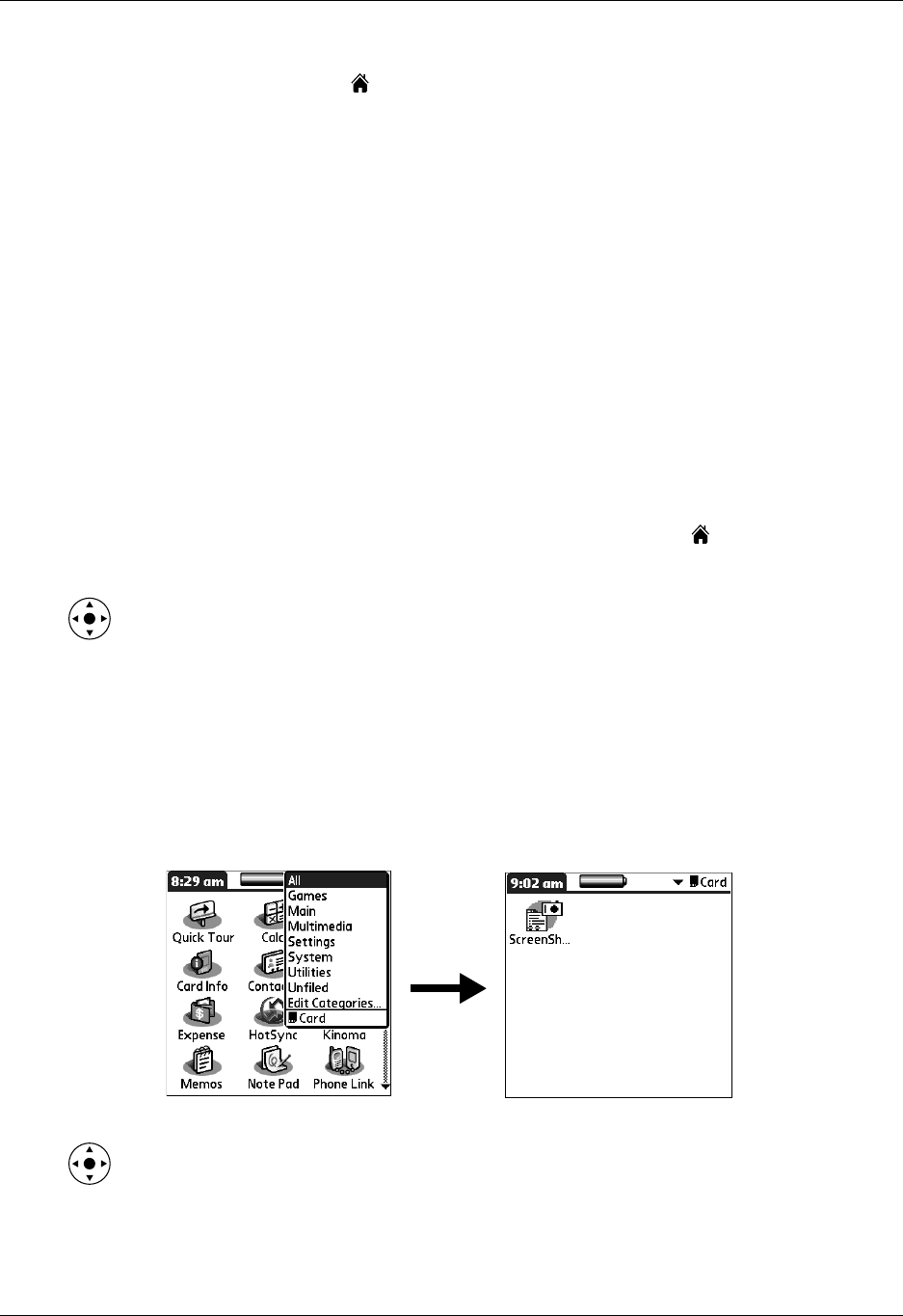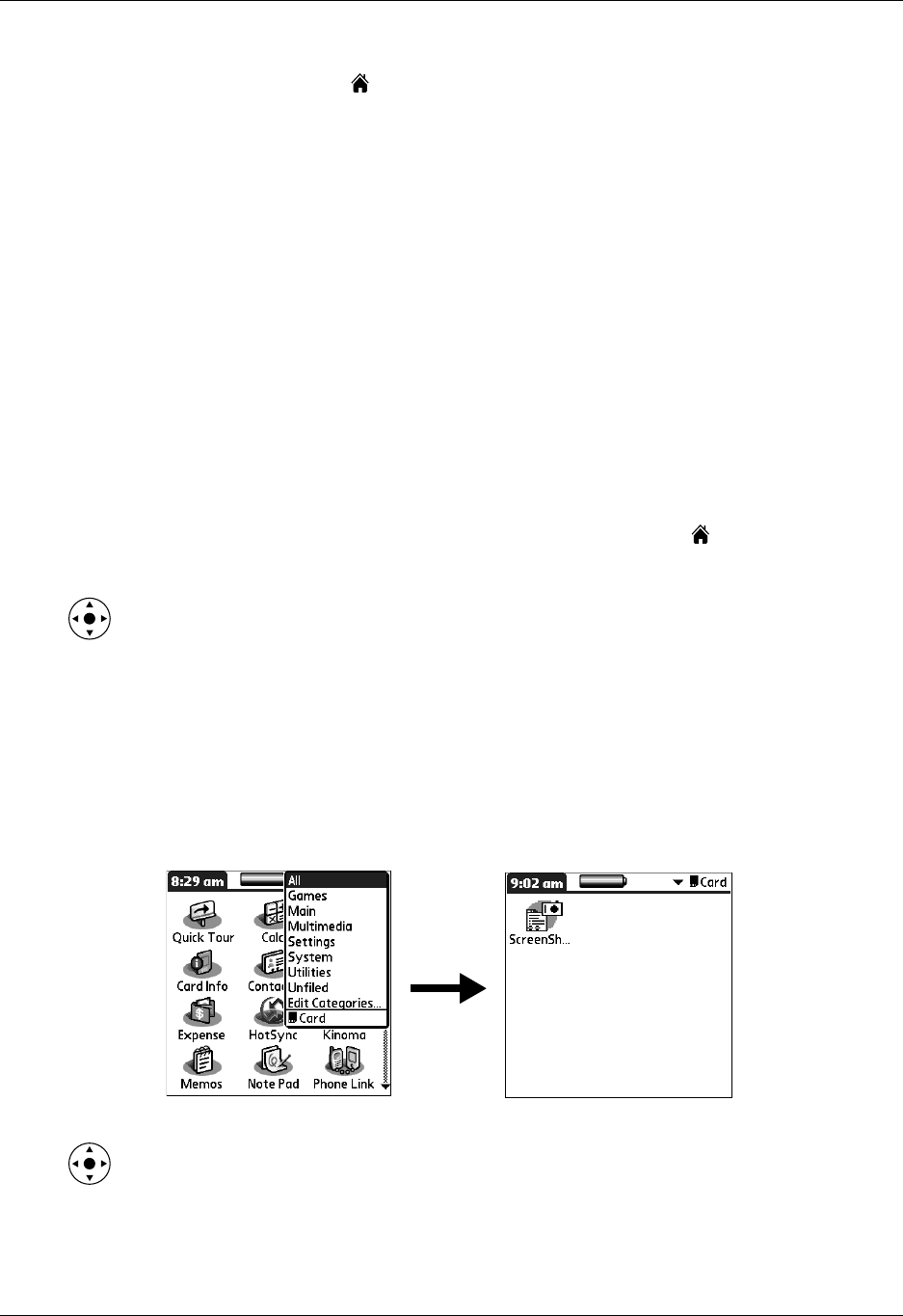
Chapter 4 Working with Applications
38
To open an application on your handheld:
1. Tap the Home icon .
2. Tap the icon of the application that you want to open. If you have many
applications installed on your handheld, tap the scroll bar to see all your
applications.
Opening expansion card applications
When an expansion card is properly seated in the expansion card slot, your
handheld responds based on the contents of the card and the application that is
active when you insert the card. In some cases the application on the card opens
automatically upon insertion, or if you insert a card containing data from the
current application, the application displays the data on the card. In other cases the
Home screen switches to the card and displays its contents, and the pick list in the
upper-right corner of the screen displays the name of the card.
Switching between applications
When working with any application, select the Home icon or press an
application button on your handheld to switch to another application.
You can also press and hold Select (the center button) on the navigator to switch to
the Home screen at any time.
When you use an expansion card, your handheld creates and displays a new
category that matches the name of the expansion card. You can easily switch
between applications installed on your handheld and on the expansion card.
To switch to an expansion card:
1. Tap the pick list in the upper-right corner.
2. Select the category item that matches the name of the expansion card.
3. You can also press right and left on the navigator to switch between categories,
including the expansion card category.